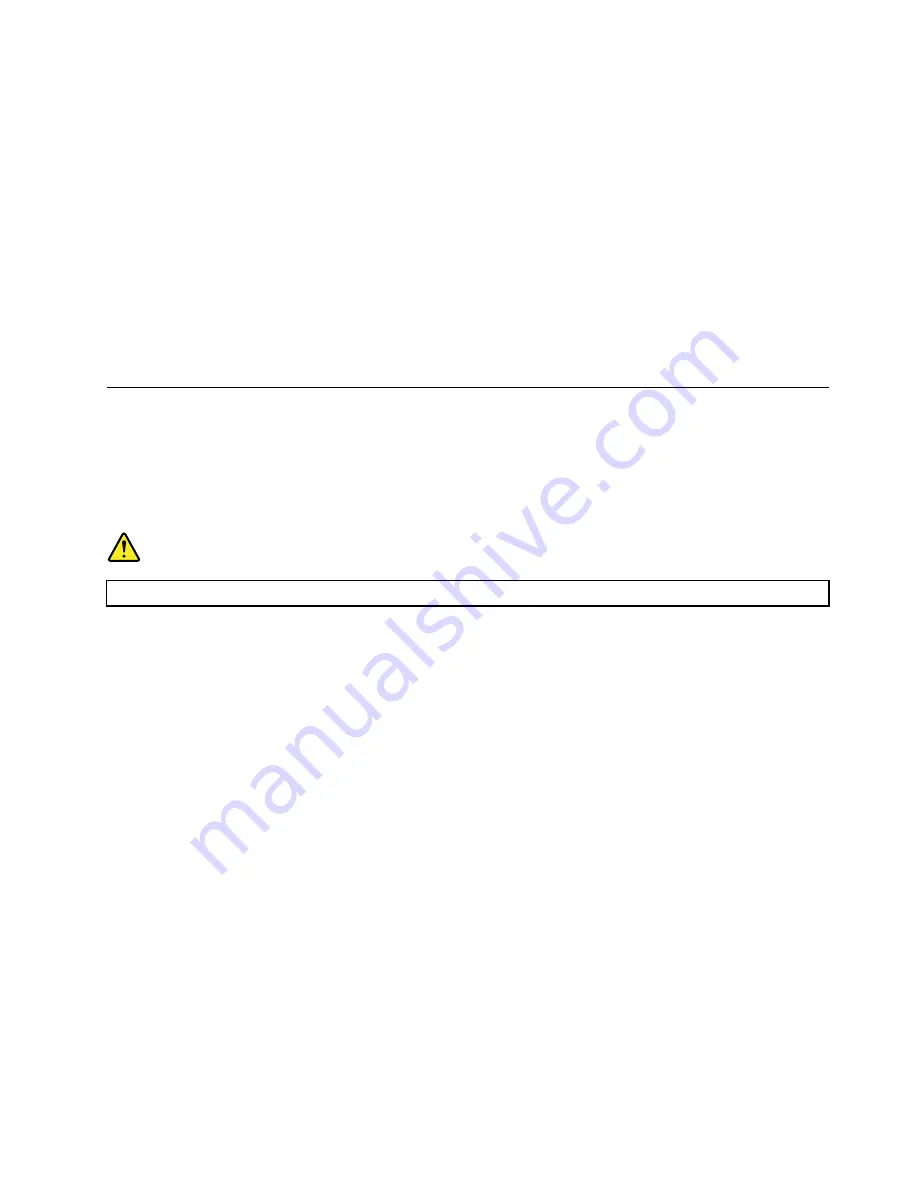
3. Follow the instructions on the screen.
• Burn a disc from an ISO file.
1. Insert a recordable disc into the optical drive that supports recording.
2. Double-click the ISO file.
3. Follow the instructions on the screen.
Recording a disc using preinstalled programs
To record a disc using preinstalled programs, do the following:
1. Insert a recordable disc into the optical drive that supports recording.
2. Open the PowerDVD Create, PowerProducer, or Power2Go program. See “Accessing a program on
3. Follow the instructions on the screen.
Connecting to a network
This section provides instructions on how to connect to a network.
Connecting to an Ethernet LAN
You can connect your computer to an Ethernet LAN by connecting an Ethernet cable to the Ethernet
connector.
DANGER
To avoid the risk of electrical shock, do not connect the telephone cable to the Ethernet connector.
Connecting to a wireless LAN
You can connect your computer to a wireless LAN without the use of an Ethernet cable but by means of
radio waves only.
Note:
The wireless LAN feature is available only on some models.
To establish a wireless-LAN connection, do the following:
1. Ensure that a wireless LAN is available and the wireless LAN feature on your computer is working.
2. Click the wireless-network-connection-status icon in the Windows notification area to display available
wireless networks.
Note:
If the wireless-network-connection-status icon is not displayed in the Windows notification area,
add the icon to the notification area. See the Windows help system.
3. Click a wireless LAN, and then click
Connect
to connect your computer to it. Provide required
information if needed.
Connecting to a Bluetooth-enabled device
Bluetooth is a short-range wireless communications technology. Use Bluetooth to establish a wireless
connection between your computer and another Bluetooth-enabled device within a distance of about 10
m (32.8 ft).
Note:
The Bluetooth feature is available only on some models.
To connect to a Bluetooth-enabled device, do the following:
45
Summary of Contents for ThinsStation P320
Page 1: ...P320 Hardware Maintenance Manual Machine Types 30BG 30BH and 30BR ...
Page 6: ...iv P320 Hardware Maintenance Manual ...
Page 8: ...vi P320 Hardware Maintenance Manual ...
Page 16: ...8 P320 Hardware Maintenance Manual ...
Page 20: ...12 P320 Hardware Maintenance Manual ...
Page 21: ...1 2 Chapter 1 Read this first Important safety information 13 ...
Page 22: ...1 2 14 P320 Hardware Maintenance Manual ...
Page 27: ...1 2 Chapter 1 Read this first Important safety information 19 ...
Page 28: ...1 2 20 P320 Hardware Maintenance Manual ...
Page 31: ...Chapter 1 Read this first Important safety information 23 ...
Page 62: ...54 P320 Hardware Maintenance Manual ...
Page 68: ...60 P320 Hardware Maintenance Manual ...
Page 78: ...70 P320 Hardware Maintenance Manual ...
Page 98: ...90 P320 Hardware Maintenance Manual ...
Page 176: ...168 P320 Hardware Maintenance Manual ...
Page 180: ...172 P320 Hardware Maintenance Manual ...
Page 182: ...174 P320 Hardware Maintenance Manual ...
Page 184: ...176 P320 Hardware Maintenance Manual ...
Page 192: ...184 P320 Hardware Maintenance Manual ...
Page 196: ...188 P320 Hardware Maintenance Manual ...
Page 198: ...190 P320 Hardware Maintenance Manual ...
Page 200: ...192 P320 Hardware Maintenance Manual ...
Page 201: ......
Page 202: ......






























