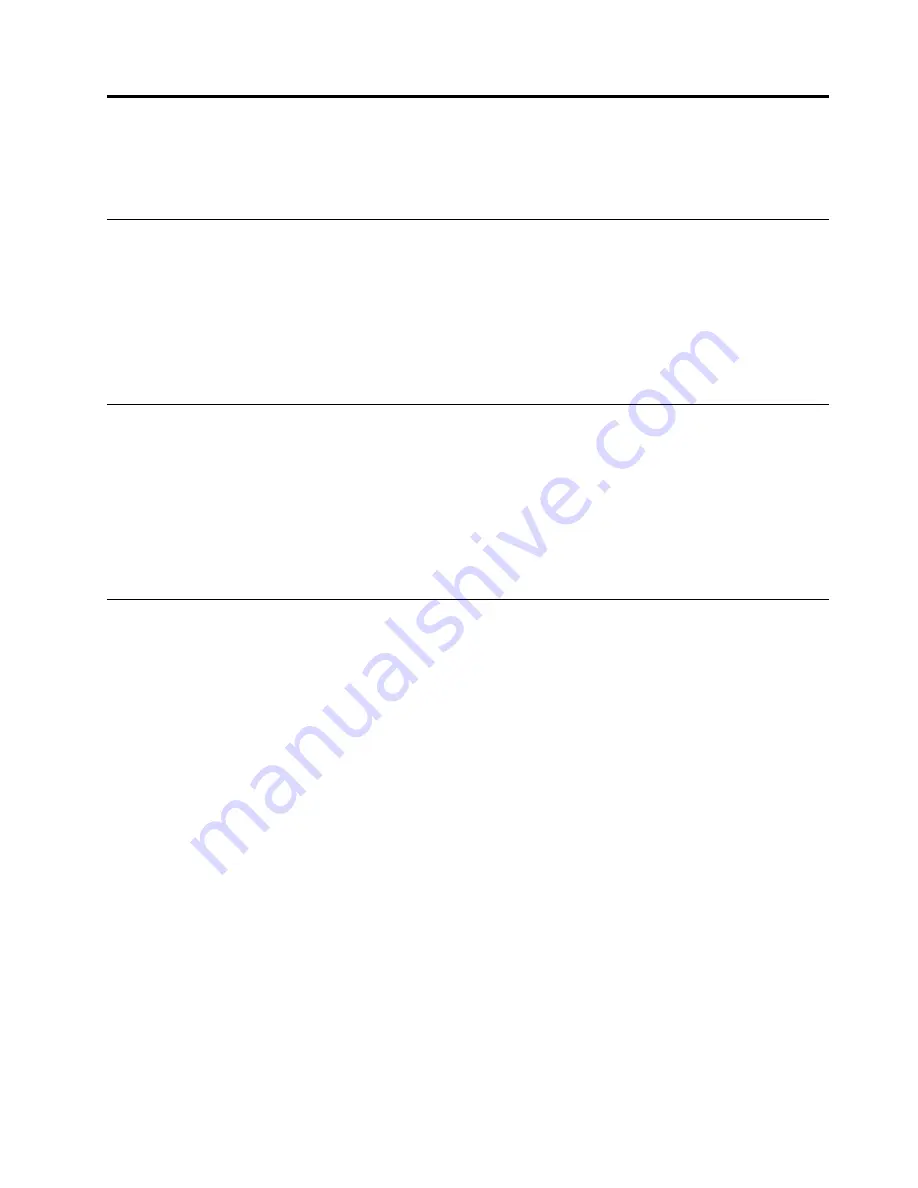
Chapter 3. Using your computer
This chapter provides information to help you use the various features provided by your computer.
Registering your computer
When you register your computer with Lenovo, you enter required information into a Lenovo database. The
information enables Lenovo to contact you when there is a recall or other severe problem and provide
quicker service when you call Lenovo for help. In addition, some locations offer extended privileges and
services to registered users.
To register your computer with Lenovo, go to http://www.lenovo.com/register and follow the instructions on
the screen.
Setting the computer volume
To set the computer volume, do the following:
1. Click the volume icon in the Windows notification area on the taskbar.
Note:
If the volume icon is not displayed in the Windows notification area, add the icon to the
notification area. See the Windows help system.
2. Follow the instructions on the screen and the hover text to adjust the volume, mute the speaker, or
unmute the speaker.
Using a disc
This section provides instructions on how to use a disc and the optical drive.
Guidelines about using the optical drive
When using the optical drive, follow these guidelines:
• Do not place the computer in a location where the drive is exposed to any of the following conditions:
– High temperature
– High humidity
– Excessive dust
– Excessive vibration or sudden shock
– An inclined surface
– Direct sunlight
• Do not insert any object other than a disc into the drive.
• Do not insert damaged discs into the drive. Warped, scratched, or dirty discs can damage the drive.
• Before moving the computer, remove the disc from the drive.
Handling and storing a disc
When handling and storing a disc, follow these guidelines:
• Hold the disc by its edges. Do not touch the surface of the side that is not labeled.
© Copyright Lenovo 2017
43
Summary of Contents for ThinsStation P320
Page 1: ...P320 Hardware Maintenance Manual Machine Types 30BG 30BH and 30BR ...
Page 6: ...iv P320 Hardware Maintenance Manual ...
Page 8: ...vi P320 Hardware Maintenance Manual ...
Page 16: ...8 P320 Hardware Maintenance Manual ...
Page 20: ...12 P320 Hardware Maintenance Manual ...
Page 21: ...1 2 Chapter 1 Read this first Important safety information 13 ...
Page 22: ...1 2 14 P320 Hardware Maintenance Manual ...
Page 27: ...1 2 Chapter 1 Read this first Important safety information 19 ...
Page 28: ...1 2 20 P320 Hardware Maintenance Manual ...
Page 31: ...Chapter 1 Read this first Important safety information 23 ...
Page 62: ...54 P320 Hardware Maintenance Manual ...
Page 68: ...60 P320 Hardware Maintenance Manual ...
Page 78: ...70 P320 Hardware Maintenance Manual ...
Page 98: ...90 P320 Hardware Maintenance Manual ...
Page 176: ...168 P320 Hardware Maintenance Manual ...
Page 180: ...172 P320 Hardware Maintenance Manual ...
Page 182: ...174 P320 Hardware Maintenance Manual ...
Page 184: ...176 P320 Hardware Maintenance Manual ...
Page 192: ...184 P320 Hardware Maintenance Manual ...
Page 196: ...188 P320 Hardware Maintenance Manual ...
Page 198: ...190 P320 Hardware Maintenance Manual ...
Page 200: ...192 P320 Hardware Maintenance Manual ...
Page 201: ......
Page 202: ......






























