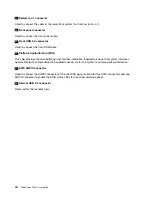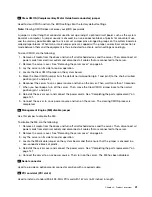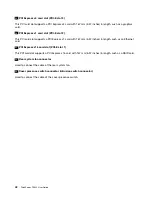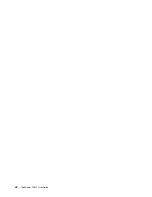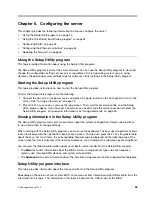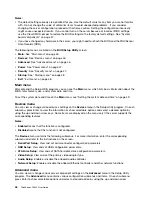Setting, changing, or deleting a password
This topic provides instructions on how to set, change, or delete a password in the Setup Utility program.
To set, change, or delete a password in the Setup Utility program, do the following:
1. Start the Setup Utility program. See “Starting the Setup Utility program” on page 45.
2. On the
Security
menu, select
Set Administrator Password
to set an administrator password or select
Set Power-On Password
to set a user password.
3. See “Password considerations” on page 49. Then, follow the instructions on the screen to set or
change a password.
4. If you want to delete a password, type your current password. Press Enter when you are prompted
to type a new password. Then, press Enter to confirm the new password. The previous password
will be cleared.
Note:
For security reasons, it is recommended that you always set a password for your server.
5. Press F10 to save settings and exit the Setup Utility program.
If you have forgotten the password, you can use the Clear CMOS jumper on the system board to erase the
password. See “System board components” on page 37. Then, set a new password for the server.
Configuring the TPM function
The TPM works as a hardware security solution to help you to encrypt data and protect the server.
To enable the TPM function in the Setup Utility program, do the following:
1. Start the Setup Utility program. See “Starting the Setup Utility program” on page 45.
2. On the
Security
menu, select
TCG Feature Setup
, and then press Enter.
3. Select
TCG Security Features
. Then, set the
TPM Support
to
Active
.
4. Press F10 to save settings and exit the Setup Utility program. The server will restart in order to enable
the TPM function.
Selecting a startup device
If your server does not start up from a desired device such as the disc or hard disk drive as expected, do one
of the following to select the startup device you want:
Note:
Not all discs, hard disk drives, or other removable devices are bootable.
• To select a temporary startup device, do the following:
Note:
Selecting a startup device using the following method does not permanently change the startup
sequence.
1. Turn on or restart your server.
2. When you see the logo screen, press F12 to display the boot menu. The boot device selection
window opens.
3. In the boot device selection window, use the up and down arrow keys on the keyboard to switch
between the selections. Press Enter to select the device of your choice. Then, the server will start
up from the selected device.
• To view or permanently change the configured startup device sequence, do the following:
1. Start the Setup Utility program. See “Starting the Setup Utility program” on page 45.
2. On the
Startup
menu, follow the instructions on the screen to set the startup device depending on
your needs. You also can set the boot priority for various devices. See “Startup menu” on page 48.
50
ThinkServer TS440 User Guide
Summary of Contents for ThinkServer TS440
Page 1: ...ThinkServer TS440 User Guide Machine Types 70AL 70AM 70AN and 70AQ ...
Page 16: ...4 ThinkServer TS440 User Guide ...
Page 18: ...6 ThinkServer TS440 User Guide ...
Page 56: ...44 ThinkServer TS440 User Guide ...
Page 74: ...62 ThinkServer TS440 User Guide ...
Page 166: ...154 ThinkServer TS440 User Guide ...
Page 176: ...164 ThinkServer TS440 User Guide ...
Page 181: ......
Page 182: ......