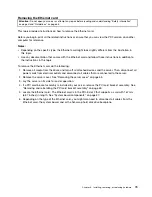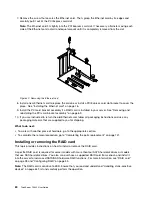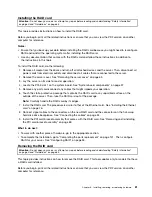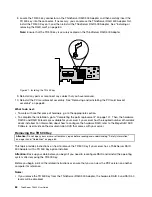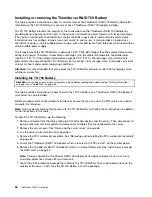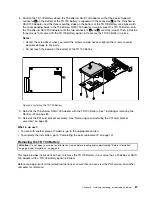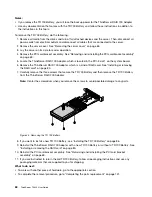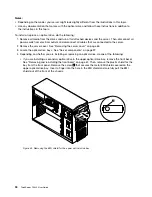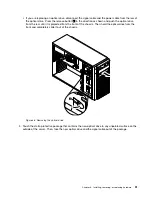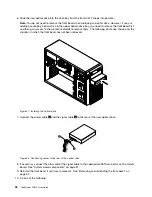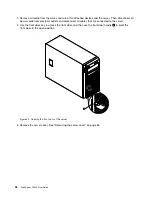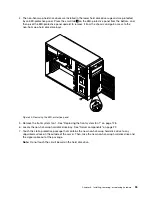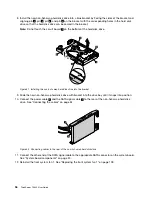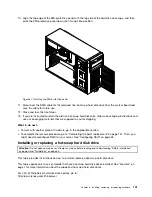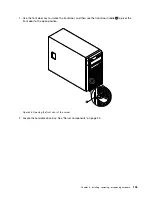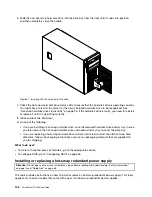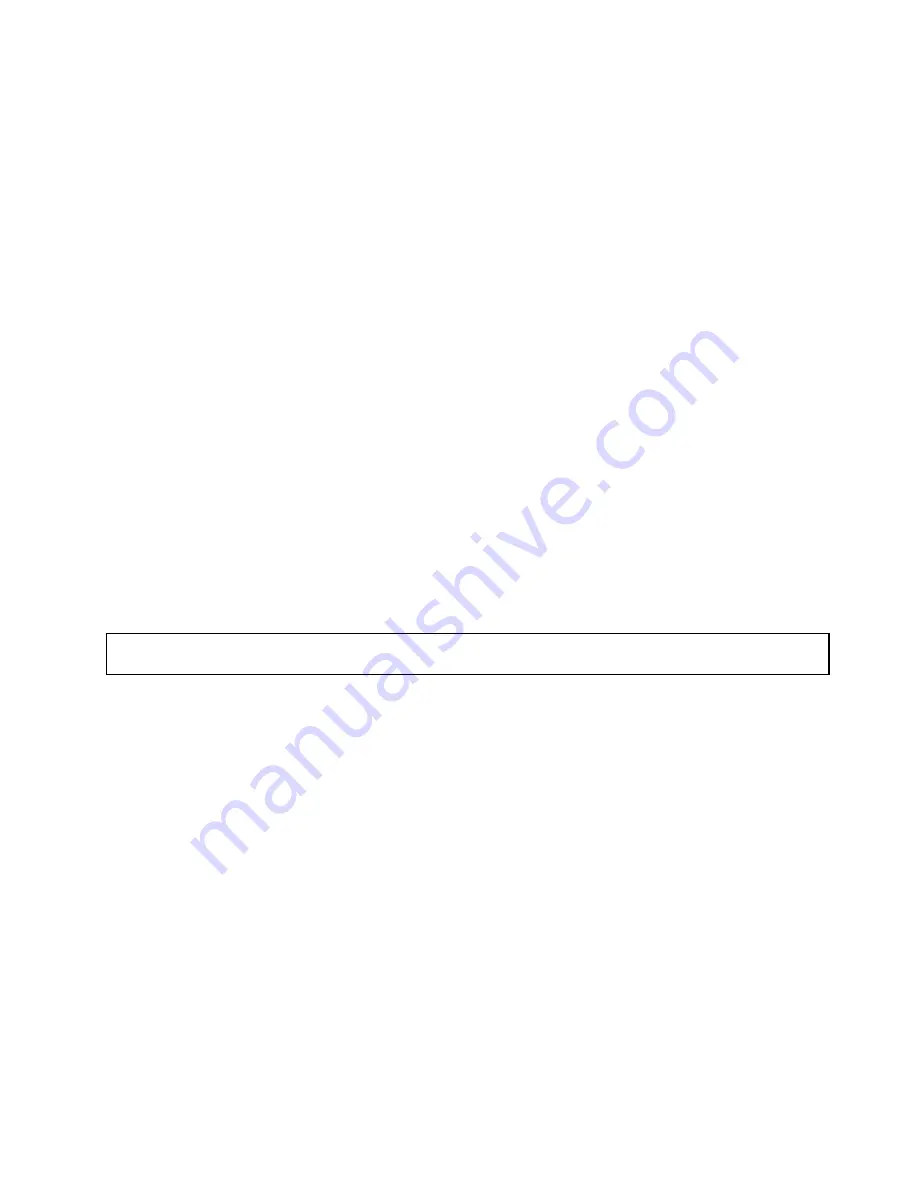
• If you are installing an optical drive, save the removed EMI-protective shield from the chassis
and plastic shield from the front bezel in case you later remove the drive and need the shields to
cover the drive bay.
• If you are replacing an optical drive and are instructed to return the old optical drive, follow all
packaging instructions and use any packaging materials that are supplied to you for shipping.
What to do next:
• To work with another piece of hardware, go to the appropriate section.
• To complete the installation or replacement, go to “Completing the parts replacement” on page 141.
Installing or removing a non-hot-swap hard disk drive
This topic provides instructions on how to install or remove a non-hot-swap hard disk drive.
This topic applies only to server models that support non-hot-swap hard disk drives. See “Features” on
page 7 for more information about the supported non-hot-swap hard disk drives.
For a list of ThinkServer hard disk drive options, go to:
http://www.lenovo.com/thinkserver
The EMI integrity and cooling of the server are protected by having all drive bays covered or occupied. The
number of the installed hard disk drives in your server varies depending on the server model. The vacant
bays are covered by an EMI-protective panel.
Attention:
An unoccupied drive bay without any other protection might impact the EMI integrity and cooling
of the server, which might result in overheating or component damage. To maintain the EMI integrity and
cooling of the server, install a new non-hot-swap hard disk drive as soon as you remove the failing one.
Installing a non-hot-swap hard disk drive
Attention:
Do not open your server or attempt any repair before reading and understanding “Safety information”
on page iii and “Guidelines” on page 63.
This topic provides instructions on how to install a non-hot-swap hard disk drive.
Before you begin, review the following hard disk drive installation rules:
• Follow the order of the hard disk drive bays when installing a hard disk drive. See “Server components”
on page 22 to locate the hard disk drive bays in your server.
• For RAID configuration, the hard disk drives must be the same type with the same capacity if they are
within a single RAID array. For more information, see “Configuring RAID” on page 55.
• For hard disk drives with different capacities, install the hard disk drive by following the order of the hard
disk drive bays as well as the order from the lowest capacity to the highest capacity.
Before you begin, print all the related instructions or ensure that you can view the PDF version on another
computer for reference.
Notes:
• Depending on the model, your server might look slightly different from the illustrations in this topic.
• Use any documentation that comes with the hard disk drive and follow those instructions in addition to
the instructions in this topic.
To install a non-hot-swap hard disk drive, do the following:
Chapter 6
.
Installing, removing, or replacing hardware
93
Summary of Contents for ThinkServer TS440
Page 1: ...ThinkServer TS440 User Guide Machine Types 70AL 70AM 70AN and 70AQ ...
Page 16: ...4 ThinkServer TS440 User Guide ...
Page 18: ...6 ThinkServer TS440 User Guide ...
Page 56: ...44 ThinkServer TS440 User Guide ...
Page 74: ...62 ThinkServer TS440 User Guide ...
Page 166: ...154 ThinkServer TS440 User Guide ...
Page 176: ...164 ThinkServer TS440 User Guide ...
Page 181: ......
Page 182: ......