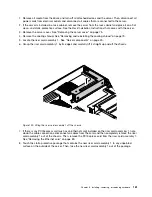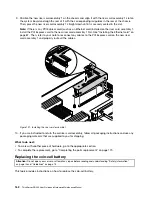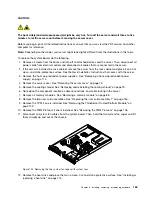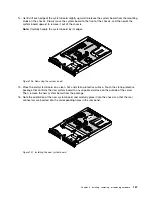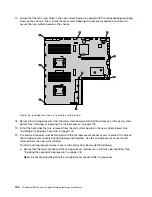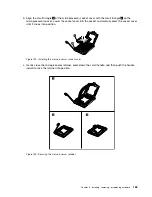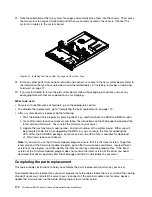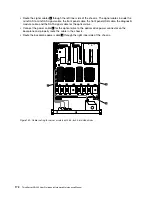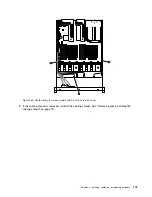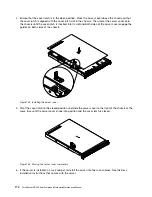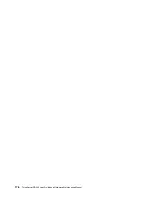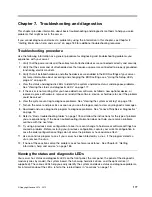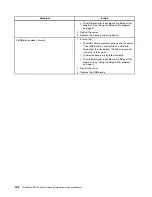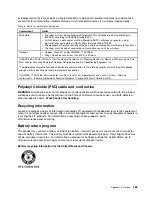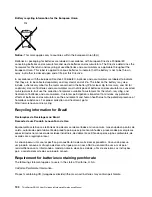7. Reconnect external cables and power cords to the server. See “Rear view of the server” on page 23 to
identify the connectors on the rear panel of the server.
Attention:
To avoid component damage, connect the power cords last.
Note:
In most areas of the world, Lenovo requires the return of the defective CRU. Information about this will
come with the CRU or will come a few days after the CRU arrives.
Updating the server configuration
When you turn on the server for the first time after you install, remove, or replace a device, you might
need to update the server configuration.
Some optional devices have device drivers that you must install. For information about installing device
drivers, use the documentation that comes with each optional device. To obtain the supported device drivers
for your server from the Lenovo Support Web site, go to http://www.lenovo.com/drivers, and then follow the
instructions on the Web page to find and download the device drivers you need.
Refer to the following information resources to update the server configuration:
• To update the BIOS configuration, see “Using the Setup Utility program” on page 51.
• To update the RAID configuration, see “Configuring RAID” on page 62.
• To use the ThinkServer EasyStartup program, see “Using the ThinkServer EasyStartup program” on
• To update your system firmware, see “Updating the firmware” on page 71.
Installing, removing, or replacing hardware
175
Summary of Contents for ThinkServer RD340
Page 18: ...6 ThinkServer RD340 User Guide and Hardware Maintenance Manual ...
Page 84: ...72 ThinkServer RD340 User Guide and Hardware Maintenance Manual ...
Page 188: ...176 ThinkServer RD340 User Guide and Hardware Maintenance Manual ...
Page 198: ...186 ThinkServer RD340 User Guide and Hardware Maintenance Manual ...
Page 214: ...202 ThinkServer RD340 User Guide and Hardware Maintenance Manual ...
Page 215: ......
Page 216: ......