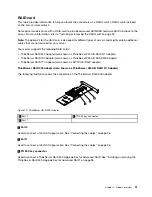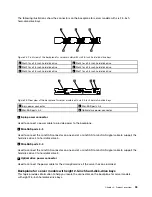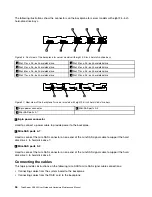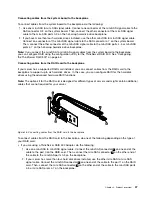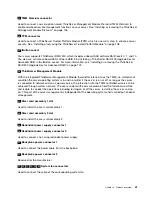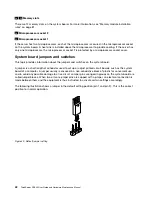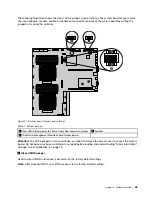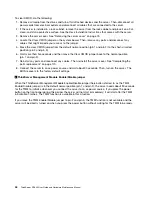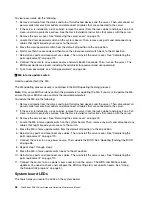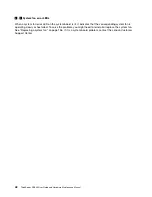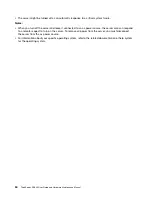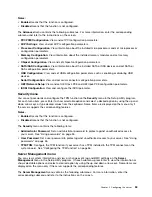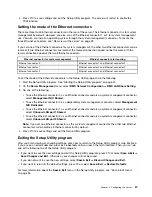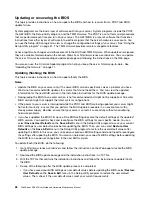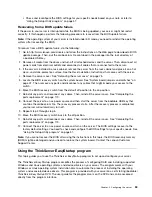To clear CMOS, do the following:
1. Remove all media from the drives and turn off all attached devices and the server. Then, disconnect all
power cords from electrical outlets and disconnect all cables that are connected to the server.
2. If the server is installed in a rack cabinet, remove the server from the rack cabinet and place it on a flat,
clean, and static-protective surface. See the
Rack Installation Instructions
that comes with the server.
3. Remove the server cover. See “Removing the server cover” on page 75.
4. Locate the Clear CMOS jumper on the system board. Then, remove any parts and disconnect any
cables that might impede your access to the jumper.
5. Move the clear CMOS jumper from the default normal position (pin 1 and pin 2) to the short-circuited
position (pin 2 and pin 3).
6. Wait more than five seconds and then move the Clear CMOS jumper back to the normal position
(pin 1 and pin 2).
7. Reinstall any parts and reconnect any cables. Then, reinstall the server cover. See “Completing the
parts replacement” on page 170.
8. Connect the server to an ac power source and wait about 30 seconds. Then, turn on the server. The
BIOS recovers to the factory default settings.
2
ThinkServer Management Module Enable/Disable jumper
When the ThinkServer Management Module Enable/Disable jumper (hereinafter referred to as the TMM
Enable/Disable jumper) is in the default normal position (pin 1 and pin 2), the server needs about 30 seconds
for the TMM to initialize whenever you connect the server to an ac power source. If you press the power
button on the front panel during this period, the server will not start immediately; it will start after the TMM
initialization finishes. The TMM function is available in this situation.
If you move the TMM Enable/Disable jumper to pin 2 and pin 3, the TMM function is not available and the
server will be directly turned on when you press the power button without waiting for the TMM to be ready.
44
ThinkServer RD340 User Guide and Hardware Maintenance Manual
Summary of Contents for ThinkServer RD340
Page 18: ...6 ThinkServer RD340 User Guide and Hardware Maintenance Manual ...
Page 84: ...72 ThinkServer RD340 User Guide and Hardware Maintenance Manual ...
Page 188: ...176 ThinkServer RD340 User Guide and Hardware Maintenance Manual ...
Page 198: ...186 ThinkServer RD340 User Guide and Hardware Maintenance Manual ...
Page 214: ...202 ThinkServer RD340 User Guide and Hardware Maintenance Manual ...
Page 215: ......
Page 216: ......