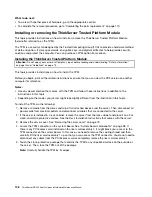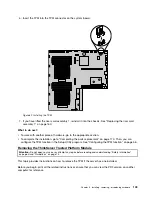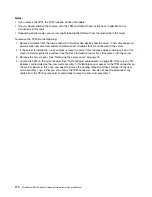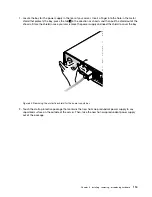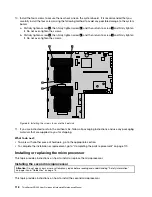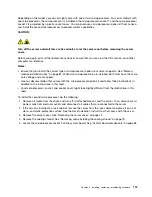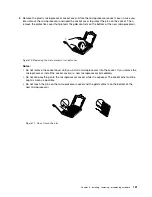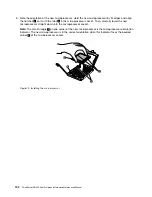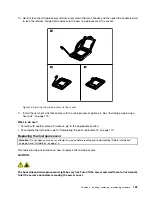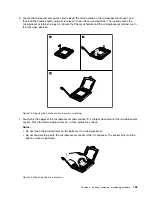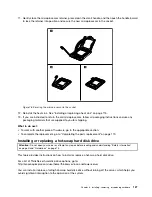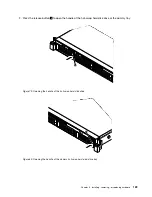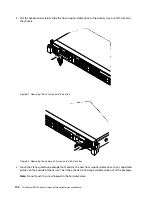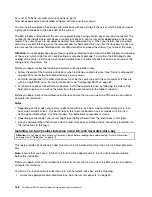8. Remove the plastic microprocessor socket cover. Store the microprocessor socket cover in case you
later remove the microprocessor and need the socket cover to protect the pins on the socket. Then,
remove the protective cover that protects the gold contacts on the bottom of the new microprocessor.
Figure 70. Removing the microprocessor socket cover
Notes:
• Do not remove the socket cover until you install a microprocessor into the socket. If you remove the
microprocessor, install the socket cover or a new microprocessor immediately.
• Do not drop anything onto the microprocessor socket while it is exposed. The socket pins must be
kept as clean as possible.
• Do not touch the pins on the microprocessor socket and the gold contacts on the bottom of the
new microprocessor.
Figure 71. Do not touch the pins
Installing, removing, or replacing hardware
121
Summary of Contents for ThinkServer RD340
Page 18: ...6 ThinkServer RD340 User Guide and Hardware Maintenance Manual ...
Page 84: ...72 ThinkServer RD340 User Guide and Hardware Maintenance Manual ...
Page 188: ...176 ThinkServer RD340 User Guide and Hardware Maintenance Manual ...
Page 198: ...186 ThinkServer RD340 User Guide and Hardware Maintenance Manual ...
Page 214: ...202 ThinkServer RD340 User Guide and Hardware Maintenance Manual ...
Page 215: ......
Page 216: ......