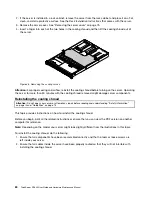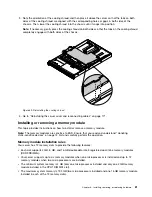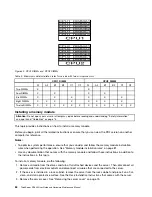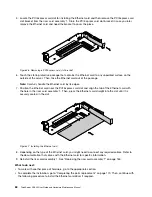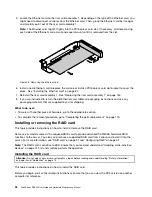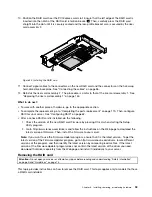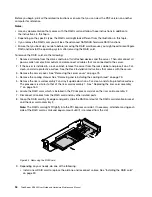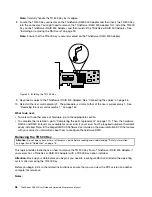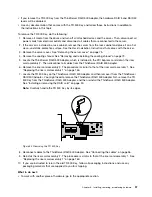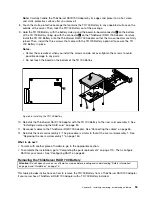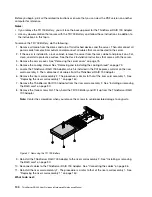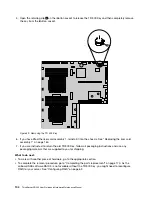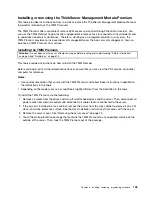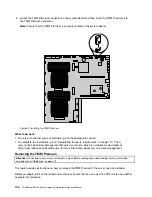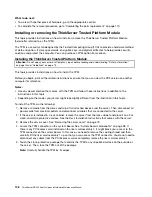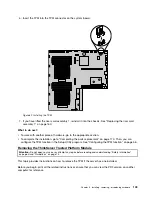Before you begin, print all the related instructions or ensure that you can view the PDF version on another
computer for reference.
Notes:
• Use any documentation that comes with the RAID card and follow those instructions in addition to
the instructions in this topic.
• Depending on the specific type, the RAID card might look different from the illustration in this topic.
• If you remove the RAID card, you will lose the advanced SATA/SAS hardware RAID functions.
• Ensure that you back up your data before removing the RAID card because you might need to reconfigure
RAID and reinstall the operating system after removing the RAID card.
To remove the RAID card, do the following:
1. Remove all media from the drives and turn off all attached devices and the server. Then, disconnect all
power cords from electrical outlets and disconnect all cables that are connected to the server.
2. If the server is installed in a rack cabinet, remove the server from the rack cabinet and place it on a flat,
clean, and static-protective surface. See the
Rack Installation Instructions
that comes with the server.
3. Remove the server cover. See “Removing the server cover” on page 75.
4. Remove the cooling shroud. See “Removing and reinstalling the cooling shroud” on page 79.
5. Remove the riser card assembly 2 and lay it upside down on a flat, clean, and static-protective surface.
The procedure is similar to that of the riser card assembly 1. See “Replacing the riser card assembly
1” on page 160.
6. Locate the RAID card, which is installed in the PCI Express card slot on the riser card assembly 2.
7. Disconnect all cables from the RAID card and any other related parts.
8. Grasp the RAID card by its edges and gently slide the RAID card out of the RAID card retention bracket
and the riser card assembly 2.
Note:
The RAID card might fit tightly into the PCI Express card slot. If necessary, alternate moving each
side of the RAID card a small and equal amount until it is removed from the slot.
Figure 53. Removing the RAID card
9. Depending on your needs, do one of the following:
• Install a new RAID card to replace the old one and reconnect cables. See “Installing the RAID card”
94
ThinkServer RD340 User Guide and Hardware Maintenance Manual
Summary of Contents for ThinkServer RD340
Page 18: ...6 ThinkServer RD340 User Guide and Hardware Maintenance Manual ...
Page 84: ...72 ThinkServer RD340 User Guide and Hardware Maintenance Manual ...
Page 188: ...176 ThinkServer RD340 User Guide and Hardware Maintenance Manual ...
Page 198: ...186 ThinkServer RD340 User Guide and Hardware Maintenance Manual ...
Page 214: ...202 ThinkServer RD340 User Guide and Hardware Maintenance Manual ...
Page 215: ......
Page 216: ......