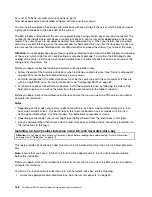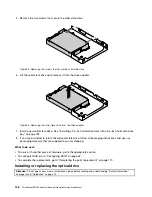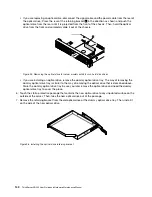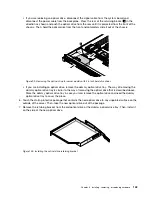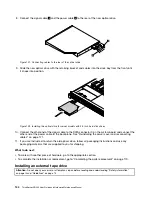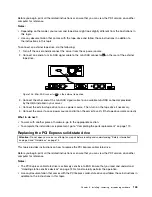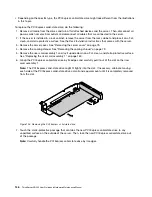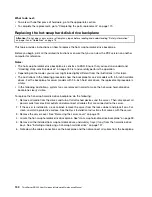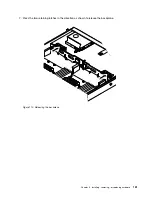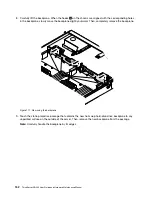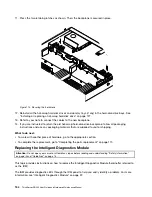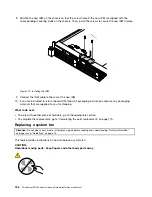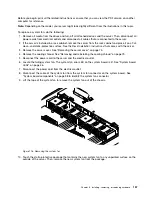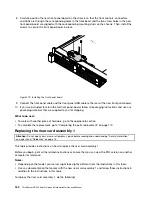Before you begin, print all the related instructions or ensure that you can view the PDF version on another
computer for reference.
Notes:
• Depending on the model, your server and tape drive might look slightly different from the illustrations in
this topic.
• Use any documentation that comes with the tape drive and follow those instructions in addition to
the instructions in this topic.
To connect an external tape drive, do the following:
1. Turn off the server and disconnect the server from the ac power source.
2. Connect one end of a mini-SAS signal cable to the mini-SAS connector
1
on the rear of the external
tape drive.
Figure 103. Mini-SAS connector
1
on the external tape drive
3. Connect the other end of the mini-SAS signal cable to an available mini-SAS connector provided
by the HBA installed in your server.
4. Connect the external tape drive to an ac power source. Then, turn on the tape drive if necessary.
5. Connect the server to an ac power source and turn on the server to verify if the tape drive works correctly.
What to do next:
• To work with another piece of hardware, go to the appropriate section.
• To complete the installation or replacement, go to “Completing the parts replacement” on page 170.
Replacing the PCI Express solid-state drive
Attention:
Do not open your server or attempt any repair before reading and understanding “Safety information”
on page iii and “Guidelines” on page 73.
This topic provides instructions on how to replace the PCI Express solid-state drive.
Before you begin, print all the related instructions or ensure that you can view the PDF version on another
computer for reference.
Notes:
• The PCI Express solid-state drive is extremely sensitive to ESD. Ensure that you read and understand
“Handling static-sensitive devices” on page 74 first and carefully perform the operation.
• Use any documentation that comes with the PCI Express solid-state drive and follow those instructions in
addition to the instructions in this topic.
Installing, removing, or replacing hardware
145
Summary of Contents for ThinkServer RD340
Page 18: ...6 ThinkServer RD340 User Guide and Hardware Maintenance Manual ...
Page 84: ...72 ThinkServer RD340 User Guide and Hardware Maintenance Manual ...
Page 188: ...176 ThinkServer RD340 User Guide and Hardware Maintenance Manual ...
Page 198: ...186 ThinkServer RD340 User Guide and Hardware Maintenance Manual ...
Page 214: ...202 ThinkServer RD340 User Guide and Hardware Maintenance Manual ...
Page 215: ......
Page 216: ......