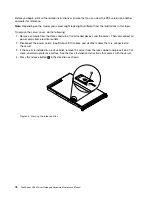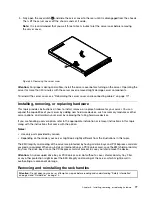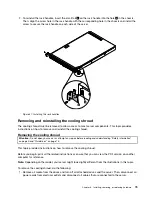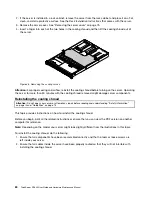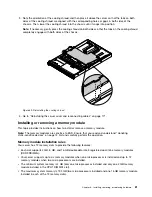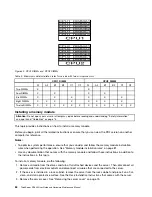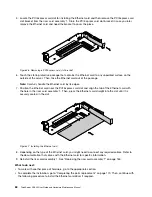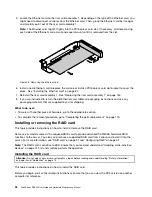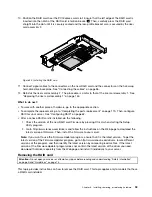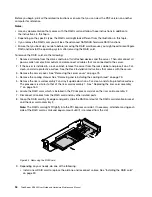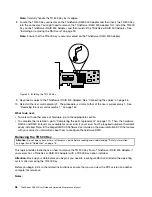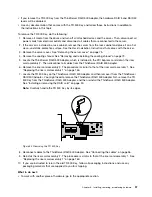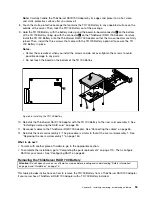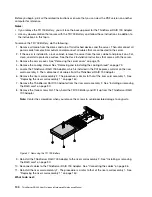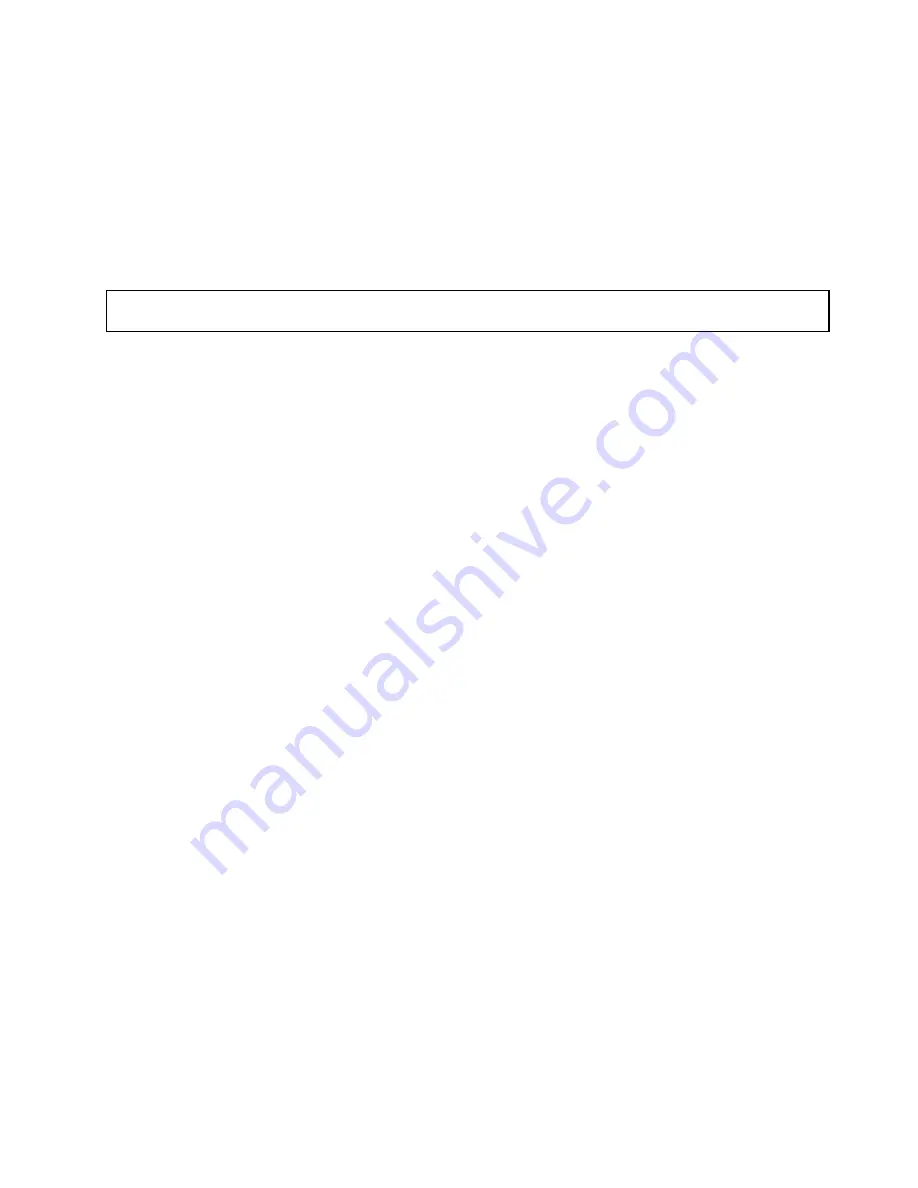
• To complete the removal procedure, go to “Completing the parts replacement” on page 170.
Installing or removing the Ethernet card
This topic provides instructions on how to install or remove the Ethernet card. If you are installing or
removing any other types of supported PCI Express cards, the procedure is similar.
Note:
The Ethernet card is sensitive to ESD. Ensure that you read and understand “Handling static-sensitive
devices” on page 74 first and carefully perform the operation.
Installing the Ethernet card
Attention:
Do not open your server or attempt any repair before reading and understanding “Safety information”
on page iii and “Guidelines” on page 73.
This topic provides instructions on how to install the Ethernet card.
Before you begin, print all the related instructions or ensure that you can view the PDF version on another
computer for reference.
Notes:
• Use any documentation that comes with the Ethernet card and follow those instructions in addition to
the instructions in this topic.
• Depending on the specific type, the Ethernet card might look different from the illustrations in this topic.
To install the Ethernet card, do the following:
1. Remove all media from the drives and turn off all attached devices and the server. Then, disconnect all
power cords from electrical outlets and disconnect all cables that are connected to the server.
2. If the server is installed in a rack cabinet, remove the server from the rack cabinet and place it on a flat,
clean, and static-protective surface. See the
Rack Installation Instructions
that comes with the server.
3. Remove the server cover. See “Removing the server cover” on page 75.
4. Remove the riser card assembly 1 and lay it upside down on a flat, clean, and static-protective surface.
See “Replacing the riser card assembly 1” on page 160.
Note:
Usually an Ethernet card is installed on the riser card assembly 1 and also can be installed in
any PCI Express card slot that supports it. See “Rear view of the server” on page 23 to identify the
PCI Express card slots of your server.
Installing, removing, or replacing hardware
87
Summary of Contents for ThinkServer RD340
Page 18: ...6 ThinkServer RD340 User Guide and Hardware Maintenance Manual ...
Page 84: ...72 ThinkServer RD340 User Guide and Hardware Maintenance Manual ...
Page 188: ...176 ThinkServer RD340 User Guide and Hardware Maintenance Manual ...
Page 198: ...186 ThinkServer RD340 User Guide and Hardware Maintenance Manual ...
Page 214: ...202 ThinkServer RD340 User Guide and Hardware Maintenance Manual ...
Page 215: ......
Page 216: ......