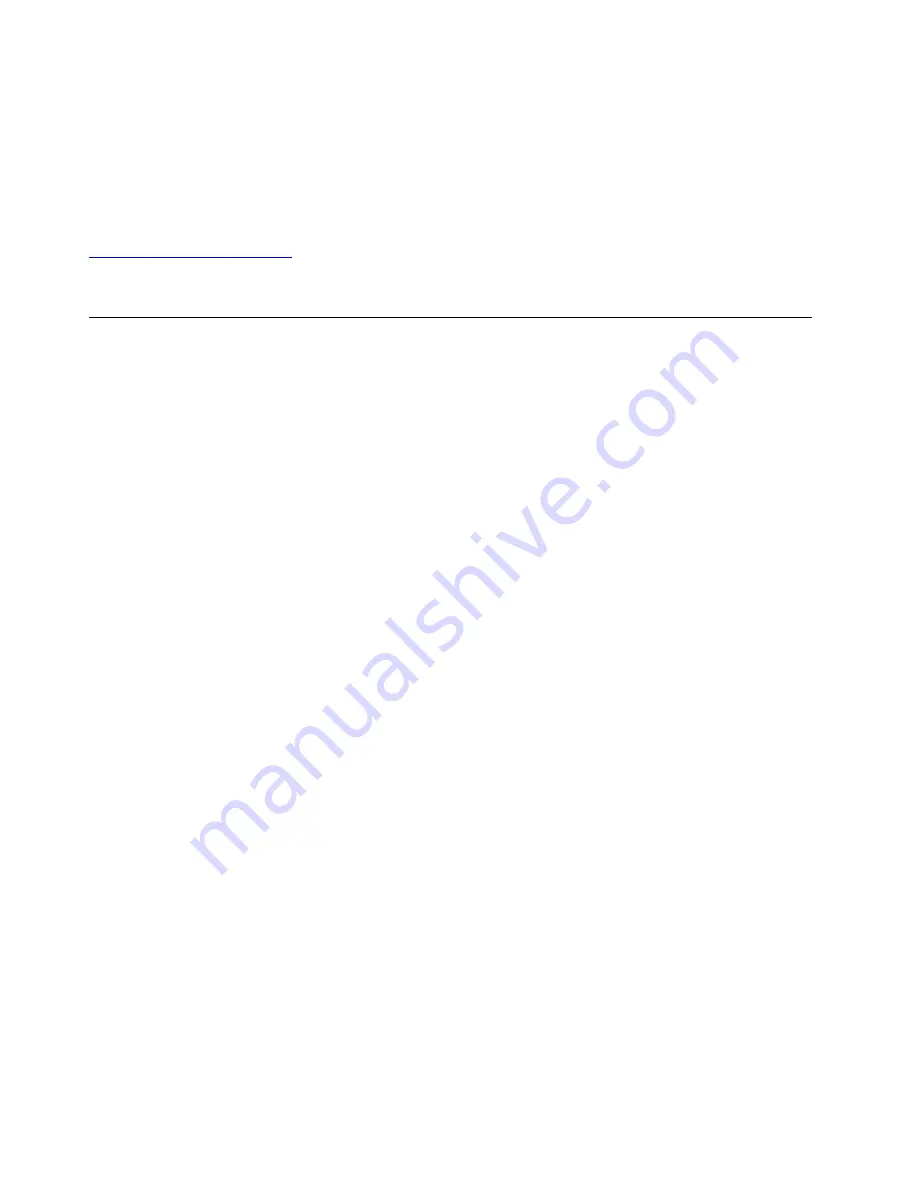
Lenovo Companion supports the hardware scan function. It combines diagnostic tests, system information
collection, security status, and support information, along with hints and tips for optimal system
performance. To run Lenovo Companion, see “Accessing Lenovo programs” on page 13.
The troubleshooting information or the diagnostic programs might tell you that you need additional or
updated device drivers or other software. You can get the latest technical information and download device
drivers and updates from the Lenovo Support Web site at:
For additional information, see the help system of the program.
Troubleshooting
If your computer has an error, it typically displays a message or an error code, or makes a beep when you
turn it on. When you experience a problem, see the corresponding symptom and solution in this topic to try
to solve the problem by yourself.
Computer stops responding
Print these instructions now and keep them with your computer for reference later.
Problem
: My computer is unresponsive (I cannot use the ThinkPad pointing device or the keyboard).
Solution
: Do the following:
1. Press and hold the power button until the computer turns off. If you cannot turn off the computer by
pressing the power button, reset the computer by inserting a straightened paper clip into the
emergency-reset hole in the bottom of the computer. After the computer is turned off, restart the
computer by pressing the power button. If the computer does not turn on, continue with step 2.
2. Remove all power sources from the computer. Reattach the ac power adapter and restart the computer.
If the computer does not start up, continue with step 3.
3. While the computer is turned off, remove all power sources from the computer and remove all external
devices that are attached to the computer (keyboard, mouse, printer, scanner, and so on). Reattach the
ac power adapter and restart the computer. If the computer still does not start up, call the Customer
Support Center.
Spills on the keyboard
Problem
: I spill something on the computer.
Solution
: Because most liquids conduct electricity, liquid spilled on the keyboard could create numerous
short circuits and damage your computer. To solve the problem, do the following:
1. Ensure that no liquid creates a short circuit between you and the ac power adapter (if in use).
2. Carefully disconnect the ac power adapter immediately.
3. Turn off the computer immediately. The more quickly you stop the current from passing through the
computer the more likely you will reduce damage from short circuits.
Attention:
Although you might lose some data or work by turning off the computer immediately, leaving
the computer on might make your computer unusable.
4. Wait until you are certain that all the liquid is dry before turning on your computer.
80
X280 User Guide
Summary of Contents for ThinkPad X280
Page 1: ...X280 User Guide ...
Page 6: ...iv X280 User Guide ...
Page 54: ...36 X280 User Guide ...
Page 70: ...52 X280 User Guide ...
Page 78: ...60 X280 User Guide ...
Page 96: ...78 X280 User Guide ...
Page 132: ...114 X280 User Guide ...
Page 134: ...116 X280 User Guide ...
Page 140: ...122 X280 User Guide ...
Page 146: ...128 X280 User Guide ...
Page 147: ...Taiwan RoHS Appendix D Restriction of Hazardous Substances RoHS Directive 129 ...
Page 148: ...130 X280 User Guide ...
Page 154: ...136 X280 User Guide ...
Page 155: ......
Page 156: ......






























