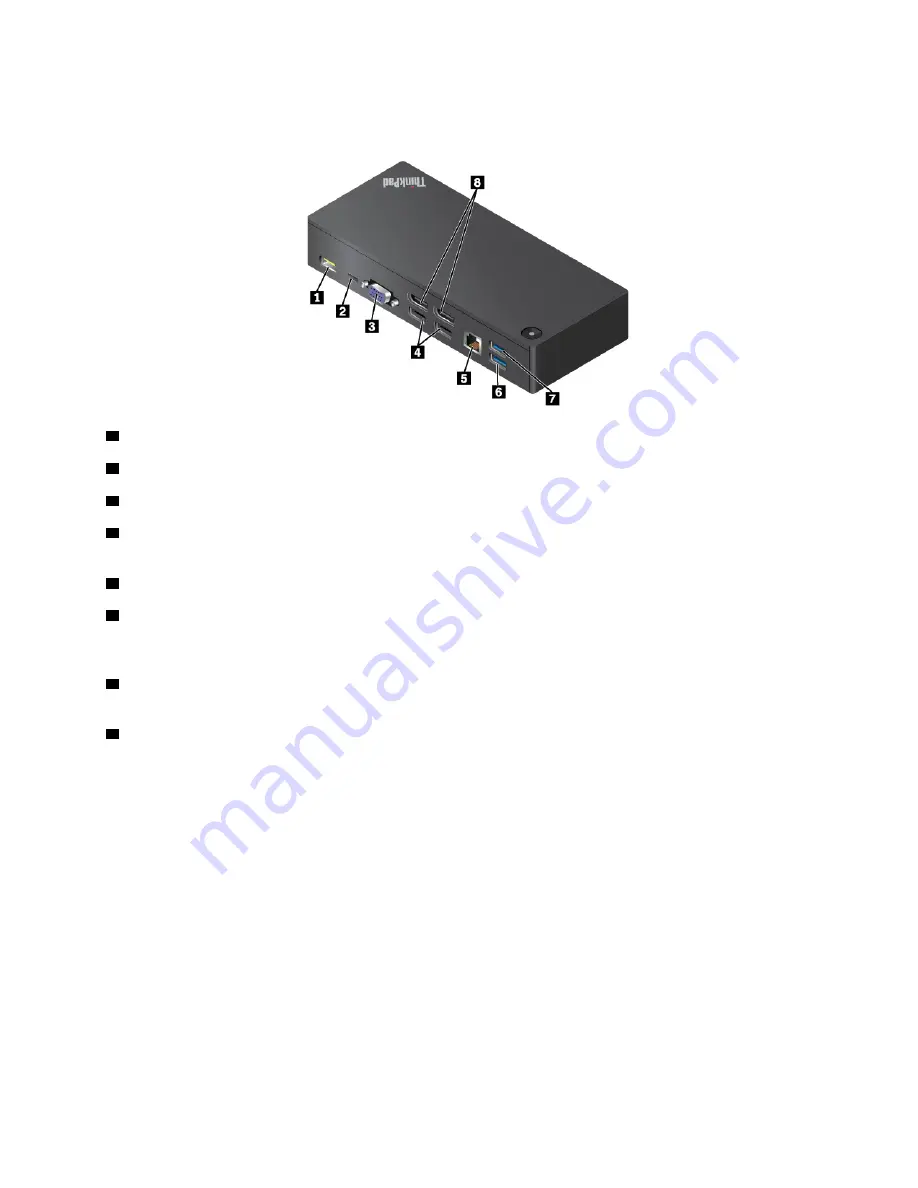
•
White and blinks slowly
: The computer is in sleep mode.
•
Amber
: The dock is on.
1
ac power connector
: Connect the ac power adapter.
2
Lenovo USB-C connector
: Connect the Lenovo USB-C cable to the computer.
3
VGA connector
: Connect a VGA-compatible video device.
4
USB 2.0 connectors
: Connect USB-compatible devices, such as a USB keyboard, a USB mouse, a USB
storage device, or a USB printer.
5
Ethernet connector
: Connect the dock to an Ethernet LAN with an Ethernet cable.
6
USB 3.0 connector
: Connect USB-compatible devices, such as a USB keyboard, a USB mouse, a USB
storage device, or a USB printer. For optimal data transfer, connect a USB 3.0 device to a USB 3.0
connector instead of a USB 2.0 connector.
7
Always On USB connector (USB 3.0)
: Connect USB-compatible devices or charge some mobile digital
devices and smartphones.
8
DisplayPort connectors
: Connect a high-performance monitor, a direct-drive monitor, or other devices
that use a DisplayPort connector.
Setting up the ThinkPad USB-C Dock
To set up the ThinkPad USB-C Dock, do the following:
45
Summary of Contents for ThinkPad X280
Page 1: ...X280 User Guide ...
Page 6: ...iv X280 User Guide ...
Page 54: ...36 X280 User Guide ...
Page 70: ...52 X280 User Guide ...
Page 78: ...60 X280 User Guide ...
Page 96: ...78 X280 User Guide ...
Page 132: ...114 X280 User Guide ...
Page 134: ...116 X280 User Guide ...
Page 140: ...122 X280 User Guide ...
Page 146: ...128 X280 User Guide ...
Page 147: ...Taiwan RoHS Appendix D Restriction of Hazardous Substances RoHS Directive 129 ...
Page 148: ...130 X280 User Guide ...
Page 154: ...136 X280 User Guide ...
Page 155: ......
Page 156: ......
















































