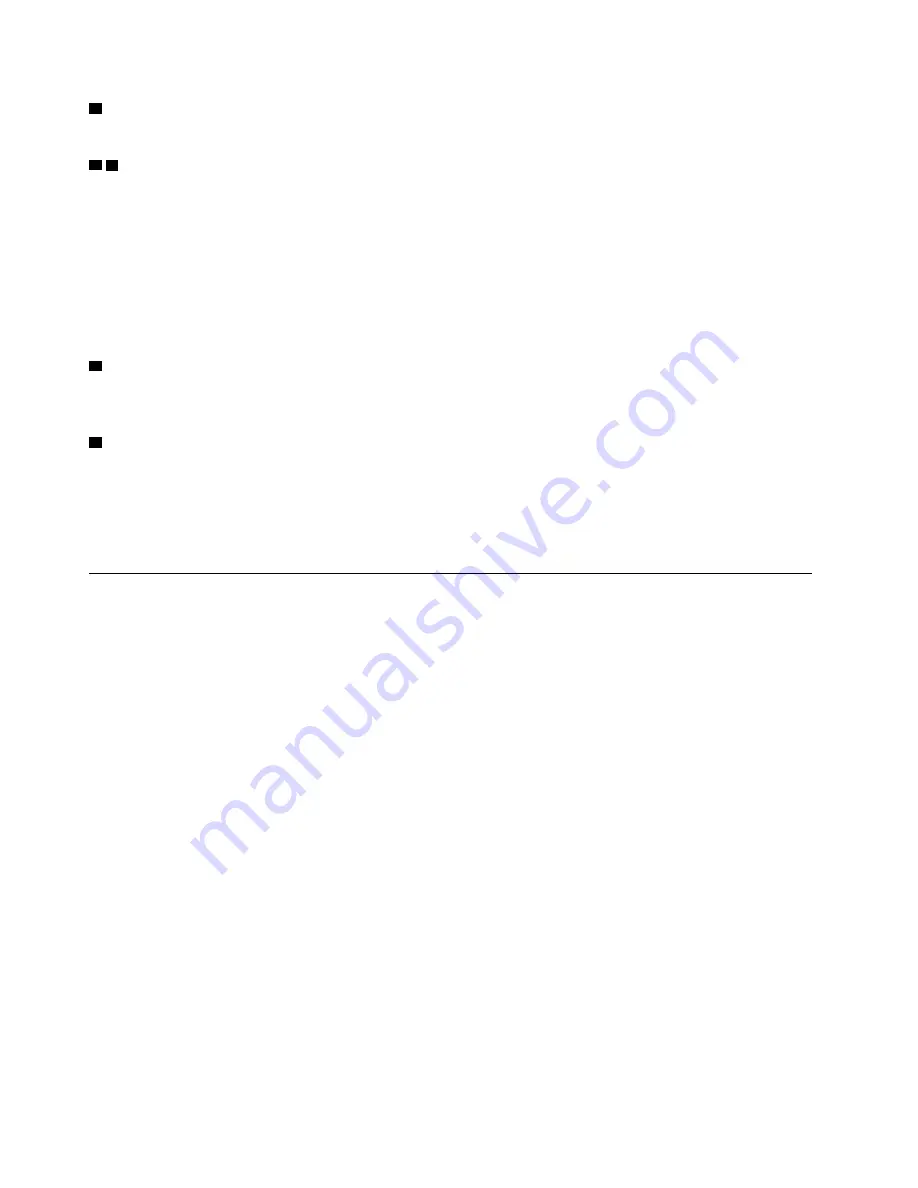
5
Camera status indicator
When this indicator is on, the camera is in use.
6 8
System status indicators
The indicator in the ThinkPad logo on the computer lid and the indicator in the power button show the
system status of your computer.
•
Blinks for three times:
The computer is initially connected to power.
•
On:
The computer is on (in normal mode).
•
Off:
The computer is off or in hibernation mode.
•
Blinks quickly:
The computer is entering sleep or hibernation mode.
•
Blinks slowly:
The computer is in sleep mode.
7
Fingerprint reader indicator
This indicator shows the status of fingerprint reader. For more information, see “Using the fingerprint reader”
on page 56.
9
ac power status indicator
This indicator shows the ac power and battery power status of the computer.
•
White:
connected to ac power (battery power 90%–100%)
•
Amber:
connected to ac power (battery power 0%–90%)
•
Off:
not connected to ac power
Important product information
This section provides information to help you locate the following:
• Machine type and model information
• FCC ID and IC Certification information
• Windows operating systems information
Machine type and model information
When you contact Lenovo for help, the machine type and model information helps the technicians to identify
your computer and provide faster service.
8
X280 User Guide
Summary of Contents for ThinkPad X280
Page 1: ...X280 User Guide ...
Page 6: ...iv X280 User Guide ...
Page 54: ...36 X280 User Guide ...
Page 70: ...52 X280 User Guide ...
Page 78: ...60 X280 User Guide ...
Page 96: ...78 X280 User Guide ...
Page 132: ...114 X280 User Guide ...
Page 134: ...116 X280 User Guide ...
Page 140: ...122 X280 User Guide ...
Page 146: ...128 X280 User Guide ...
Page 147: ...Taiwan RoHS Appendix D Restriction of Hazardous Substances RoHS Directive 129 ...
Page 148: ...130 X280 User Guide ...
Page 154: ...136 X280 User Guide ...
Page 155: ......
Page 156: ......
















































