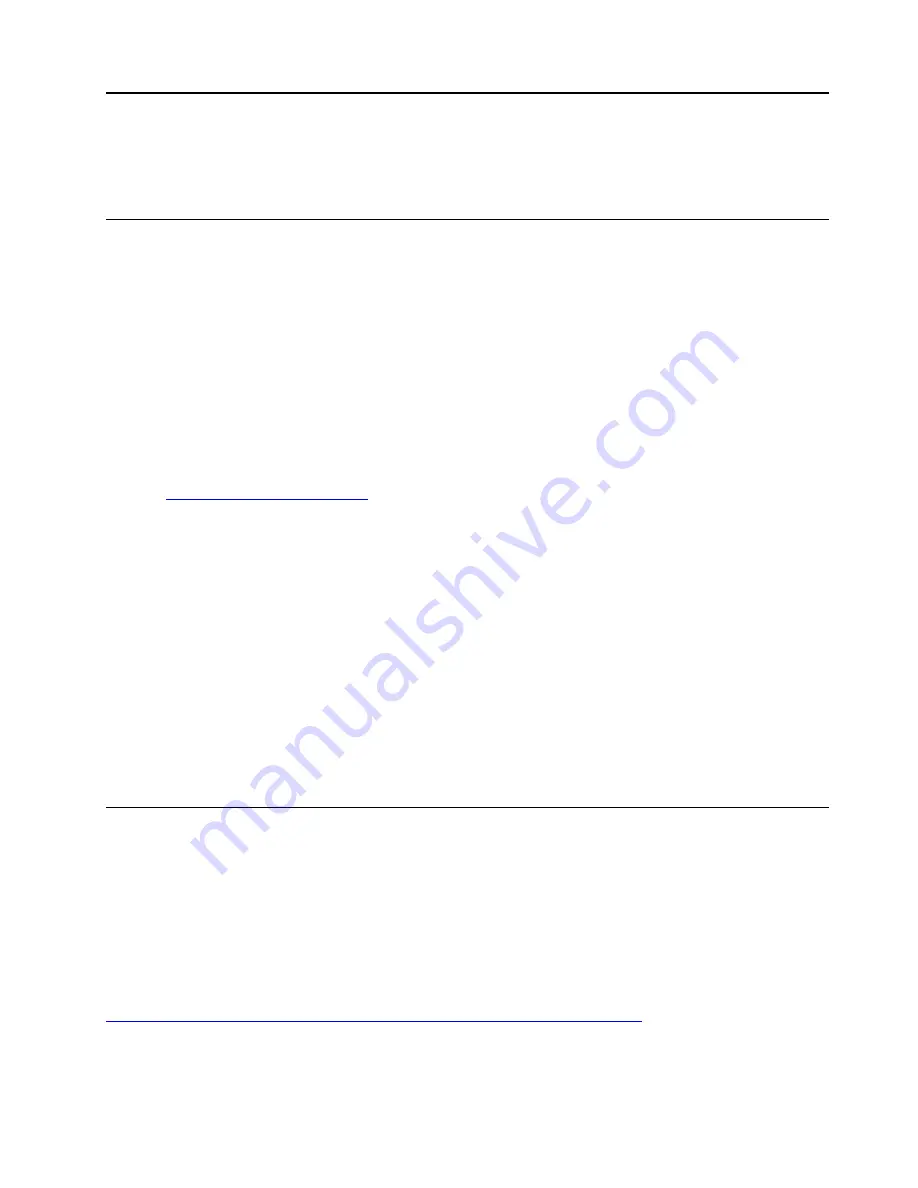
Chapter 7. Troubleshooting computer problems
This chapter provides information about what to do if you experience a problem with your computer.
General tips for preventing problems
This topic provides the following tips to help you prevent computing problems:
• Empty your recycle bin on a regular basis.
• Use a disk defragment tool regularly on your storage drive to improve data seek and read times.
• To free up disk space, uninstall unused programs. You also might want to look for program duplication or
overlapping versions.
• Clean out your Inbox, Sent, and Trash folders from your e-mail client program.
• Back up your data at least once a week. If critical data is present, it is a good idea to back up the data
daily. Lenovo has many backup options available for your computer.
• Schedule system restore operations to take a system snapshot periodically. For information about system
restore, see Chapter 8 “Recovery information” on page 95.
• Go to
to download and install updates for the device drivers and UEFI
BIOS when needed.
• Keep up to date for device drivers on other non-Lenovo hardware. Before updating device drivers, read
the device driver information release notes for compatibility or known issues.
• Keep a log book. Entries might include major hardware or software changes, driver updates, minor issues
you have experienced, and how you resolved the minor issues.
• If you ever need to run a recovery on your computer to return the preinstalled contents onto the machine,
the following tips might help along the way:
1. Remove all external devices such as the printer and keyboard.
2. Ensure that your battery is charged and your computer has the ac power connected.
3. Access ThinkPad Setup and load the default settings.
4. Restart the computer and start the recovery operation.
5. If your computer uses discs as the recovery media, do not remove the disc from the drive until
prompted to do so.
Diagnosing problems with Lenovo Companion
Many computer problems can be solved without outside assistance. If you experience a problem with your
computer, the first place to start is the troubleshooting information in your computer documentation. If you
suspect a software problem, see the documentation, including readme files and help information systems,
that come with the operating system or program.
ThinkPad notebook computers come with a set of diagnostic programs that you can use to help you identify
hardware problems. Lenovo Companion is preinstalled on your computer and also is available for download
at:
https://shop.lenovo.com/us/en/accessories/software/apps/lenovo-apps/companion/
Note:
If you are unable to isolate and repair the problem yourself after running Lenovo Companion, save and
print the log files created by the program. You need the log files when you speak to a Lenovo technical
support representative.
© Copyright Lenovo 2018
79
Summary of Contents for ThinkPad X280
Page 1: ...X280 User Guide ...
Page 6: ...iv X280 User Guide ...
Page 54: ...36 X280 User Guide ...
Page 70: ...52 X280 User Guide ...
Page 78: ...60 X280 User Guide ...
Page 96: ...78 X280 User Guide ...
Page 132: ...114 X280 User Guide ...
Page 134: ...116 X280 User Guide ...
Page 140: ...122 X280 User Guide ...
Page 146: ...128 X280 User Guide ...
Page 147: ...Taiwan RoHS Appendix D Restriction of Hazardous Substances RoHS Directive 129 ...
Page 148: ...130 X280 User Guide ...
Page 154: ...136 X280 User Guide ...
Page 155: ......
Page 156: ......
















































