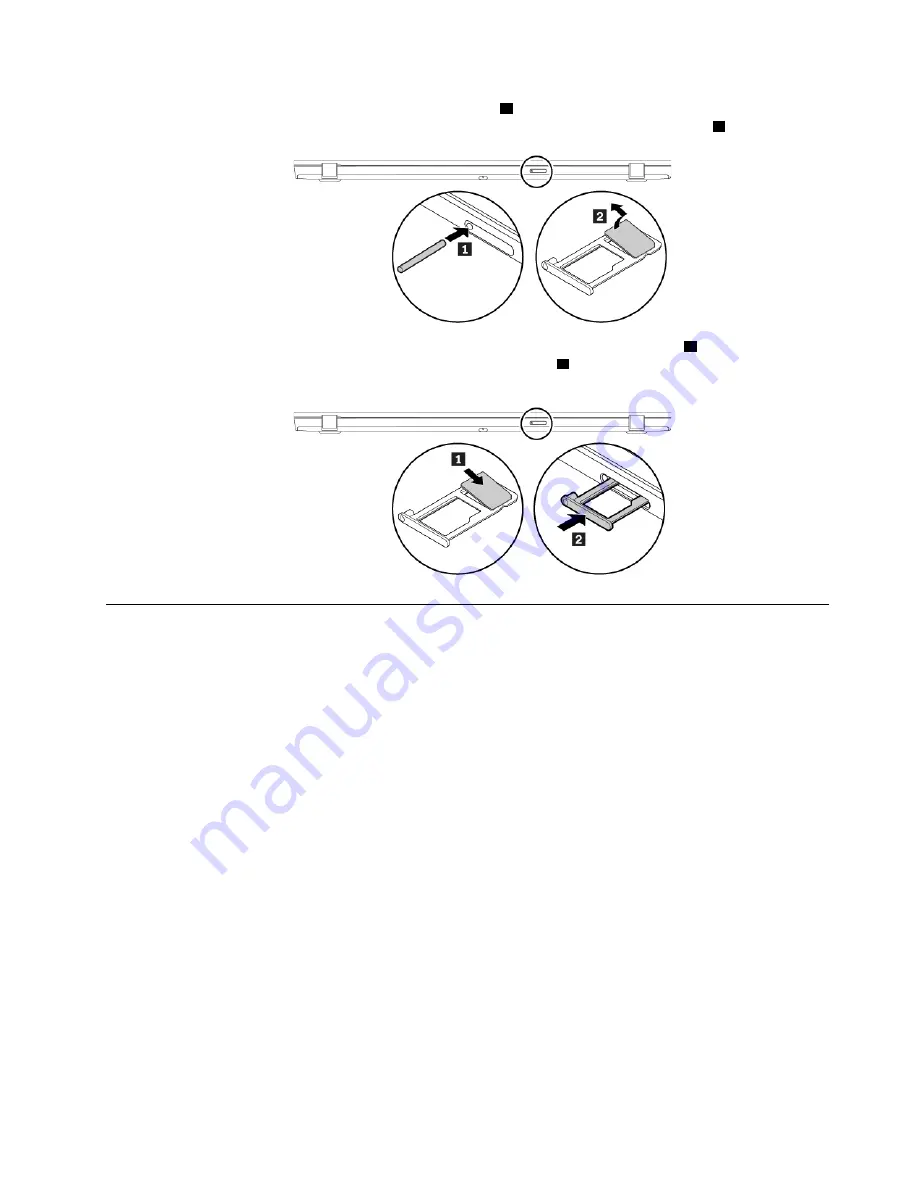
1. Insert a straightened paper clip into the hole in the tray
1
. The tray ejects. Then, slide the tray out of the
computer. If a nano-SIM card is installed, gently take the nano-SIM card out of the tray
2
.
2. Install a new nano-SIM card into the tray with the metal contacts facing downward
1
. Insert the tray into
the nano-SIM-card and microSD card slot until you hear a click
2
. Ensure that the new nano-SIM card is
installed in correct orientation.
Replacing the microSD card
Before you start, read “Important safety information” on page v and print the following instructions.
This section provides the basic instructions on installing and removing the microSD card. For more
information about data transfer, refer to the documentation of the microSD card.
The nano-SIM-card and microSD card slot is on the rear of the computer. If a nano-SIM card is installed, turn
off the computer first.
Attention:
• Before handling the microSD card, touch a metal table or a grounded metal object. Otherwise the card
might get damaged by the static electricity from your body.
• During the data transfer, do not put your computer into sleep or hibernation mode before the data transfer
is completed; otherwise, your data could get damaged.
To replace the microSD card, do the following:
.
99
Summary of Contents for ThinkPad X280
Page 1: ...X280 User Guide ...
Page 6: ...iv X280 User Guide ...
Page 54: ...36 X280 User Guide ...
Page 70: ...52 X280 User Guide ...
Page 78: ...60 X280 User Guide ...
Page 96: ...78 X280 User Guide ...
Page 132: ...114 X280 User Guide ...
Page 134: ...116 X280 User Guide ...
Page 140: ...122 X280 User Guide ...
Page 146: ...128 X280 User Guide ...
Page 147: ...Taiwan RoHS Appendix D Restriction of Hazardous Substances RoHS Directive 129 ...
Page 148: ...130 X280 User Guide ...
Page 154: ...136 X280 User Guide ...
Page 155: ......
Page 156: ......
















































