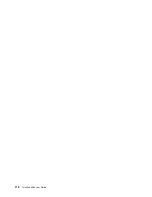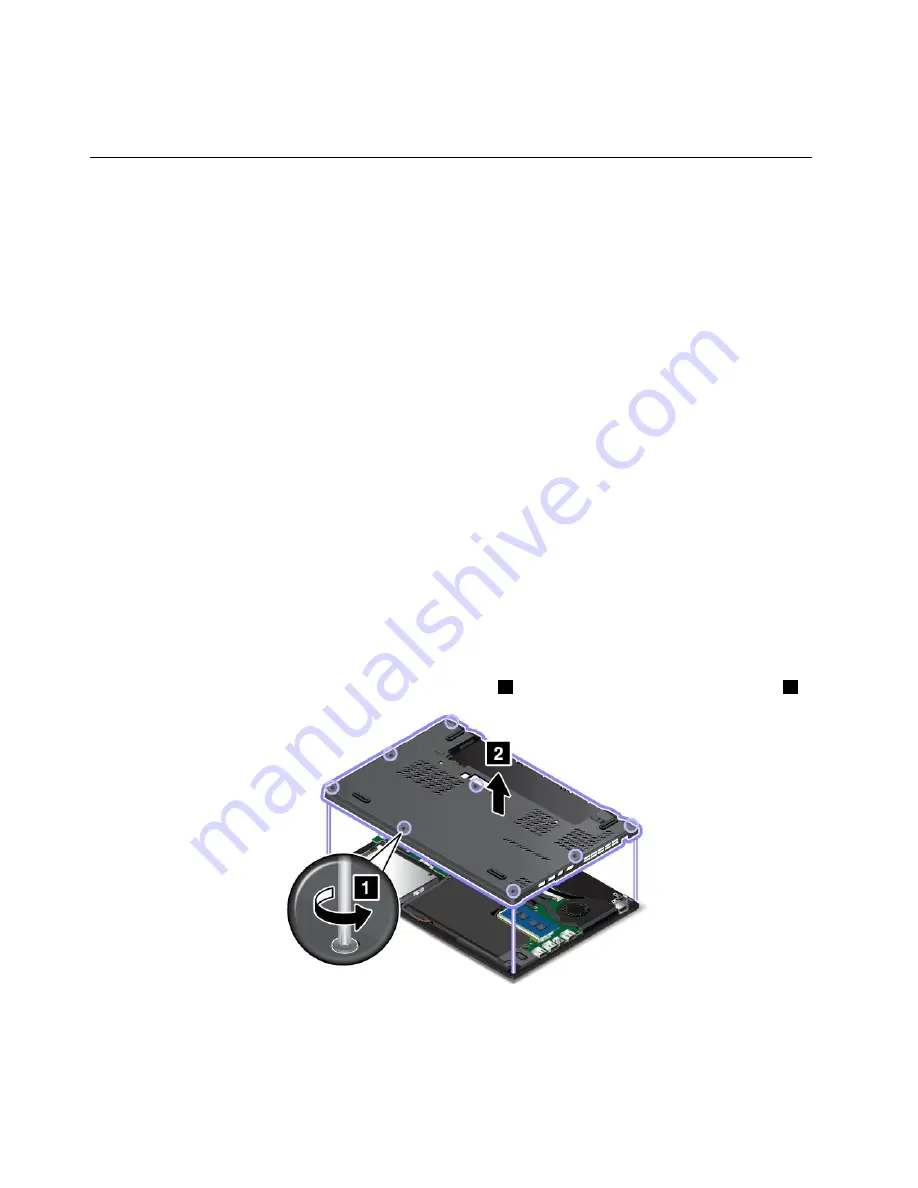
9. Reinstall the battery pack and turn the computer over again. Connect the ac power adapter and all
cables.
Replacing the internal storage drive
Before you start, print these instructions. Read the important safety information first. See “Important
safety information” on page vi.
Attention:
The internal storage drive, such as hard disk drive, solid-state drive, or hybrid drive, is sensitive.
Incorrect handling can cause damage and permanent loss of data. Observe the following guidelines:
• Replace the internal storage drive only if you upgrade it or have it repaired. The connectors and slot of the
storage drive are not designed for frequent changes, or replacement.
• Do not drop the storage drive or subject it to physical shocks. Put the storage drive on a material, such
as soft cloth, that absorbs any physical shocks.
• Do not apply pressure to the cover of the storage drive.
• Do not touch the connector.
• Before removing the storage drive, make a backup copy of all the information on it, and then turn off the
computer.
• Never remove the storage drive while the computer is operating, in sleep mode, or in hibernation mode.
To replace the internal storage drive, do the following:
Note:
Depending on the computer model, the internal storage drive and drive cable that come with your
computer might look different from the illustrations in this topic.
1. Disable the built-in battery. See “Disabling the built-in battery” on page 113.
2. Turn off the computer and disconnect the ac power adapter and all cables from the computer.
3. Close the computer display and turn the computer over.
4. Remove the removable battery. See “Replacing the removable battery” on page 115.
5. Loosen the screws that secure the base cover assembly
1
. Then remove the base cover assembly
2
.
120
ThinkPad X260 User Guide
Summary of Contents for ThinkPad X260
Page 1: ...ThinkPad X260 User Guide ...
Page 6: ...iv ThinkPad X260 User Guide ...
Page 66: ...50 ThinkPad X260 User Guide ...
Page 78: ...62 ThinkPad X260 User Guide ...
Page 96: ...80 ThinkPad X260 User Guide ...
Page 102: ...86 ThinkPad X260 User Guide ...
Page 120: ...104 ThinkPad X260 User Guide ...
Page 128: ...112 ThinkPad X260 User Guide ...
Page 154: ...138 ThinkPad X260 User Guide ...
Page 158: ...142 ThinkPad X260 User Guide ...
Page 168: ...152 ThinkPad X260 User Guide ...
Page 170: ...China RoHS 154 ThinkPad X260 User Guide ...
Page 175: ......
Page 176: ......