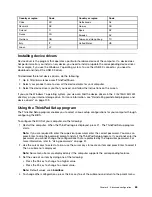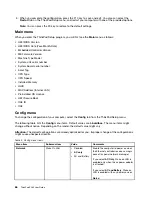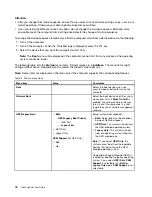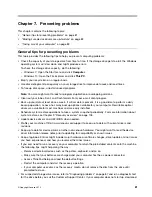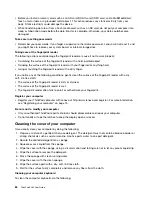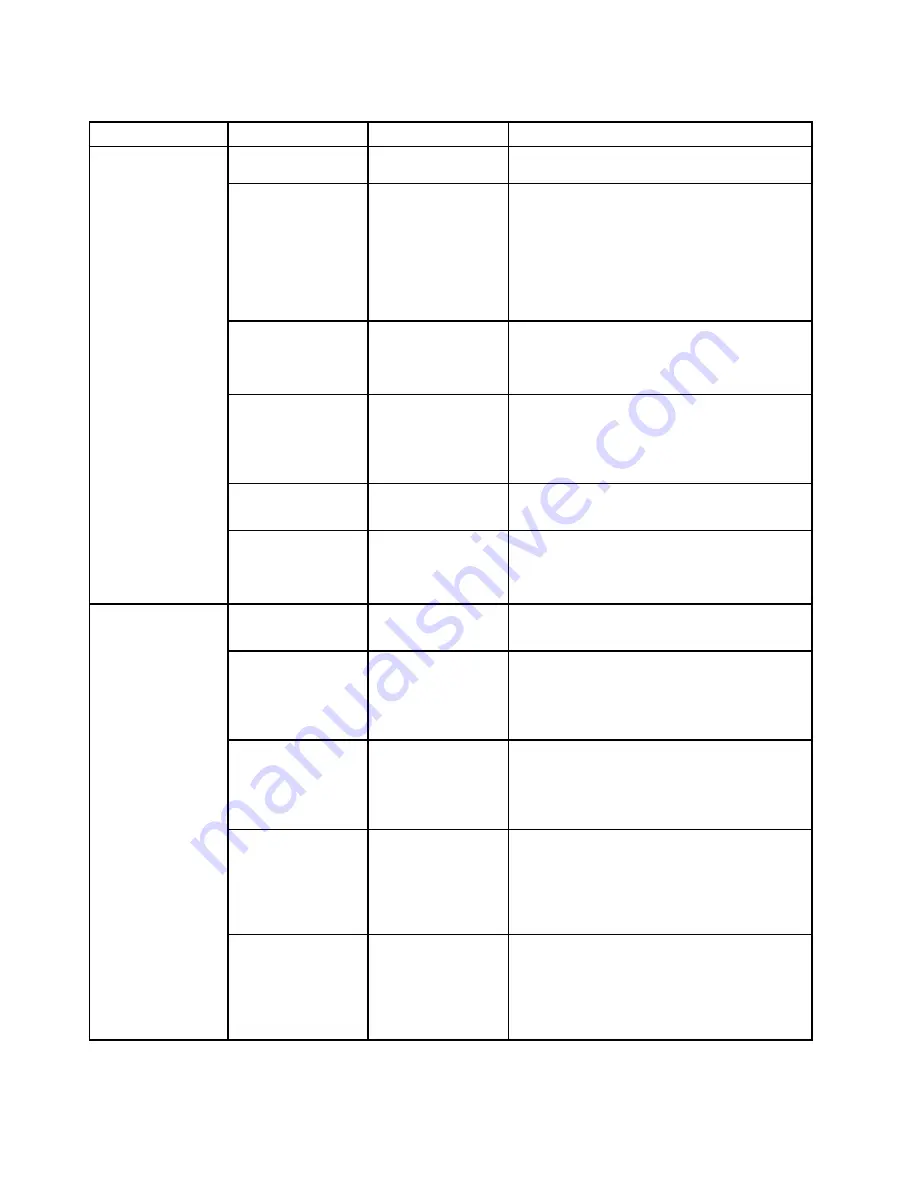
Table 3. Security menu items (continued)
Menu item
Submenu item
Value
Comments
To prevent unauthorized access, set the user
authentication on the operating system.
Password at Boot
Device List
•
Disabled
• Enabled
If the Security password is set, this option is
used to specify whether the Security password
must be entered to display the F12 boot device
list.
Select
Enabled
to prompt for the Security
password. Select
Disabled
to proceed without
any user action required.
Password Count
Exceeded Error
• Disabled
•
Enabled
Select
Enabled
to show the POST 0199 error
and prompt for the Security password. Select
Disabled
to hide the POST 0199 error and
proceed without any user action needed.
Set Minimum Length
•
Disabled
• x characters
(4≤x≤12)
Specify a minimum length for power-on
passwords and hard disk passwords. If you
set the supervisor password and specify a
minimum length for passwords, no one but you
can change the length.
Power-On Password
•
Disabled
• Enabled
See “Power-on password” on page 51.
Hard Disk X
Password
•
Disabled
• Enabled
See “Hard disk passwords” on page 53.
Note: Hard Disk 1
means the hard disk drive
built into your computer.
Predesktop
Authentication
• Disabled
•
Enabled
Enable or disable fingerprint authentication
before the operating system is loaded.
Reader Priority
•
External
➙
Internal
• Internal Only
If
External
➙
Internal
is selected, an external
fingerprint reader is used if attached. Otherwise,
an internal fingerprint reader is used. If
Internal
Only
is selected, an internal fingerprint reader
is used.
Security Mode
•
Normal
• High
If fingerprint authentication fails, you still can
start the computer by entering a password. If
you have selected
Normal
, enter a power-on
password or a supervisor password; if you have
selected
High
, enter a supervisor password.
Password
Authentication
• Disabled
•
Enabled
Enable or disable password authentication.
This item is displayed only if you have selected
High
for the
Security Mode
option.
Note:
This item is displayed when
Security
Mode
is set to
High
.
Fingerprint
Reset Fingerprint
Data
•
Enter
This option is used to erase all fingerprint data
stored in the fingerprint reader and reset settings
to the factory state. As a result, any power-on
security features previously enabled will not be
able to work until they are re-enabled in the
fingerprint software.
72
ThinkPad X260 User Guide
Summary of Contents for ThinkPad X260
Page 1: ...ThinkPad X260 User Guide ...
Page 6: ...iv ThinkPad X260 User Guide ...
Page 66: ...50 ThinkPad X260 User Guide ...
Page 78: ...62 ThinkPad X260 User Guide ...
Page 96: ...80 ThinkPad X260 User Guide ...
Page 102: ...86 ThinkPad X260 User Guide ...
Page 120: ...104 ThinkPad X260 User Guide ...
Page 128: ...112 ThinkPad X260 User Guide ...
Page 154: ...138 ThinkPad X260 User Guide ...
Page 158: ...142 ThinkPad X260 User Guide ...
Page 168: ...152 ThinkPad X260 User Guide ...
Page 170: ...China RoHS 154 ThinkPad X260 User Guide ...
Page 175: ......
Page 176: ......