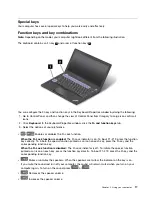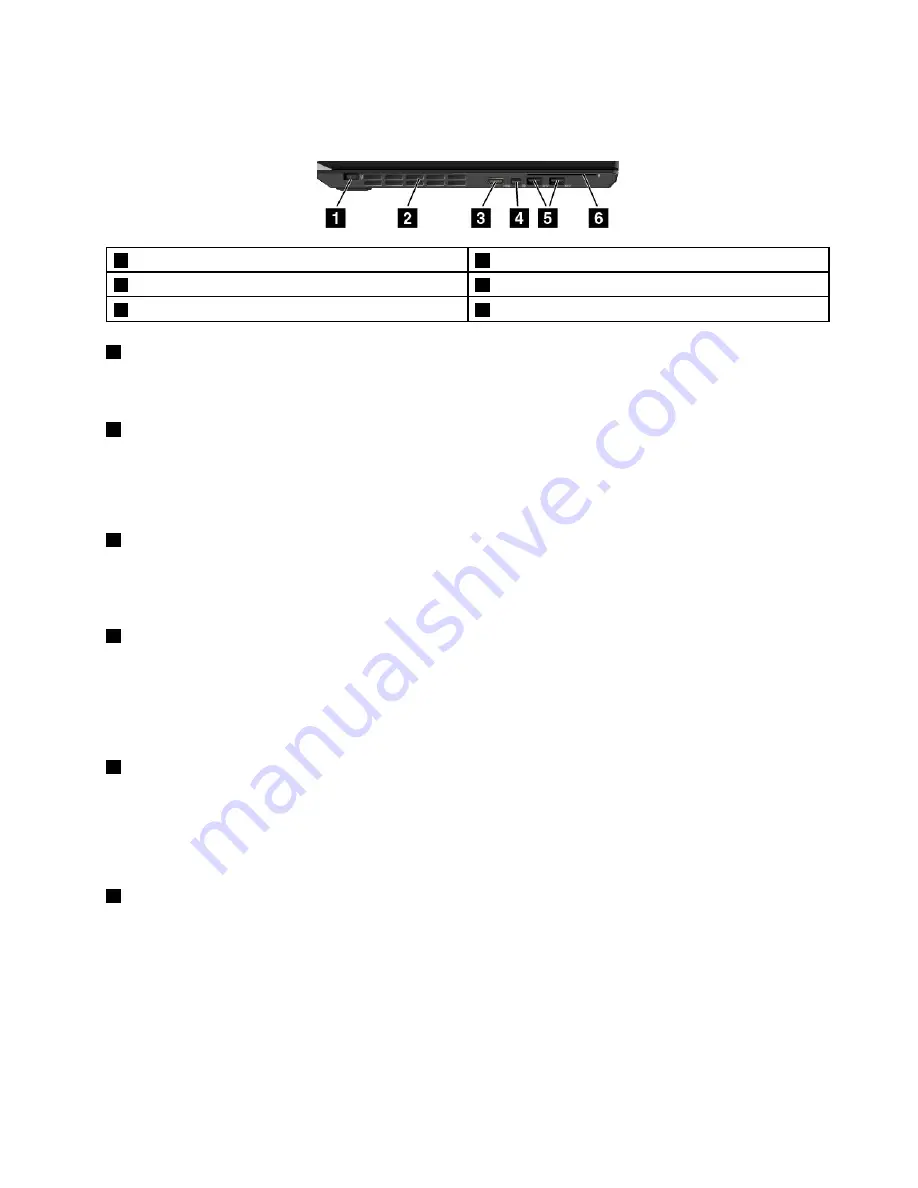
Left-side view
Note:
Depending on the model, your computer might look different from the following illustration.
1
Power connector
2
Fan louvers
3
HDMI
™
connector
4
Mini DisplayPort
®
connector
5
USB 3.0 connectors
6
Smart-card slot (available on some models)
1
Power connector
Connect the ac power adapter to the power connector to provide ac power to the computer and charge
the batteries.
2
Fan louvers
The fan louvers and internal fan enable air to circulate in the computer to ensure proper cooling, especially
the cooling of the microprocessor.
Note:
To ensure proper airflow, do not place any obstacles in front of the fan louvers.
3
HDMI connector
The High-Definition Multimedia Interface (HDMI) connector is a digital audio and video interface that can
connect a compatible digital audio device or video monitor, such as a DVD player or a high-definition
digital television (HDTV).
4
Mini DisplayPort connector
Use the mini DisplayPort connector to connect your computer to a compatible projector, external display, or
HDTV. The mini DisplayPort connector of your computer supports audio as well as video streaming. This
compact connector enables a plug-and-play setup and supports adapters that can plug into Digital Visual
Interface (DVI), Video Graphics Array (VGA), or HDMI connectors. For more information, see “Using an
external display” on page 30.
5
USB 3.0 connectors
The USB 3.0 connectors are used for connecting USB-compatible devices, such as a USB keyboard, a USB
mouse, a USB storage device, or a USB printer.
Attention:
When you attach a USB cable to the USB 3.0 connector, ensure that the USB mark is facing
upward. Otherwise the connector might get damaged.
6
Smart-card slot (available on some models)
Your computer might have a smart-card slot. For more information, see “Using a flash media card or a
smart card” on page 33.
5
Summary of Contents for ThinkPad X260
Page 1: ...ThinkPad X260 User Guide ...
Page 6: ...iv ThinkPad X260 User Guide ...
Page 66: ...50 ThinkPad X260 User Guide ...
Page 78: ...62 ThinkPad X260 User Guide ...
Page 96: ...80 ThinkPad X260 User Guide ...
Page 102: ...86 ThinkPad X260 User Guide ...
Page 120: ...104 ThinkPad X260 User Guide ...
Page 128: ...112 ThinkPad X260 User Guide ...
Page 154: ...138 ThinkPad X260 User Guide ...
Page 158: ...142 ThinkPad X260 User Guide ...
Page 168: ...152 ThinkPad X260 User Guide ...
Page 170: ...China RoHS 154 ThinkPad X260 User Guide ...
Page 175: ......
Page 176: ......