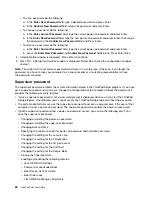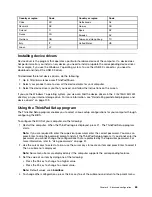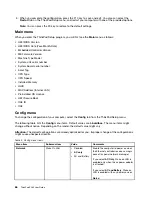Note:
The hard disk password cannot be removed in
User HDP
mode.
– If you select
Master HDP
mode, follow the following steps to change the master hard disk password:
1. Type the current master hard disk password in the
Enter Current Password
field and press Enter.
2. Type the new master hard disk password in the
Enter New Password
field and press Enter; then
retype the new password you just entered in the
Confirm New Password
field and press Enter.
3. A Setup Notice window is displayed. Press Enter to continue. The master hard disk password is
changed.
Note:
If you leave the
Enter New Password
and
Confirm New Password
fields blank and press Enter
twice, both the user and master hard disk passwords are removed.
• If you are in
User
hard disk mode, follow the following steps to change the user hard disk password:
1. Follow steps 1 through 7 in “Setting a hard disk password” on page 54, typing your password to
start the ThinkPad Setup program.
2. Type the current user hard disk password in the
Enter Current Password
field and press Enter.
3. Type the new password in the
Enter New Password
field and press Enter; then retype the new
password in the
Confirm New Password
field and press Enter.
4. A Setup Notice window is displayed. Press Enter again to continue. The user hard disk password is
changed.
Note:
If you leave the
Enter New Password
and
Confirm New Password
fields blank and press Enter
twice, the user hard disk password is removed.
Tips on using the hard disk passwords
• You can set the minimum length of a hard disk password through the
Security
menu.
• If you set a hard disk password of over seven characters, the hard disk drive can be used only with a
computer that can recognize a hard disk password of over seven characters. If you then install the
hard disk drive in a computer that cannot recognize a hard disk password that contains more than
seven characters, you cannot access the drive.
• Record your password and store it in a safe place. If you forget the user hard disk password, or both user
and master hard disk passwords, Lenovo cannot reset your passwords or recover data from the hard disk
drive. You must take your computer to a Lenovo reseller or a marketing representative to have the hard
disk drive replaced. Proof of purchase is required, and a fee will be charged for parts and service.
Notes:
The eDrive storage drives or Trusted Computing Group (TCG) Opal-compliant storage drives provide
self-encryption capabilities to secure your data.
• If a TCG Opal-compliant storage drive and a TCG Opal management software program are installed, and
the TCG Opal management software program is activated, the hard disk password is not available.
• If an eDrive storage drive is installed in your computer, and your computer is preinstalled with the
Windows 10 operating system, the hard disk password is not available.
Hard disk security
To protect passwords from unauthorized security attacks, refer to the following tips to maximize security:
• Set a power-on password as well as a hard disk password for your internal storage drive. Refer to the
procedures in “Power-on password” on page 51 and “Hard disk passwords” on page 53. For security,
a longer password is recommended.
• Use the security chip to provide reliable security for the UEFI BIOS. Refer to “Setting the security chip”
55
Summary of Contents for ThinkPad X260
Page 1: ...ThinkPad X260 User Guide ...
Page 6: ...iv ThinkPad X260 User Guide ...
Page 66: ...50 ThinkPad X260 User Guide ...
Page 78: ...62 ThinkPad X260 User Guide ...
Page 96: ...80 ThinkPad X260 User Guide ...
Page 102: ...86 ThinkPad X260 User Guide ...
Page 120: ...104 ThinkPad X260 User Guide ...
Page 128: ...112 ThinkPad X260 User Guide ...
Page 154: ...138 ThinkPad X260 User Guide ...
Page 158: ...142 ThinkPad X260 User Guide ...
Page 168: ...152 ThinkPad X260 User Guide ...
Page 170: ...China RoHS 154 ThinkPad X260 User Guide ...
Page 175: ......
Page 176: ......