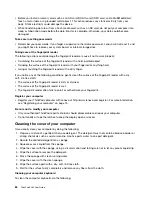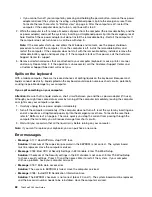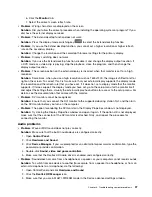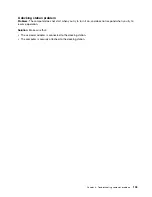1. Connect the external display to the monitor connector, and then connect the monitor to an electrical
outlet.
2. Turn on the external display and the computer.
3. Right-click on the desktop, and do the following:
– For Windows 7: Click
Screen resolution
.
– For Windows 10: Click
Display settings
➙
Advanced display settings
.
Note:
If your computer cannot detect the external display, click the
Detect
button.
4. Click the icon for the desired monitor (the
Monitor-2
icon is for the external display).
5. Do the following:
– For Windows 7: Click
Advanced settings
.
– For Windows 10: Click
Display adapter properties
.
6. Click the
Monitor
tab. Check the monitor information to make sure that the monitor type is correct. If
it is, click OK to close the window; otherwise proceed with the following steps.
7. If more than two monitor types are displayed, select
Generic PnP Monitor
or
Generic Non-PnP
Monitor
.
Note:
If the problem still is not solved, continue the following steps to update the monitor driver.
8. Click
Properties
. If you are prompted for an administrator password or confirmation, type the
password or provide confirmation.
9. Click the
Driver
tab, and then click
Update driver
.
10. Click
Browse my computer for driver software
, and then click
Let me pick from a list of device
drivers on my computer
.
11. Clear the
Show compatible hardware check box
.
12. Select the correct manufacturer and model for the external display. If you cannot find your monitor on
the list, stop the installation of this driver and use the driver shipped with your monitor.
13. After updating the driver, click
Close
.
•
Problem
: The screen is unreadable or distorted.
Solution
: Make sure that:
– The monitor information is correct and the appropriate monitor type is selected. Refer to the solution
to the above problem.
– Make sure that an appropriate refresh rate is selected by doing the following:
1. Connect the external display to the monitor connector, and then connect the monitor to an
electrical outlet.
2. Turn on the external display and the computer.
3. Right-click on the desktop, and do the following:
– For Windows 7: Click
Screen resolution
.
– For Windows 10: Click
Display settings
➙
Advanced display settings
.
Note:
If your computer cannot detect the external display, click the
Detect
button.
4. Click the icon for the desired monitor (the
Monitor-2
icon is for the external display).
5. Do the following:
– For Windows 7: Click
Advanced settings
.
– For Windows 10: Click
Display adapter properties
.
96
ThinkPad X260 User Guide
Summary of Contents for ThinkPad X260
Page 1: ...ThinkPad X260 User Guide ...
Page 6: ...iv ThinkPad X260 User Guide ...
Page 66: ...50 ThinkPad X260 User Guide ...
Page 78: ...62 ThinkPad X260 User Guide ...
Page 96: ...80 ThinkPad X260 User Guide ...
Page 102: ...86 ThinkPad X260 User Guide ...
Page 120: ...104 ThinkPad X260 User Guide ...
Page 128: ...112 ThinkPad X260 User Guide ...
Page 154: ...138 ThinkPad X260 User Guide ...
Page 158: ...142 ThinkPad X260 User Guide ...
Page 168: ...152 ThinkPad X260 User Guide ...
Page 170: ...China RoHS 154 ThinkPad X260 User Guide ...
Page 175: ......
Page 176: ......