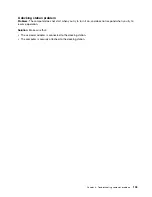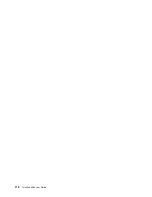Chapter 10. Replacing devices
This chapter contains the following topics:
•
“Static electricity prevention” on page 113
•
“Disabling the built-in battery” on page 113
•
“Installing or replacing the micro SIM card” on page 114
•
“Replacing the removable battery” on page 115
•
“Replacing the internal storage drive” on page 120
•
“Replacing the internal-storage-drive cable and cable bracket” on page 124
•
“Replacing a memory module” on page 129
•
“Replacing an M.2 wireless-WAN card” on page 131
Static electricity prevention
Static electricity, although harmless to you, can seriously damage computer components and options.
Improper handling of static-sensitive parts can damage the part. When you unpack an option or a CRU,
do not open the static-protective package that contains the part until the instructions direct you to install
the part.
When you handle options or CRUs, or perform any work inside the computer, take the following precautions
to avoid static-electricity damage:
• Limit your movement. Movement can cause static electricity to build up around you.
• Always handle components carefully. Handle adapters, memory modules, and other circuit boards by the
edges. Never touch exposed circuitry.
• Prevent others from touching components.
• When you install a static-sensitive option or CRU, touch the static-protective package that contains the
part to a metal expansion-slot cover or other unpainted metal surface on the computer for at least two
seconds. This reduces static electricity in the package and your body.
• When possible, remove the static-sensitive part from the static-protective package and install the part
without setting it down. When this is not possible, place the static-protective package on a smooth,
level surface and place the part on the package.
• Do not place the part on the computer cover or other metal surface.
Disabling the built-in battery
Before replacing any devices, ensure that you have disabled the built-in battery by doing the following:
1. Turn off the computer and disconnect the ac power adapter and all cables from the computer.
2. Turn on the computer. When the ThinkPad logo is displayed, immediately press F1 to enter ThinkPad
Setup.
3. Select
Config
➙
Power
. The
Power
submenu is displayed.
4. Select
Disable Built-in Battery
and press Enter.
5. Select
Yes
in the Setup Confirmation window. The built-in battery is disabled and the computer turns
off. Wait for a few minutes to let the computer cool.
The built-in battery will be automatically enabled when the ac power adapter is reconnected to the computer.
© Copyright Lenovo 2015
113
Summary of Contents for ThinkPad X260
Page 1: ...ThinkPad X260 User Guide ...
Page 6: ...iv ThinkPad X260 User Guide ...
Page 66: ...50 ThinkPad X260 User Guide ...
Page 78: ...62 ThinkPad X260 User Guide ...
Page 96: ...80 ThinkPad X260 User Guide ...
Page 102: ...86 ThinkPad X260 User Guide ...
Page 120: ...104 ThinkPad X260 User Guide ...
Page 128: ...112 ThinkPad X260 User Guide ...
Page 154: ...138 ThinkPad X260 User Guide ...
Page 158: ...142 ThinkPad X260 User Guide ...
Page 168: ...152 ThinkPad X260 User Guide ...
Page 170: ...China RoHS 154 ThinkPad X260 User Guide ...
Page 175: ......
Page 176: ......