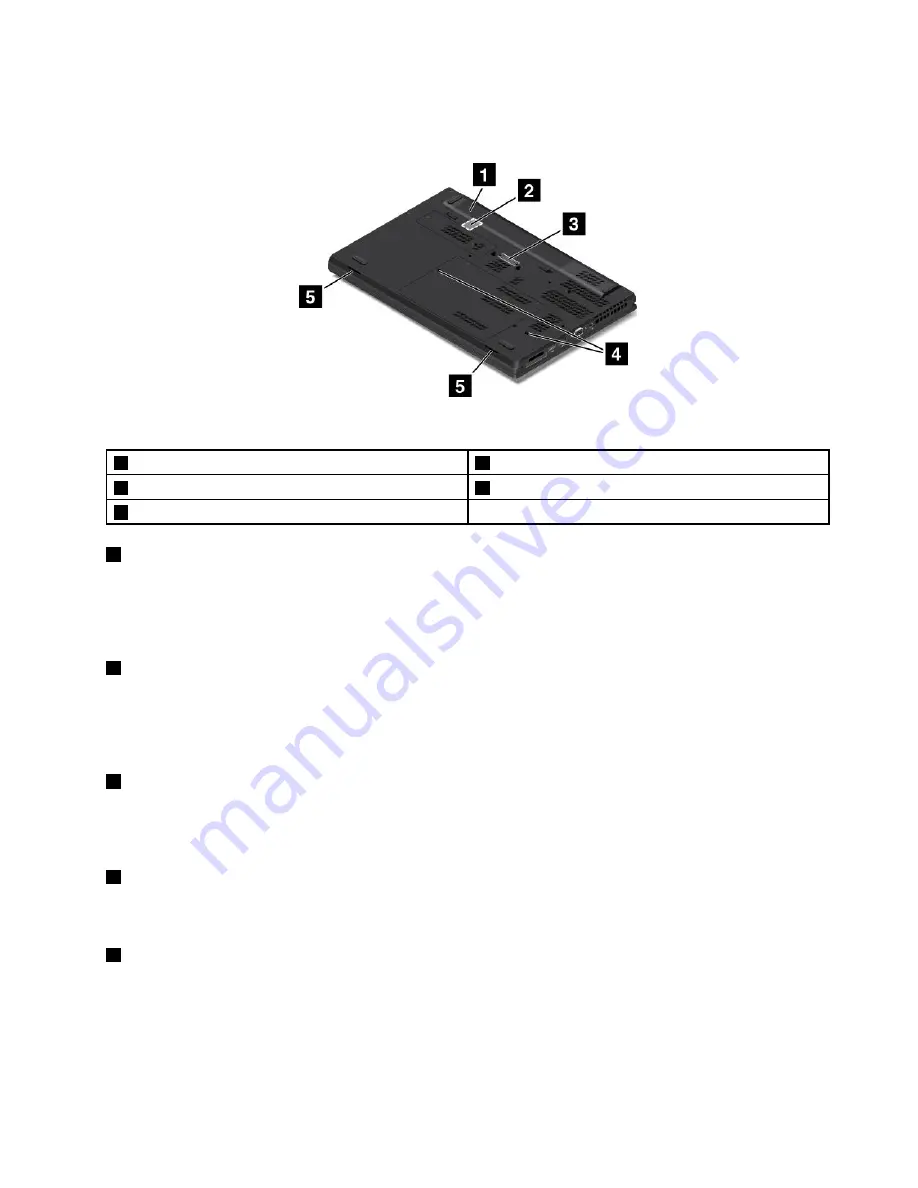
Bottom view
Figure 5. Bottom view
1
Battery pack
4
Keyboard drainage holes
2
SIM card slot
5
Speakers
3
Docking station connector
1
Battery pack
Use the computer with battery power whenever ac power is unavailable.
You can use the Power Manager program to adjust your power settings as needed. For detailed information,
see the help information system of the Power Manager program.
2
SIM card slot
If your computer supports the wireless wide area network (WAN) feature, a Subscriber Identification Module
(SIM) card might be required to establish wireless WAN connections. Depending on the country or region of
delivery, the SIM card might be already installed in the SIM card slot. For more information, see “Installing
or replacing the SIM card” on page 79.
3
Docking station connector
You can use the connector to connect the computer to a supported docking station to extend the computer
capabilities when you are at the office or at home. For more information about the supported docking
stations, see “ThinkPad docking stations” on page 103.
4
Keyboard drainage holes
The keyboard drainage holes can help drain out liquid from your computer if you accidentally spill water or
drink over the keyboard.
5
Speakers
Your computer is equipped with a pair of stereo speakers.
Chapter 1
.
Product overview
7
Summary of Contents for ThinkPad T540p
Page 1: ...User Guide ThinkPad T540p W540 and W541 ...
Page 6: ...iv User Guide ...
Page 36: ...20 User Guide ...
Page 82: ...66 User Guide ...
Page 92: ...76 User Guide ...
Page 154: ...138 User Guide ...
Page 174: ...158 User Guide ...
Page 184: ...168 User Guide ...
Page 186: ...China RoHS 170 User Guide ...
Page 188: ...172 User Guide ...
Page 193: ......
Page 194: ......
















































