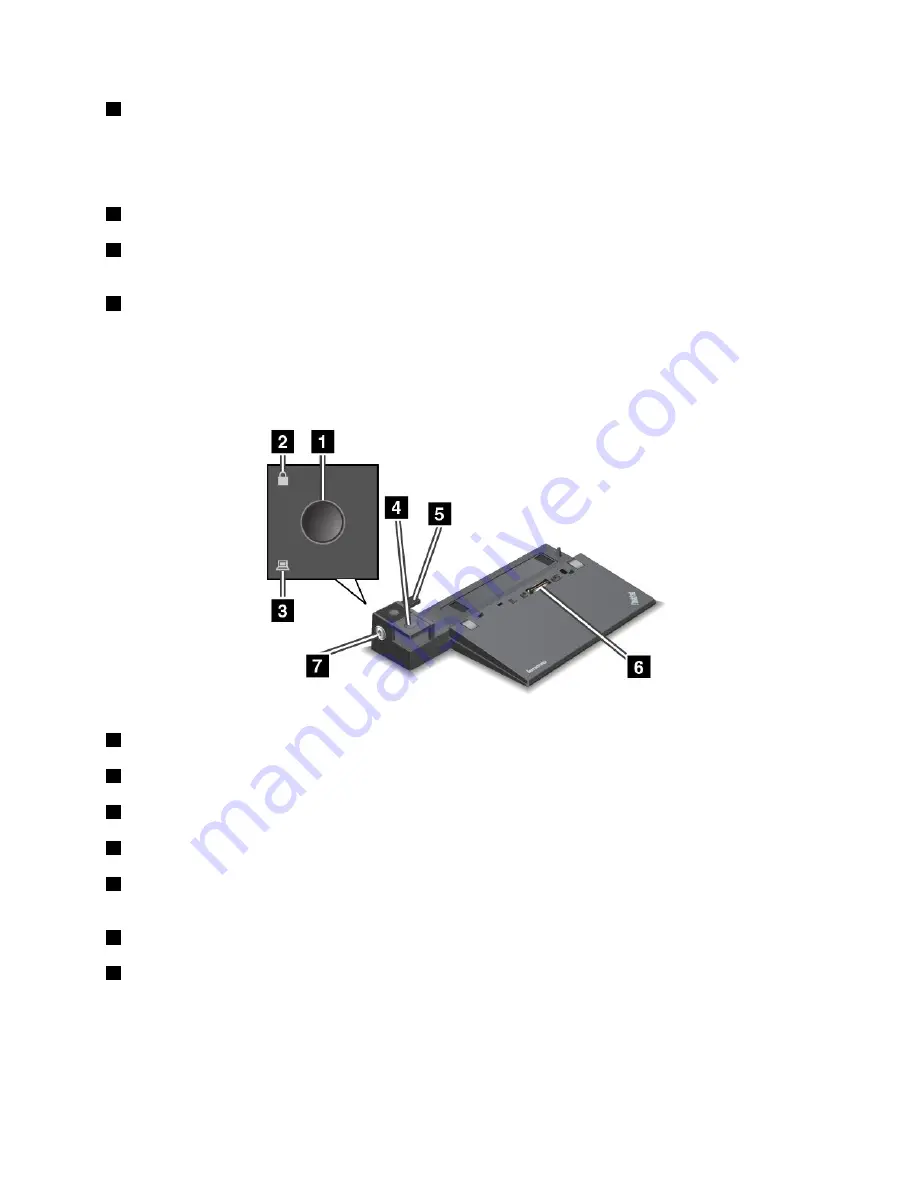
4
Ethernet connector
: Used to connect the docking station to an Ethernet LAN.
Note:
If you need to use an Ethernet connector or an external monitor connector when your computer is
attached to a docking station, use the Ethernet connector or the external monitor connector on the docking
station, instead of the one on the computer.
5
ac power connector
: Used to connect the ac power adapter.
6
VGA connector
: Used to connect the computer to a VGA-compatible video device, such as a VGA
monitor.
7
Security-lock slot
: To protect your docking station from theft, you can use a security cable lock, such
as a Kensington-style cable lock, that fits this security-lock slot to lock your docking station to a desk,
table, or other non-permanent fixture.
ThinkPad Pro Dock
Front view
1
Power button
: Press the power button to turn on or turn off the computer.
2
Key lock indicator
: This indicator turns on when the system lock key is in the locked position.
3
Docking status indicator
: This indicator turns on when your computer is docked.
4
Eject button
: Press the eject button to release the computer from the docking station.
5
Sliding adjuster
: Use the sliding adjuster as a guide to align the docking station connector on your
computer when you attach the docking station.
6
Docking station connector
: Used to attach your computer.
7
System lock
: Use the system lock key to lock the eject button. When the system lock key is in the locked
position, the eject button of the docking station is locked; you cannot attach or remove your computer.
Chapter 7
.
Enhancing your computer
105
Summary of Contents for ThinkPad T540p
Page 1: ...User Guide ThinkPad T540p W540 and W541 ...
Page 6: ...iv User Guide ...
Page 36: ...20 User Guide ...
Page 82: ...66 User Guide ...
Page 92: ...76 User Guide ...
Page 154: ...138 User Guide ...
Page 174: ...158 User Guide ...
Page 184: ...168 User Guide ...
Page 186: ...China RoHS 170 User Guide ...
Page 188: ...172 User Guide ...
Page 193: ......
Page 194: ......
















































