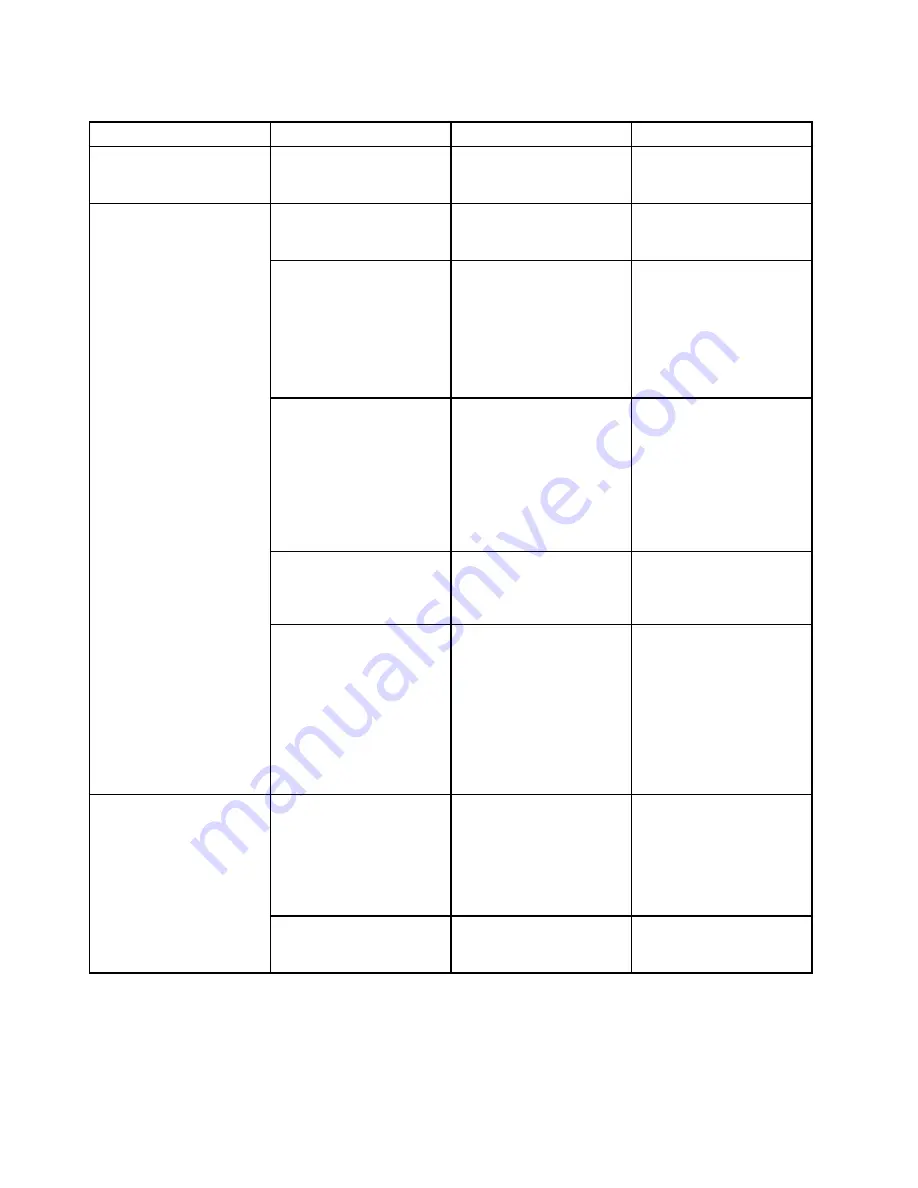
Table 5. Security menu items (continued)
Menu item
Submenu item
Selection
Comments
Hard Disk1 Password
•
Disabled
• Enabled
Refer to “Hard disk
passwords” on page
57.
Predesktop Authentication
• Disabled
•
Enabled
Enable or disable fingerprint
authentication before the
operating system is loaded.
Reader Priority
•
External
➙
Internal
• Internal Only
If
External
➙
Internal
is selected, an external
fingerprint reader is used
if attached. Otherwise, an
internal fingerprint reader
is used. If
Internal Only
is selected, an internal
fingerprint reader is used.
Security Mode
•
Normal
• High
If fingerprint authentication
fails, you still can start
the computer by entering
a password. If you have
selected
Normal
, enter a
power-on password or a
supervisor password; if you
have selected
High
, enter a
supervisor password.
Password Authentication
• Disabled
•
Enabled
Enable or disable password
authentication. This item
is available when high
security mode is selected.
Fingerprint
Reset Fingerprint Data
•
Enter
This option is used to erase
all fingerprint data stored
in the fingerprint reader
and reset settings to the
factory state. As a result,
any power-on security
features previously enabled
will not be able to work until
they are re-enabled in the
fingerprint software.
Flash BIOS Updating by
End-Users
• Disabled
•
Enabled
If you select
Enabled
,
all users can update the
UEFI BIOS. If you select
Disabled
, only the person
who knows the supervisor
password can update the
UEFI BIOS.
UEFI BIOS Update Option
Secure RollBack Prevention
• Disabled
•
Enabled
If you select
Disabled
, you
can flash the older version
UEFI BIOS.
124
User Guide
Summary of Contents for ThinkPad T540p
Page 1: ...User Guide ThinkPad T540p W540 and W541 ...
Page 6: ...iv User Guide ...
Page 36: ...20 User Guide ...
Page 82: ...66 User Guide ...
Page 92: ...76 User Guide ...
Page 154: ...138 User Guide ...
Page 174: ...158 User Guide ...
Page 184: ...168 User Guide ...
Page 186: ...China RoHS 170 User Guide ...
Page 188: ...172 User Guide ...
Page 193: ......
Page 194: ......
















































