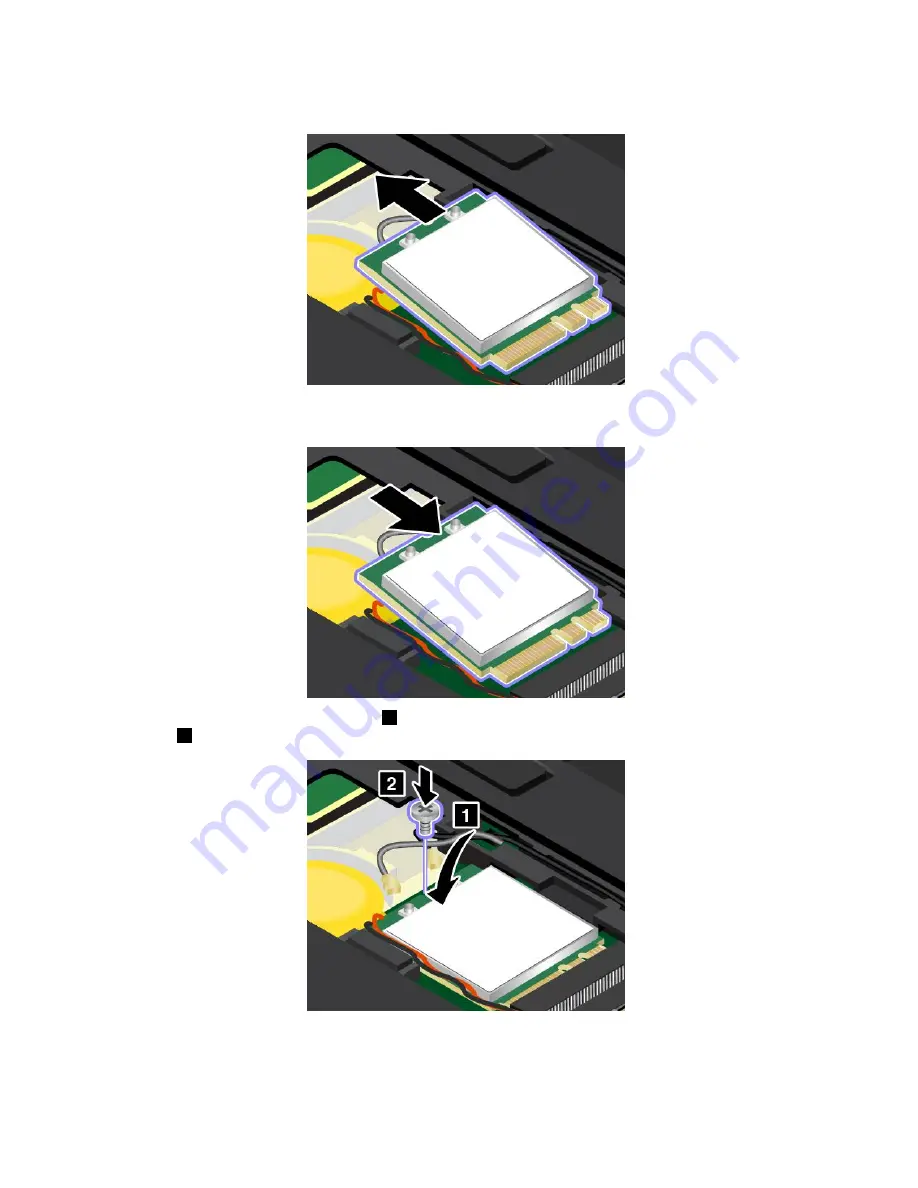
7. Carefully remove the wireless LAN card out of the slot.
8. Align the contact edge of the new wireless LAN card with the key in the slot. Then carefully insert the
new wireless LAN card into the slot at an angle of about 20 degrees.
9. Pivot the wireless LAN card downward
1
, and then install the screw to secure the wireless LAN card
in place
2
.
90
User Guide
Summary of Contents for ThinkPad T540p
Page 1: ...User Guide ThinkPad T540p W540 and W541 ...
Page 6: ...iv User Guide ...
Page 36: ...20 User Guide ...
Page 82: ...66 User Guide ...
Page 92: ...76 User Guide ...
Page 154: ...138 User Guide ...
Page 174: ...158 User Guide ...
Page 184: ...168 User Guide ...
Page 186: ...China RoHS 170 User Guide ...
Page 188: ...172 User Guide ...
Page 193: ......
Page 194: ......
















































