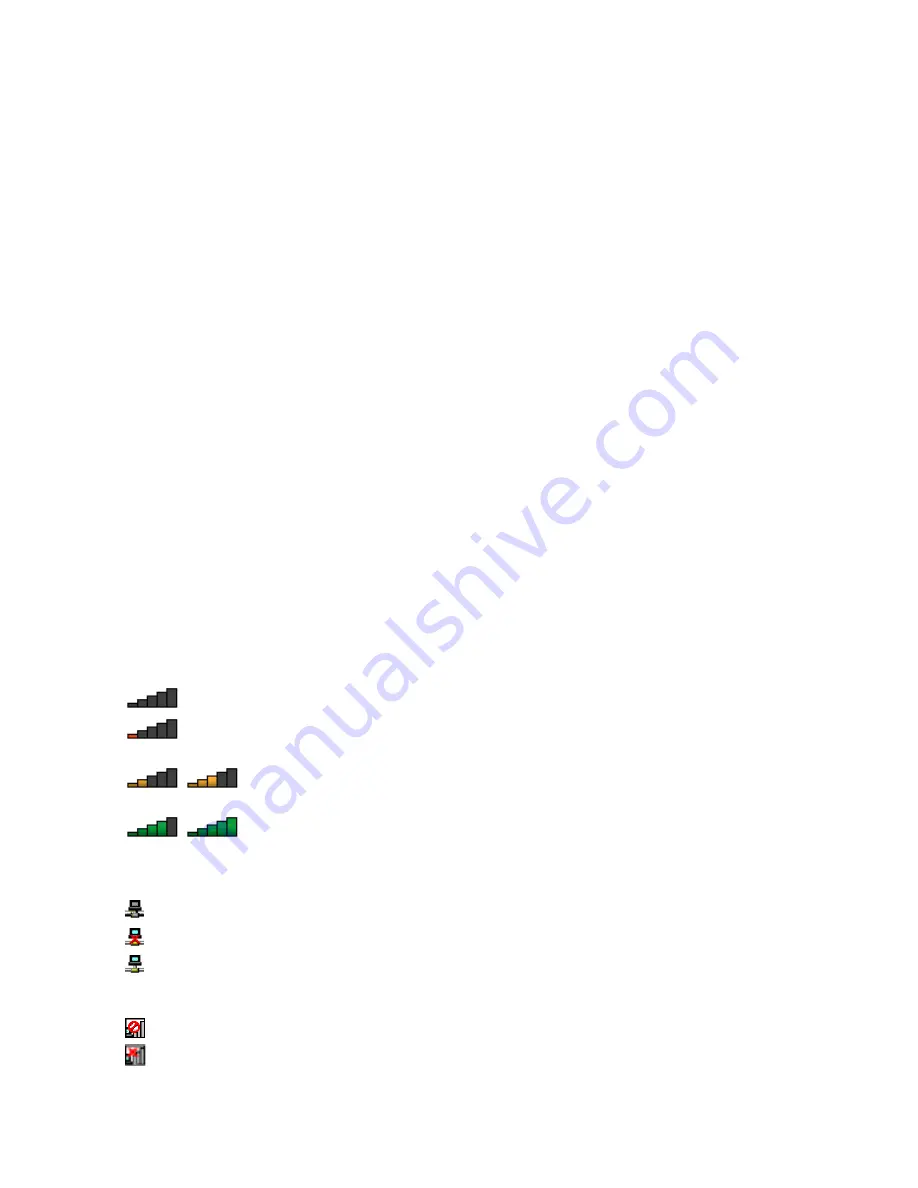
Your computer comes with a built-in wireless network card and a configuration utility to help you establish
wireless connections and monitor the connection status. This enables you to stay connected to your network
while you are at the office, in a meeting room, or at home, with no need for a wired connection.
To establish a wireless-LAN connection, do the following:
1. Click the wireless-network-connection-status icon in the Windows notification area. A list of available
wireless networks is displayed.
2. Double-click a network to connect to it. Provide required information if needed.
The computer automatically connects to an available wireless network when the location changes. Open
Network and Sharing Center to manage multiple network profiles. For more information, refer to the
Windows help information system.
Tips for using the wireless LAN feature
To achieve the best connection, use the following guidelines:
• Place your computer so that there are as few obstacles as possible between the wireless LAN access
point and the computer.
• Open your computer lid to an angle of slightly more than 90 degrees.
• If you use the wireless feature (the 802.11 standards) of your computer simultaneously with a Bluetooth
option, the data transmission speed can be delayed and the performance of the wireless feature can be
degraded.
Checking the wireless-LAN connection status
You can check the wireless-LAN connection status through the wireless-network-connection-status icon in
the Windows notification area. The more bars encompassed, the better the signal is.
For the Windows 7 operating system, you also can check the Access Connections gauge, the Access
Connections status icon, or the Access Connections wireless status icon in the Windows notification area.
Access Connections gauge:
•
Power to the wireless radio is off or no signal.
•
Power to the wireless radio is on. The signal strength of the wireless connection is poor. To
improve signal strength, move your computer closer to the wireless access point.
•
Power to the wireless radio is on. The signal strength of the wireless connection
is marginal.
•
Power to the wireless radio is on. The signal strength of the wireless connection
is excellent.
Access Connections status icon:
•
No location profile is active or none exists.
•
Current location profile is disconnected.
•
Current location profile is connected.
Access Connections wireless status icon
•
Power to the wireless radio is off.
•
Power to the wireless radio is on. No association.
29
Summary of Contents for ThinkPad L450
Page 1: ...User Guide ThinkPad L450 ...
Page 6: ...iv User Guide ...
Page 16: ...Save these instructions xiv User Guide ...
Page 62: ...46 User Guide ...
Page 80: ...64 User Guide ...
Page 100: ...84 User Guide ...
Page 106: ...90 User Guide ...
Page 126: ...110 User Guide ...
Page 164: ...148 User Guide ...
Page 174: ...158 User Guide ...
Page 178: ...162 User Guide ...
Page 182: ...166 User Guide ...
Page 184: ...168 User Guide ...
Page 185: ......
Page 186: ......






























