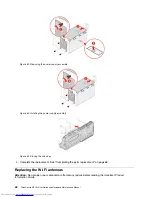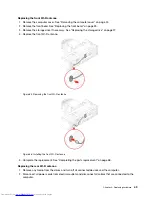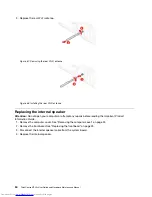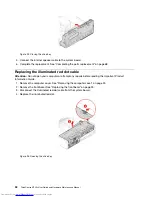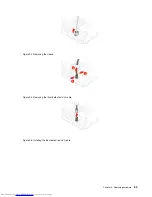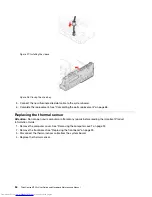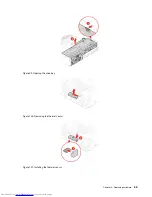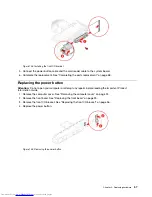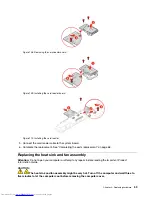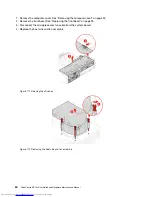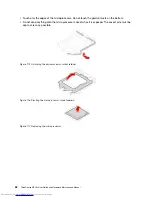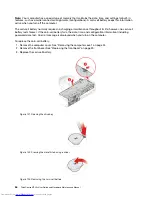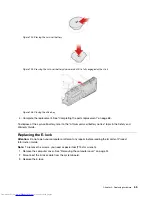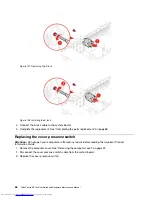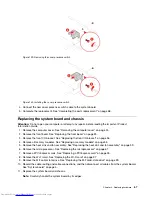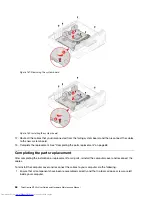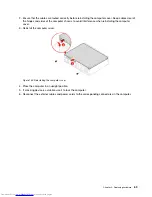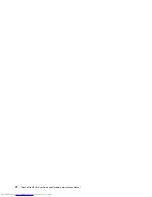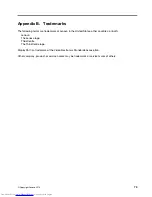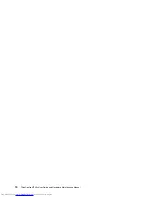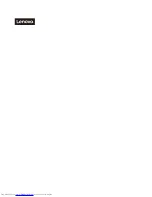Figure 113. Installing the heat sink and fan assembly
Figure 114. Closing the drive bay
5. Connect the microprocessor fan cable to the system board.
6. Complete the replacement. See “Completing the parts replacement” on page 68.
Replacing the microprocessor
Attention:
Do not open your computer or attempt any repairs before reading the
Important Product
Information Guide
.
CAUTION:
The heat sink and microprocessor might be very hot. Before you open the computer cover,
turn off the computer and wait several minutes until the computer is cool.
1. Remove the computer cover. See “Removing the computer cover” on page 24.
2. Remove the front bezel. See “Replacing the front bezel” on page 25.
3. Disconnect the E-lock cable from the system board if necessary.
4. Replace the microprocessor.
Notes:
• Your microprocessor and socket might look different from the one illustrated.
Chapter 4
.
Replacing hardware
61
Summary of Contents for ThinkCentre M720s
Page 4: ...ii ThinkCentre M720s User Guide and Hardware Maintenance Manual ...
Page 12: ...8 ThinkCentre M720s User Guide and Hardware Maintenance Manual ...
Page 17: ...Figure 8 Attaching a smart cable clip Chapter 3 Computer locks 13 ...
Page 18: ...14 ThinkCentre M720s User Guide and Hardware Maintenance Manual ...
Page 74: ...70 ThinkCentre M720s User Guide and Hardware Maintenance Manual ...
Page 76: ...72 ThinkCentre M720s User Guide and Hardware Maintenance Manual ...
Page 78: ...74 ThinkCentre M720s User Guide and Hardware Maintenance Manual ...
Page 79: ......
Page 80: ......