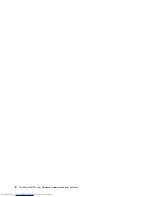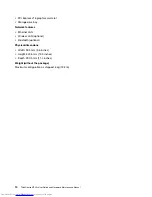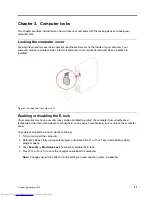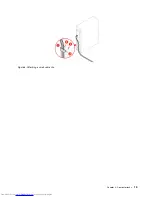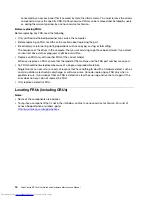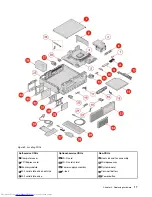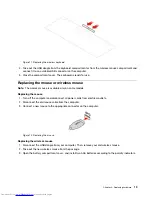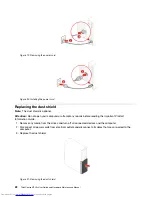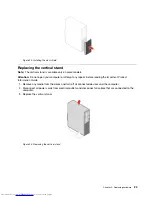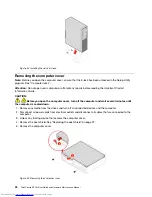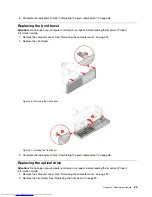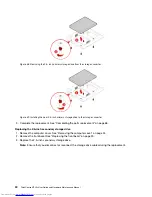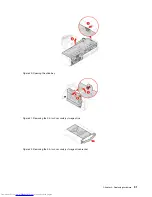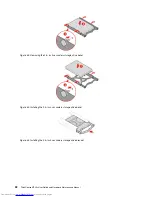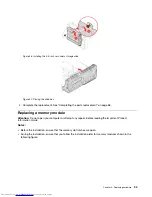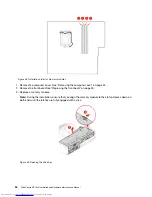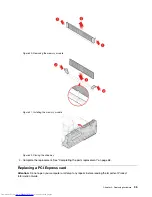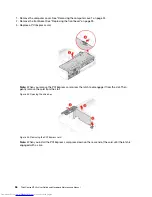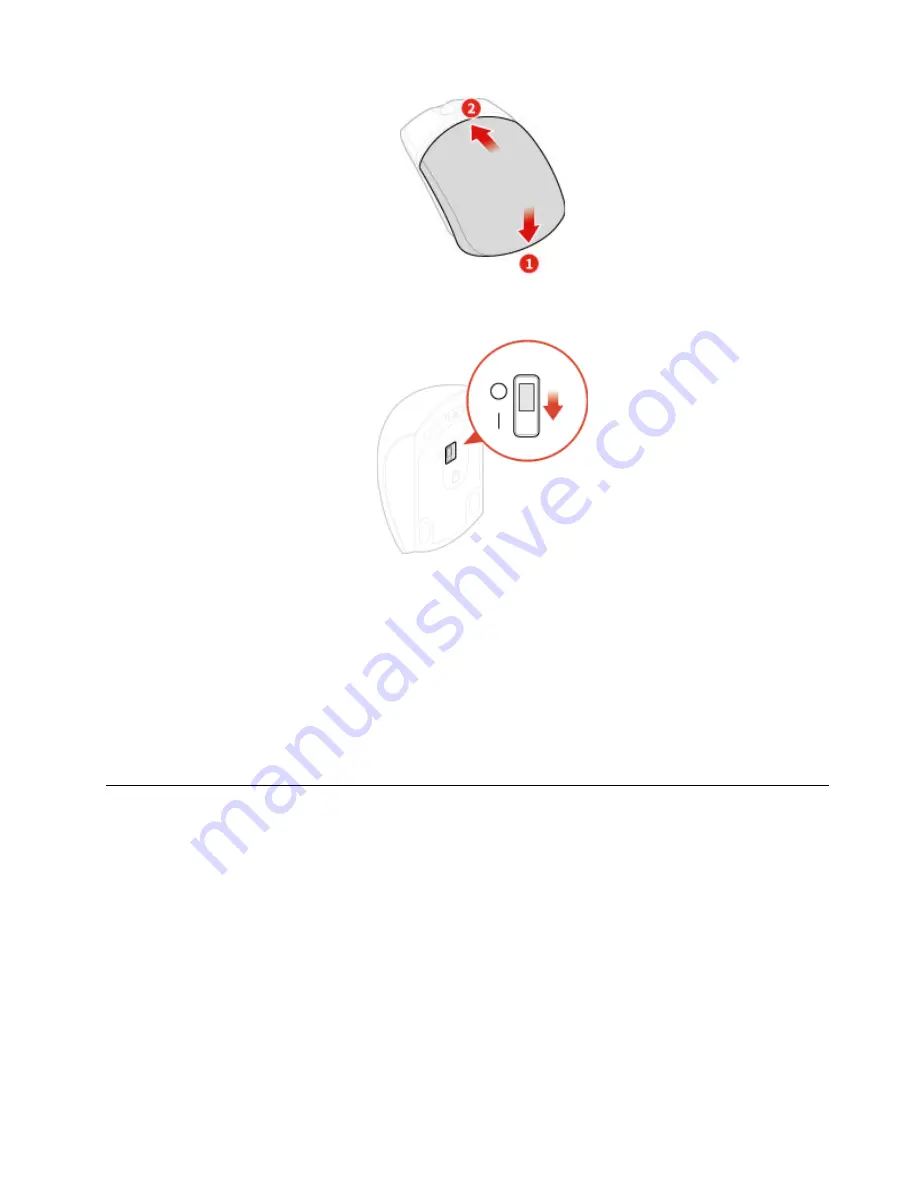
Figure 17. Closing the battery compartment cover
Figure 18. Pushing the power switch to the ON position
Notes:
• The green LED indicates that the mouse is ready for use.
• The flashing amber LED indicates a low battery level.
• Slide the power switch to the OFF position when you are not using the mouse to extend the battery
life.
• After disconnecting the USB dongle from your computer, store it in the wireless mouse compartment
or in the wireless keyboard compartment.
Replacing the power cord
Attention:
Do not open your computer or attempt any repairs before reading the
Important Product
Information Guide
.
1. Remove any media from the drives and turn off all connected devices and the computer.
2. Disconnect all power cords from electrical outlets and disconnect all cables that are connected to the
computer.
3. Replace the power cord.
Note:
Your power cord might look different from the one illustrated.
Chapter 4
.
Replacing hardware
21
Summary of Contents for ThinkCentre M720s
Page 4: ...ii ThinkCentre M720s User Guide and Hardware Maintenance Manual ...
Page 12: ...8 ThinkCentre M720s User Guide and Hardware Maintenance Manual ...
Page 17: ...Figure 8 Attaching a smart cable clip Chapter 3 Computer locks 13 ...
Page 18: ...14 ThinkCentre M720s User Guide and Hardware Maintenance Manual ...
Page 74: ...70 ThinkCentre M720s User Guide and Hardware Maintenance Manual ...
Page 76: ...72 ThinkCentre M720s User Guide and Hardware Maintenance Manual ...
Page 78: ...74 ThinkCentre M720s User Guide and Hardware Maintenance Manual ...
Page 79: ......
Page 80: ......