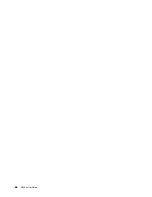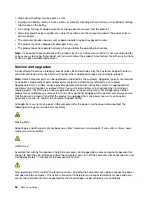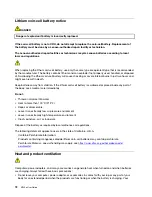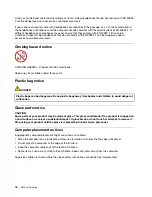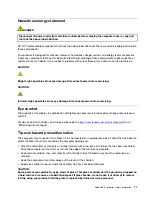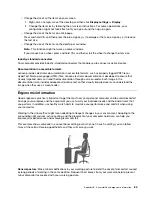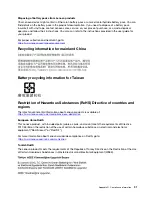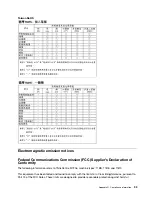Cleaning and maintenance
With appropriate care and maintenance, your computer will serve you reliably. The following topics offer
information to help you keep your computer working with best performance.
Basic maintenance tips
Here are some basic points about keeping your computer functioning properly:
• Keep the computer in a clean, dry environment. Ensure that the computer rests on a flat, steady surface.
• Do not cover any of air vents. These air vents provide airflow to keep the computer from overheating.
• Keep electrical appliances such as an electric fan, radio, high-powered speakers, air conditioner, and
microwave oven away from your computer because the strong magnetic fields generated by these
appliances can damage the monitor and data on the storage drive.
• Keep food and drinks away from all parts of the computer. Food particles and spills might make the
keyboard and mouse stick and unusable.
• Do not get the power switches or other controls wet. Moisture can damage these parts and cause an
electrical hazard.
• Always disconnect a power cord by grasping the plug instead of the cord.
• Keep the computer software, device drivers, and operating system up-to-date.
• Empty your recycle bin on a regular basis.
• Clean out your Inbox, Sent Items, and Deleted Items folders in your e-mail application on a regular basis.
• Clean up files and free up storage drive space and memory space occasionally to prevent performance
problems.
• Keep a log book. Entries might include major software or hardware changes, device-driver updates,
intermittent problems and what you did to resolve them, and other issues you might have experienced.
The cause of a problem might be change in hardware, change in software, or any other actions that might
have taken place. A log book can help you or a Lenovo technician determine the cause of a problem.
• Back up your data on the storage drive regularly. You can restore the storage drive from a backup.
• Create a recovery medium as early as possible. You can use the recovery medium to recover your
operating system even if Windows fails to start up.
• Get the most up-to-date operating system update patches, software programs, and device drivers.
Maintenance tips about moving the computer
Before moving the computer, take the following precautions:
1. Back up your data on the storage drive.
2. Remove any media from the drives and turn off all connected devices and the computer. Then,
disconnect all power cords from electrical outlets and disconnect all cables that are connected to the
computer.
3. If you saved the original shipping cartons and packing materials, use them to pack the units. If you are
using different cartons, cushion the units to avoid damage.
When you move the computer to another country or region, you must take local electrical standards into
consideration. If the local electrical outlet style is different from the type you are currently using, contact the
Lenovo Customer Support Center to purchase either an electrical plug adapter or a new power cord.
Clean your computer
CAUTION:
Appendix A. Important safety information
79
Summary of Contents for ThinkCentre M720e
Page 1: ...M720e User Guide ...
Page 6: ...iv M720e User Guide ...
Page 14: ...8 M720e User Guide ...
Page 22: ...16 M720e User Guide ...
Page 28: ...22 M720e User Guide ...
Page 46: ...40 M720e User Guide ...
Page 68: ...62 M720e User Guide ...
Page 72: ...66 M720e User Guide ...
Page 92: ...86 M720e User Guide ...
Page 104: ...98 M720e User Guide ...
Page 107: ......
Page 108: ......