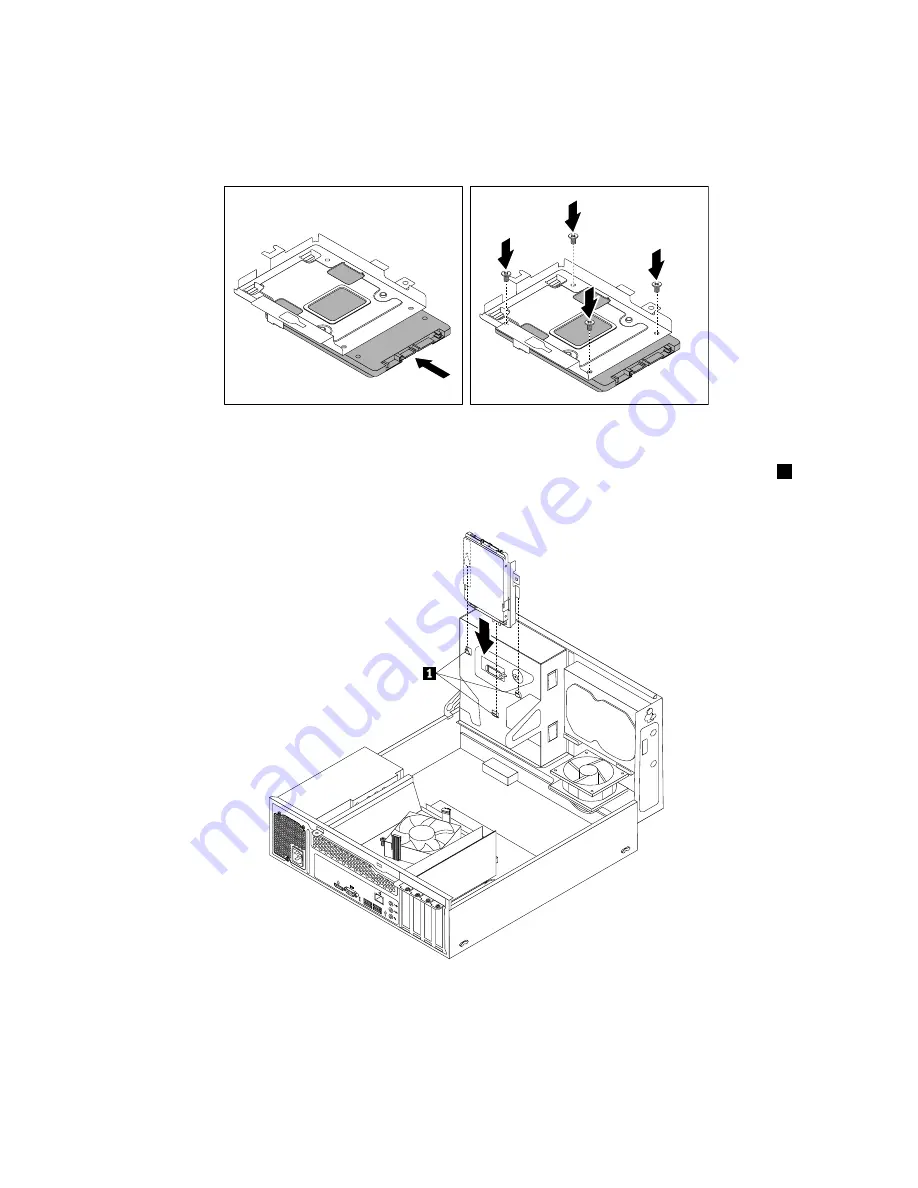
9. Slide the new solid-state drive into the solid-state drive bracket as shown until the four holes in the
drive are aligned with the corresponding holes in the bracket. Then, install the four screws to secure the
new solid-state drive to the bracket.
Figure 89. Installing the solid-state drive into the bracket
10. Carefully slide the solid-state drive bracket downward until it is secured by the three retaining clips
1
on
the bottom of the optical drive bay.
3
4
5
6
Figure 90. Installing the solid-state drive bracket
146
ThinkCentre E73 Hardware Maintenance Manual
Summary of Contents for ThinkCentre E73
Page 1: ...ThinkCentre E73 Hardware Maintenance Manual Machine Types 10AS 10AV 10AU 10AW 10BF and 10BG ...
Page 6: ...2 ThinkCentre E73 Hardware Maintenance Manual ...
Page 13: ...Chapter 2 Safety information 9 ...
Page 17: ...Chapter 2 Safety information 13 ...
Page 18: ...1 2 14 ThinkCentre E73 Hardware Maintenance Manual ...
Page 19: ...1 2 Chapter 2 Safety information 15 ...
Page 24: ...1 2 20 ThinkCentre E73 Hardware Maintenance Manual ...
Page 25: ...1 2 Chapter 2 Safety information 21 ...
Page 28: ...24 ThinkCentre E73 Hardware Maintenance Manual ...
Page 32: ...28 ThinkCentre E73 Hardware Maintenance Manual ...
Page 58: ...54 ThinkCentre E73 Hardware Maintenance Manual ...
Page 64: ...60 ThinkCentre E73 Hardware Maintenance Manual ...
Page 128: ...124 ThinkCentre E73 Hardware Maintenance Manual ...
Page 180: ...176 ThinkCentre E73 Hardware Maintenance Manual ...
Page 189: ......
Page 190: ......






























