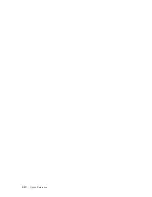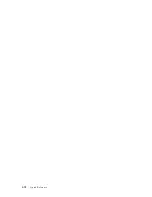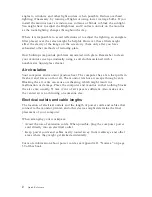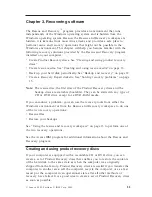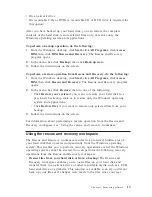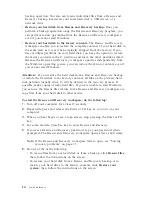Note:
Your
Microsoft
Windows
license
permits
you
to
create
only
one
set
of
Product
Recovery
discs,
so
it
is
important
that
you
store
the
discs
in
a
safe
place
after
you
make
them.
To
create
Product
Recovery
discs,
do
the
following:
1.
From
the
Windows
desktop,
click
Start
,
click
All
Programs
,
click
Access
IBM
,
then
click
Create
Product
Recovery
discs
.
2.
Follow
the
instructions
on
the
screen.
To
use
Product
Recovery
discs,
do
the
following:
Attention:
When
you
restore
the
factory
contents
from
the
Product
Recovery
discs,
all
files
currently
on
the
hard
disk
will
be
deleted
and
replaced
by
the
original
factory
contents.
During
the
restore
process,
you
will
be
given
the
opportunity
to
save
one
or
more
files
currently
on
your
hard
disk
drive
to
other
media
before
any
data
is
removed.
1.
Insert
the
Rescue
and
Recovery
disc
into
your
CD
or
DVD
drive.
2.
Restart
your
computer.
3.
After
a
short
delay,
the
Rescue
and
Recovery
workspace
opens.
Note:
If
the
Rescue
and
Recovery
workspace
fails
to
open,
you
might
not
have
your
startup
device
(CD
drive
or
DVD
drive)
set
correctly
in
your
BIOS
startup
sequence.
See
“
Setting
a
rescue
device
in
the
startup
sequence
”
on
page
18
for
more
information.
4.
In
the
Rescue
and
Recovery
menu,
click
Restore
your
system.
5.
Click
Restore
my
hard
drive
to
the
original
factory
state
and
then
click
Next
.
6.
Follow
the
instructions
on
the
screen.
Insert
the
appropriate
Product
Recovery
disc
when
prompted.
Note:
After
restoring
your
hard
disk
to
the
original
factory
content,
you
might
have
to
reinstall
some
software
or
drivers.
See
“
Post-recovery
notes
”
on
page
15
for
details.
Backup
and
recovery
The
Rescue
and
Recovery
program
enables
you
to
back
up
your
complete
hard
disk
contents
including
the
operating
system,
data
files,
application
programs,
and
personal
settings.
You
can
designate
where
the
Rescue
and
Recovery
program
stores
the
backup:
v
On
a
protected
area
of
your
hard
disk
v
On
a
second
hard
disk
installed
in
your
computer
v
On
an
externally
attached
USB
hard
disk
12
Quick
Reference
Summary of Contents for ThinkCentre E51
Page 2: ......
Page 3: ...Quick Reference ...
Page 24: ...xiv Quick Reference ...
Page 26: ...xvi Quick Reference ...
Page 48: ...22 Quick Reference ...
Page 58: ...32 Quick Reference ...
Page 96: ...Aide mémoire ...
Page 108: ...Aide mémoire ...
Page 110: ...Aide mémoire ...
Page 130: ...86 Aide mémoire ...
Page 144: ...100 Aide mémoire ...
Page 174: ...130 Aide mémoire ...
Page 184: ...140 Aide mémoire ...
Page 196: ...Kurzübersicht ...
Page 198: ...Kurzübersicht ...
Page 202: ...144 Kurzübersicht ...
Page 212: ...154 Kurzübersicht ...
Page 234: ...176 Kurzübersicht ...
Page 236: ...178 Kurzübersicht ...
Page 267: ...México D F México C P 01210 Tel 01 800 00 325 00 Anhang C Lenovo Gewährleistung 209 ...
Page 268: ...210 Kurzübersicht ...
Page 278: ...220 Kurzübersicht ...
Page 288: ...Guida di riferimento rapido ...
Page 290: ...Guida di riferimento rapido ...
Page 294: ...224 Guida di riferimento rapido ...
Page 312: ...442 Guida di riferimento rapido ...
Page 316: ...246 Guida di riferimento rapido ...
Page 326: ...256 Guida di riferimento rapido ...
Page 354: ...284 Guida di riferimento rapido ...
Page 364: ...294 Guida di riferimento rapido ...
Page 376: ...Naslagboekje ...
Page 398: ...316 Naslagboekje ...
Page 408: ...326 Naslagboekje ...
Page 437: ...México D F México C P 01210 Tel 01 800 00 325 00 Bijlage C Lenovo Garantieverklaring 355 ...
Page 438: ...356 Naslagboekje ...
Page 448: ...366 Naslagboekje ...
Page 449: ...Part Number 41T3126 Printed in USA 1P P N 41T3126 ...