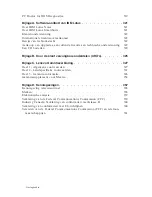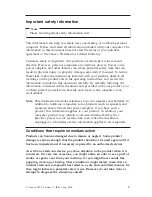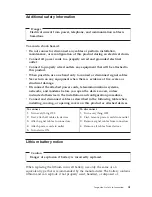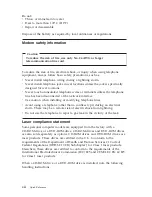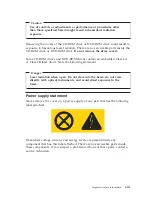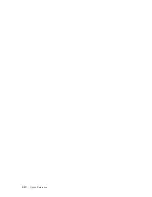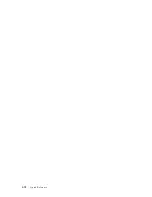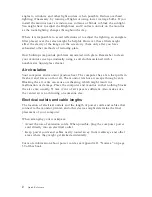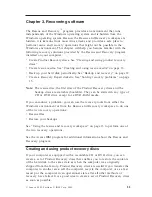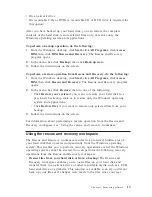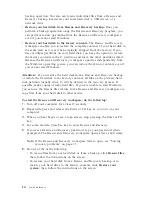angles
to
windows
and
other
light
sources,
when
possible.
Reduce
overhead
lighting,
if
necessary,
by
turning
off
lights
or
using
lower
wattage
bulbs.
If
you
install
the
monitor
near
a
window,
use
curtains
or
blinds
to
block
the
sunlight.
You
might
have
to
adjust
the
Brightness
and
Contrast
controls
on
the
monitor
as
the
room
lighting
changes
throughout
the
day.
Where
it
is
impossible
to
avoid
reflections
or
to
adjust
the
lighting,
an
antiglare
filter
placed
over
the
screen
might
be
helpful.
However,
these
filters
might
affect
the
clarity
of
the
image
on
the
screen;
try
them
only
after
you
have
exhausted
other
methods
of
reducing
glare.
Dust
buildup
compounds
problems
associated
with
glare.
Remember
to
clean
your
monitor
screen
periodically
using
a
soft
cloth
moistened
with
a
nonabrasive
liquid
glass
cleaner.
Air
circulation
Your
computer
and
monitor
produce
heat.
The
computer
has
a
fan
that
pulls
in
fresh
air
and
forces
out
hot
air.
The
monitor
lets
hot
air
escape
through
vents.
Blocking
the
air
vents
can
cause
overheating,
which
might
result
in
a
malfunction
or
damage.
Place
the
computer
and
monitor
so
that
nothing
blocks
the
air
vents;
usually,
51
mm
(2
in.)
of
air
space
is
sufficient.
Also,
make
sure
the
vented
air
is
not
blowing
on
someone
else.
Electrical
outlets
and
cable
lengths
The
location
of
electrical
outlets
and
the
length
of
power
cords
and
cables
that
connect
to
the
monitor,
printer,
and
other
devices
might
determine
the
final
placement
of
your
computer.
When
arranging
your
workspace:
v
Avoid
the
use
of
extension
cords.
When
possible,
plug
the
computer
power
cord
directly
into
an
electrical
outlet.
v
Keep
power
cords
and
cables
neatly
routed
away
from
walkways
and
other
areas
where
they
might
get
kicked
accidentally.
For
more
information
about
power
cords,
see
Appendix
D,
“
Notices,
”
on
page
59
of
this
book.
2
Quick
Reference
Summary of Contents for ThinkCentre E51
Page 2: ......
Page 3: ...Quick Reference ...
Page 24: ...xiv Quick Reference ...
Page 26: ...xvi Quick Reference ...
Page 48: ...22 Quick Reference ...
Page 58: ...32 Quick Reference ...
Page 96: ...Aide mémoire ...
Page 108: ...Aide mémoire ...
Page 110: ...Aide mémoire ...
Page 130: ...86 Aide mémoire ...
Page 144: ...100 Aide mémoire ...
Page 174: ...130 Aide mémoire ...
Page 184: ...140 Aide mémoire ...
Page 196: ...Kurzübersicht ...
Page 198: ...Kurzübersicht ...
Page 202: ...144 Kurzübersicht ...
Page 212: ...154 Kurzübersicht ...
Page 234: ...176 Kurzübersicht ...
Page 236: ...178 Kurzübersicht ...
Page 267: ...México D F México C P 01210 Tel 01 800 00 325 00 Anhang C Lenovo Gewährleistung 209 ...
Page 268: ...210 Kurzübersicht ...
Page 278: ...220 Kurzübersicht ...
Page 288: ...Guida di riferimento rapido ...
Page 290: ...Guida di riferimento rapido ...
Page 294: ...224 Guida di riferimento rapido ...
Page 312: ...442 Guida di riferimento rapido ...
Page 316: ...246 Guida di riferimento rapido ...
Page 326: ...256 Guida di riferimento rapido ...
Page 354: ...284 Guida di riferimento rapido ...
Page 364: ...294 Guida di riferimento rapido ...
Page 376: ...Naslagboekje ...
Page 398: ...316 Naslagboekje ...
Page 408: ...326 Naslagboekje ...
Page 437: ...México D F México C P 01210 Tel 01 800 00 325 00 Bijlage C Lenovo Garantieverklaring 355 ...
Page 438: ...356 Naslagboekje ...
Page 448: ...366 Naslagboekje ...
Page 449: ...Part Number 41T3126 Printed in USA 1P P N 41T3126 ...