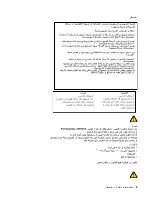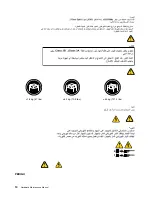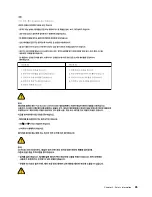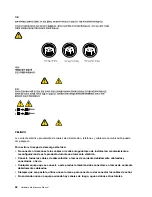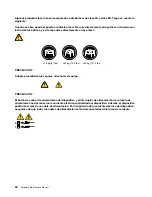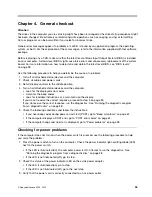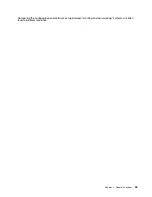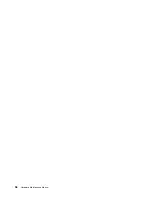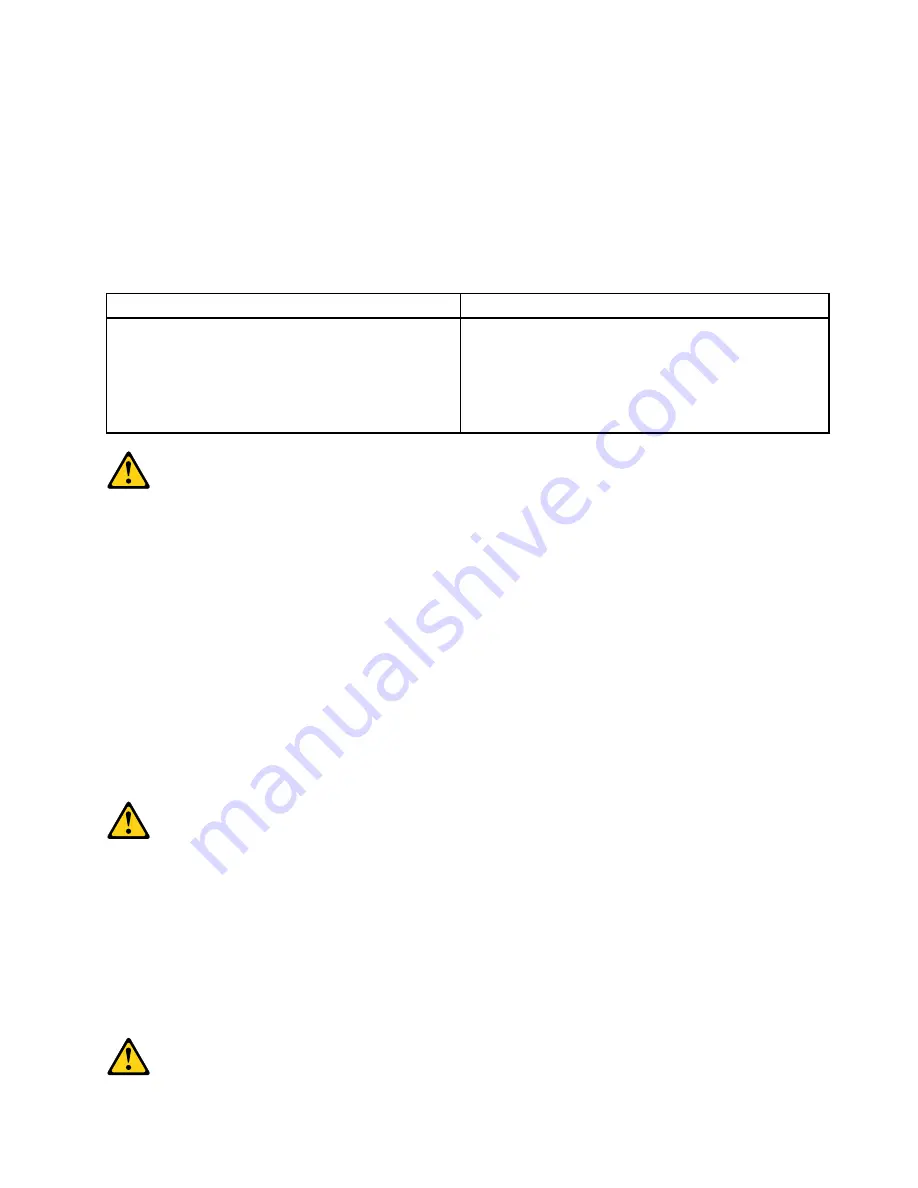
•
Se possibile, utilizzare solo una mano per collegare o scollegare i cavi di segnale.
•
Non accendere assolutamente apparecchiature in presenza di incendi, perdite d'acqua o danno
strutturale.
•
Scollegare i cavi di alimentazione, i sistemi di telecomunicazione, le reti e il modem prima di
aprire i coperchi del dispositivo, salvo istruzioni contrarie relative alle procedure di installazione e
configurazione.
•
Collegare e scollegare i cavi come descritto nella seguente tabella quando vengono effettuate
operazioni di installazione, spostamento o apertura dei coperchi di questo prodotto o delle unità
collegate.
Per collegarsi
Per scollegarsi
1. SPEGNERE le apparecchiature.
2. Innanzitutto, collegare tutti i cavi alle unità.
3. Collegare i cavi di segnale ai connettori.
4. Collegare i cavi di alimentazione alla presa.
5. Accendere l'unità.
1. SPEGNERE le apparecchiature.
2. Innanzitutto, rimuovere i cavi di alimentazione dalla
presa.
3. Rimuovere i cavi di segnale dai connettori.
4. Rimuovere tutti i cavi dalle unità.
ATTENZIONE:
Quando si sostituisce la batteria al litio, utilizzare solo il Numero parte 45C1566 o un tipo di batteria
equivalente consigliato dal produttore. Se sul sistema è presente un modulo che contiene una batteria
al litio, sostituirlo solo con un tipo di modulo dello stesso tipo della stessa casa di produzione. La
batteria contiene litio e può esplodere se usata, maneggiata o smaltita in modo non corretto.
Non:
•
Gettare o immergere la batteria nell'acqua
•
Riscaldarla ad una temperatura superiore ai 100 gradi C (212 gradi F)
•
Smontarla, ricaricarla o tentare di ripararla
Le batterie usate vanno smaltite in accordo alla normativa in vigore (DPR 915/82 e successive
disposizioni e disposizioni locali).
ATTENZIONE:
Quando vengono installati prodotti laser (quali CD-ROM, unità DVD-ROM, unità a fibre ottiche o
trasmittenti), tener presente quanto segue:
•
Non rimuovere gli sportelli. L'apertura di un'unità laser può determinare l'esposizione a radiazioni
laser pericolose. All'interno dell'unità non vi sono parti su cui effettuare l'assistenza tecnica.
•
L'utilizzo di controlli, regolazioni o l'esecuzione di procedure non descritti nel presente manuale
possono provocare l'esposizione a radiazioni pericolose.
Chapter 2
.
Safety information
23
Summary of Contents for ThinkCentre A58e
Page 1: ...Hardware Maintenance Manual Machine Types 3425 3980 5214 and 5354 ...
Page 2: ......
Page 3: ...Hardware Maintenance Manual Machine Types 3425 3980 5214 and 5354 ...
Page 15: ...Chapter 2 Safety information 9 ...
Page 16: ... 18 kg 37 lbs 32 kg 70 5 lbs 55 kg 121 2 lbs 1 2 PERIGO 10 Hardware Maintenance Manual ...
Page 19: ...Chapter 2 Safety information 13 ...
Page 20: ...1 2 14 Hardware Maintenance Manual ...
Page 21: ...Chapter 2 Safety information 15 ...
Page 27: ...Chapter 2 Safety information 21 ...
Page 31: ...Chapter 2 Safety information 25 ...
Page 38: ...32 Hardware Maintenance Manual ...
Page 42: ...36 Hardware Maintenance Manual ...
Page 50: ...44 Hardware Maintenance Manual ...
Page 109: ......
Page 110: ...Part Number 71Y6308 Printed in USA 1P P N 71Y6308 71Y6308 ...