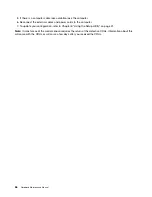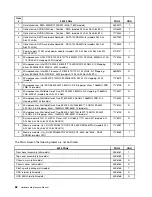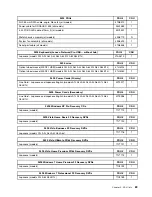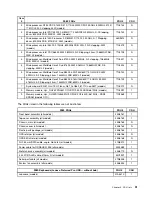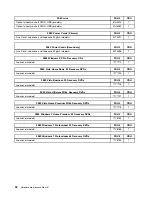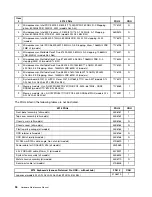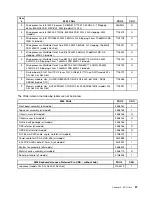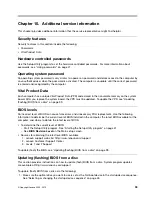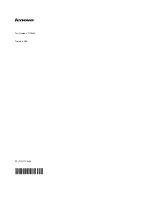2. Make sure the computer is turned on and insert the disc into the optical drive. The update begins.
Note:
You can insert the disc into the optical drive when you are setting the startup device sequence.
However, if you insert the disc into the optical drive when you have already entered the operating
system, you need to restart the computer to begin the update process.
3. When prompted to change the serial number, press N. If you want to change the serial number, press Y
when prompted, type in the serial number and press Enter.
4. When prompted to change the machine type/model, press N. If you want to change the machine
type/model, press Y when prompted, type in the machine type/model and press Enter.
5. Follow the instructions on the screen to complete the update.
Recovering from a POST/BIOS update failure
If the power to your computer is interrupted while POST/BIOS is being updated (flash update), your computer
might not restart correctly. If this happens, perform the following procedure, which is commonly called
Boot-block Recovery.
1. Insert the POST/BIOS update (flash update) disc into the optical drive when the computer is turned on.
2. Turn the computer off.
3. Turn the computer on and, immediately during startup, press Ctrl+Home.
4. The computer will automatically begin recovering the POST/BIOS, and you will see a screen indicating
that the recovery has started. After the recovery session completes, the computer restarts automatically.
5. Remove the POST/BIOS update (flash update) disc from the optical drive.
Power management
Power management reduces the power consumption of certain components of the computer such as the
system power supply, processor, hard disk drives, and some monitors.
Automatic configuration and power interface (ACPI) BIOS
Being an ACPI BIOS system, the operating system is allowed to control the power management features
of the computer and the setting for Advanced Power Management (APM) BIOS mode is ignored. Not
all operating systems support ACPI BIOS mode.
Automatic Power-On features
The Automatic Power-On features within the Power Management menu allow you to enable and disable
features that turn on the computer automatically.
•
RTC resume
: You can specify a date and time at which the computer will be turned on automatically.
This can be either a single event or a daily event.
•
Wake on LAN
: If the computer has a properly configured token-ring or Ethernet LAN adapter card that is
Wake on LAN-enabled and there is remote network management software, you can use the Wake on LAN
feature. When you set Wake on LAN to
Enabled
, the computer will turn on when it receives a specific
signal from another computer on the local area network (LAN).
100
Hardware Maintenance Manual
Summary of Contents for ThinkCentre A58e
Page 1: ...Hardware Maintenance Manual Machine Types 3425 3980 5214 and 5354 ...
Page 2: ......
Page 3: ...Hardware Maintenance Manual Machine Types 3425 3980 5214 and 5354 ...
Page 15: ...Chapter 2 Safety information 9 ...
Page 16: ... 18 kg 37 lbs 32 kg 70 5 lbs 55 kg 121 2 lbs 1 2 PERIGO 10 Hardware Maintenance Manual ...
Page 19: ...Chapter 2 Safety information 13 ...
Page 20: ...1 2 14 Hardware Maintenance Manual ...
Page 21: ...Chapter 2 Safety information 15 ...
Page 27: ...Chapter 2 Safety information 21 ...
Page 31: ...Chapter 2 Safety information 25 ...
Page 38: ...32 Hardware Maintenance Manual ...
Page 42: ...36 Hardware Maintenance Manual ...
Page 50: ...44 Hardware Maintenance Manual ...
Page 109: ......
Page 110: ...Part Number 71Y6308 Printed in USA 1P P N 71Y6308 71Y6308 ...