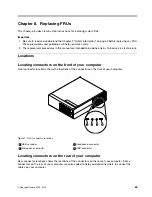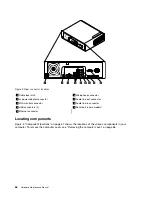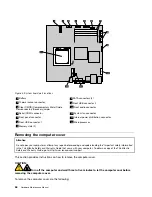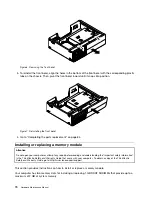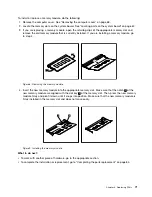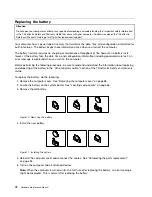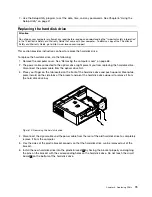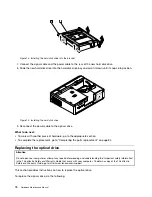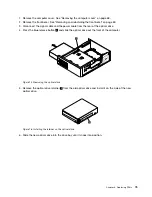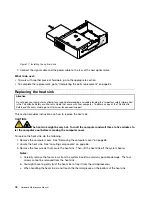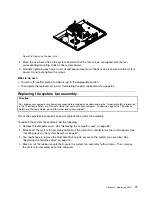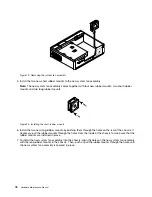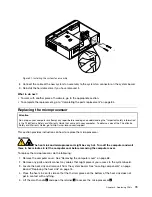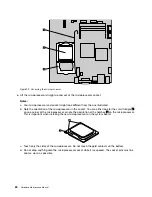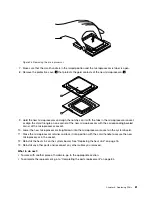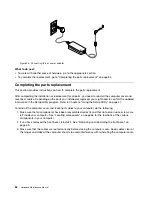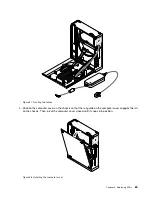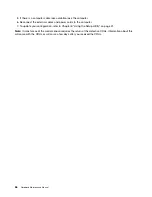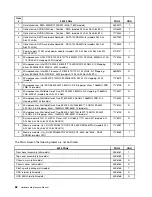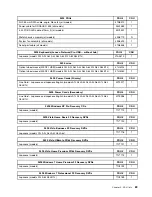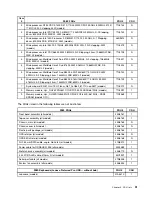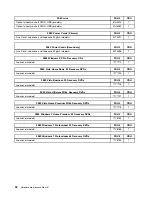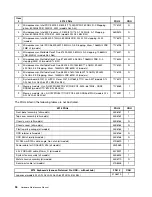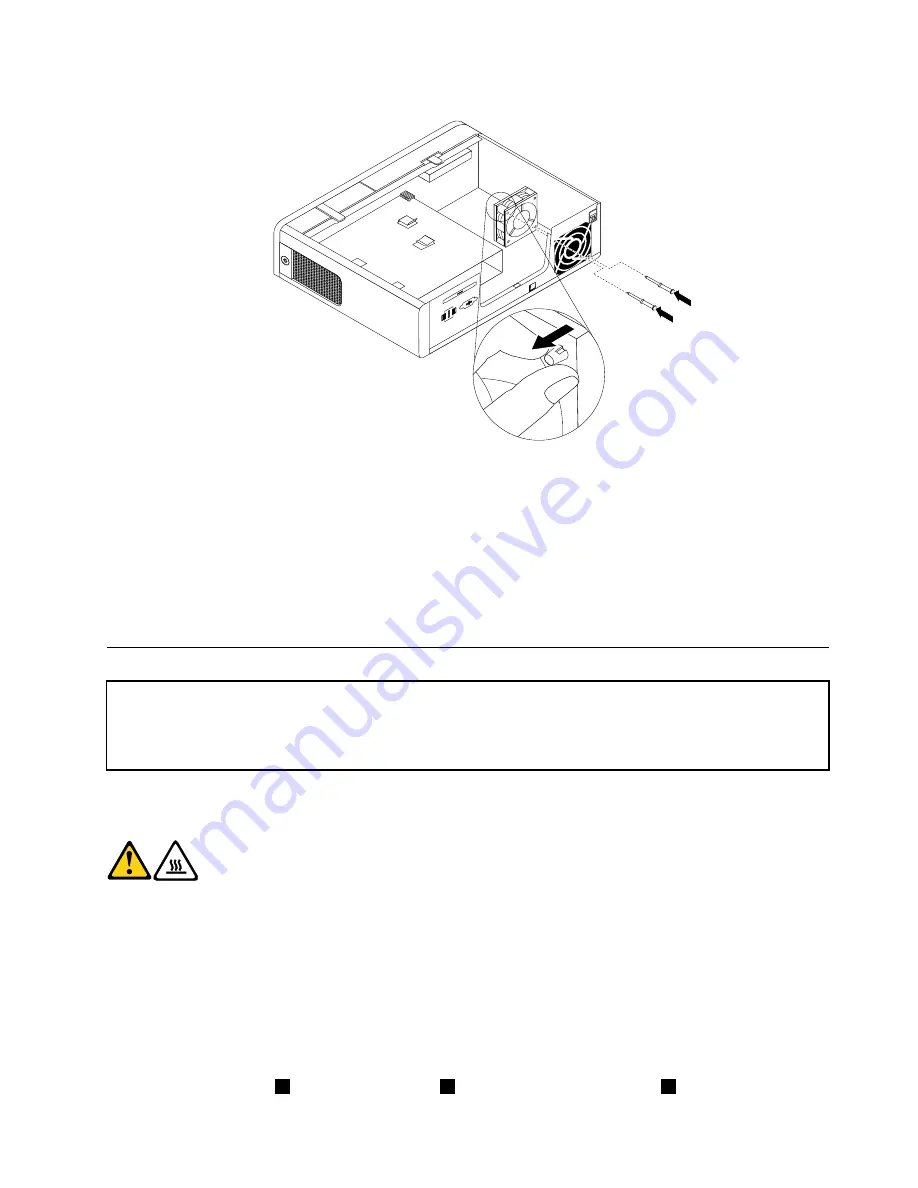
Figure 21. Installing the system fan assembly
8. Connect the cable of the new system fan assembly to the system fan connector on the system board.
9. Reinstall the hard disk drive if you have removed it.
What to do next:
• To work with another piece of hardware, go to the appropriate section.
• To complete the replacement, go to “Completing the parts replacement” on page 84.
Replacing the microprocessor
Attention
Do not open your computer or attempt any repair before reading and understanding the “Important safety information”
in the
ThinkCentre Safety and Warranty Guide
that came with your computer. To obtain a copy of the
ThinkCentre
Safety and Warranty Guide
, go to:http://www.lenovo.com/support
This section provides instructions on how to replace the microprocessor.
CAUTION:
The heat sink and microprocessor might be very hot. Turn off the computer and wait
three to five minutes to let the computer cool before removing the computer cover.
To replace the microprocessor, do the following:
1. Remove the computer cover. See “Removing the computer cover” on page 68.
2. Remove any parts and disconnect any cables that might prevent your access to the system board.
3. Locate the heat sink and remove it from the system board. See “Locating components” on page
66 and “Replacing the heat sink” on page 76.
4. Place the heat sink on its side so that the thermal grease on the bottom of the heat sink does not
get in contact with anything.
5. Lift the small handle
1
and open the retainer
3
to access the microprocessor
2
.
Chapter 8
.
Replacing FRUs
79
Summary of Contents for ThinkCentre A58e
Page 1: ...Hardware Maintenance Manual Machine Types 3425 3980 5214 and 5354 ...
Page 2: ......
Page 3: ...Hardware Maintenance Manual Machine Types 3425 3980 5214 and 5354 ...
Page 15: ...Chapter 2 Safety information 9 ...
Page 16: ... 18 kg 37 lbs 32 kg 70 5 lbs 55 kg 121 2 lbs 1 2 PERIGO 10 Hardware Maintenance Manual ...
Page 19: ...Chapter 2 Safety information 13 ...
Page 20: ...1 2 14 Hardware Maintenance Manual ...
Page 21: ...Chapter 2 Safety information 15 ...
Page 27: ...Chapter 2 Safety information 21 ...
Page 31: ...Chapter 2 Safety information 25 ...
Page 38: ...32 Hardware Maintenance Manual ...
Page 42: ...36 Hardware Maintenance Manual ...
Page 50: ...44 Hardware Maintenance Manual ...
Page 109: ......
Page 110: ...Part Number 71Y6308 Printed in USA 1P P N 71Y6308 71Y6308 ...