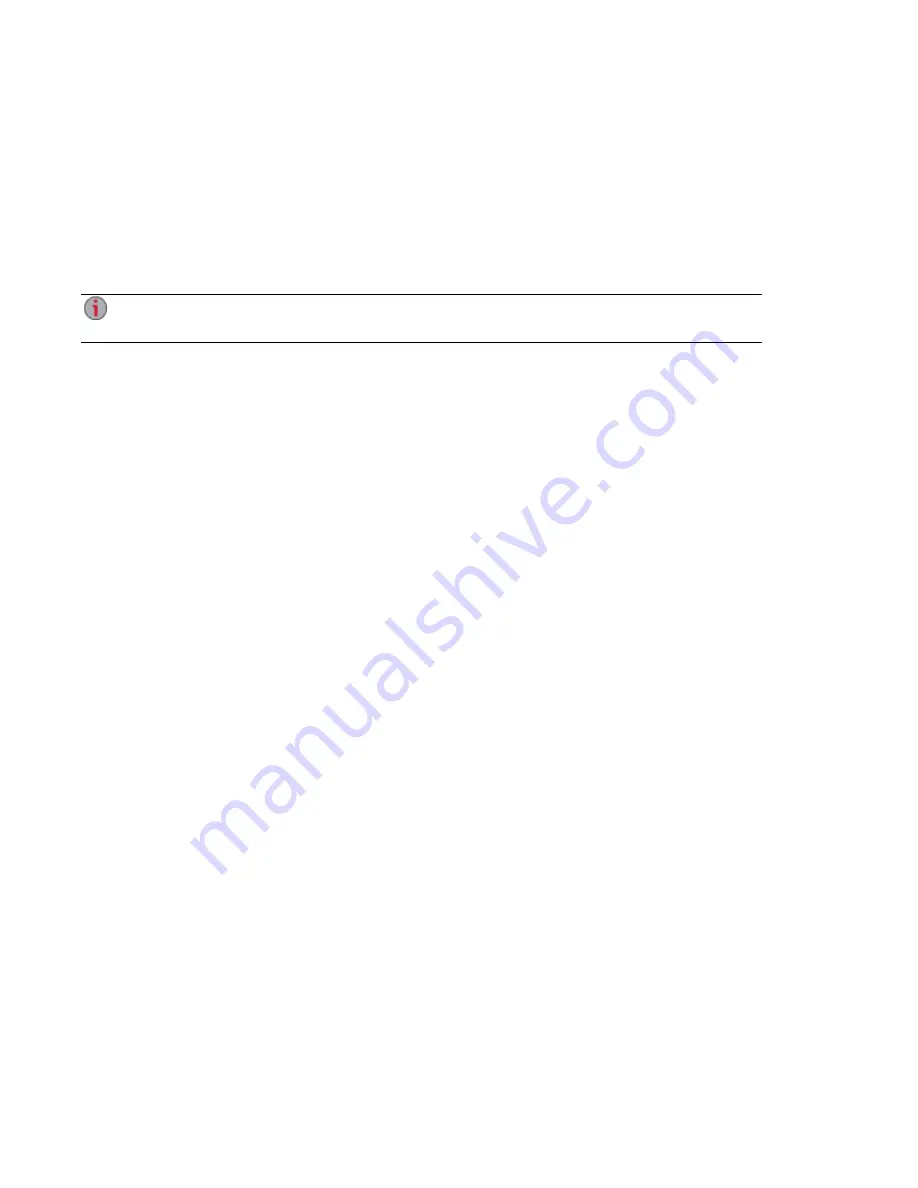
Printing Documents
Printing documents from your Iomega StorCenter ix12-300r is simple after you have attached a compatible
printer to the ix12-300r. The Printers page displays a table of printers that are attached to the ix12-300r.
The table contains for each printer the name, model, status, and number of documents waiting.
To attach a printer, simply plug a supported printer's USB cable to a USB port on the ix12-300r. Once
attached, the printer will appear in the table. When the cable is unplugged, the printer will be removed from
the table.
For best results, use a printer without multi-function features (for example, scanner, copier, fax,
modem).
Setting up Your Iomega StorCenter ix12-300r
18
Printing Documents
Summary of Contents for Iomega StorCenter ix12-300r
Page 1: ...Iomega StorCenter ix12 300r with LifeLine 4 0 User Guide ...
Page 30: ...Sharing Files Sharing Files 20 CHAPTER 2 ...
Page 53: ...Storage Pool Management Storage Pool Management 43 CHAPTER 4 ...
Page 64: ...Drive Management Drive Management 54 CHAPTER 5 ...
Page 67: ...Backing up and Restoring Your Content Backing up and Restoring Your Content 57 CHAPTER 6 ...
Page 108: ...Sharing Content Using Social Media Sharing Content Using Social Media 98 CHAPTER 10 ...
Page 114: ...Media Management Media Management 104 CHAPTER 11 ...
Page 126: ... Delete a torrent job Click to delete the torrent download Media Management Torrents 116 ...
Page 140: ...Hardware Management Hardware Management 130 CHAPTER 15 ...
Page 147: ...Additional Support AdditionalSupport 137 ...
Page 150: ...Legal Legal 140 ...
Page 153: ...Warranty Information Legal 143 Warranty Information ...















































