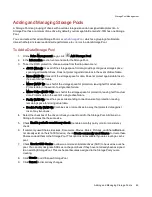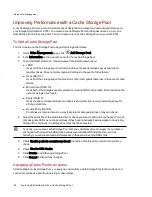Deleting iSCSI Drives
To delete an iSCSI drive:
1. From the ix12-300r Management Console, click iSCSI.
2. Click the iSCSI name to expand the iSCSI drive.
3. In the iSCSI Information section, click Delete to delete the iSCSI drive.
4. Click Yes in the confirmation pop-up window.
5. If you do not wish to delete the iSCSI drive, click Cancel to return to the iSCSI page.
iSCSI: Creating IP-Based Storage Area Networks (SAN)
Deleting iSCSI Drives
42
Summary of Contents for Iomega StorCenter ix12-300r
Page 1: ...Iomega StorCenter ix12 300r with LifeLine 4 0 User Guide ...
Page 30: ...Sharing Files Sharing Files 20 CHAPTER 2 ...
Page 53: ...Storage Pool Management Storage Pool Management 43 CHAPTER 4 ...
Page 64: ...Drive Management Drive Management 54 CHAPTER 5 ...
Page 67: ...Backing up and Restoring Your Content Backing up and Restoring Your Content 57 CHAPTER 6 ...
Page 108: ...Sharing Content Using Social Media Sharing Content Using Social Media 98 CHAPTER 10 ...
Page 114: ...Media Management Media Management 104 CHAPTER 11 ...
Page 126: ... Delete a torrent job Click to delete the torrent download Media Management Torrents 116 ...
Page 140: ...Hardware Management Hardware Management 130 CHAPTER 15 ...
Page 147: ...Additional Support AdditionalSupport 137 ...
Page 150: ...Legal Legal 140 ...
Page 153: ...Warranty Information Legal 143 Warranty Information ...