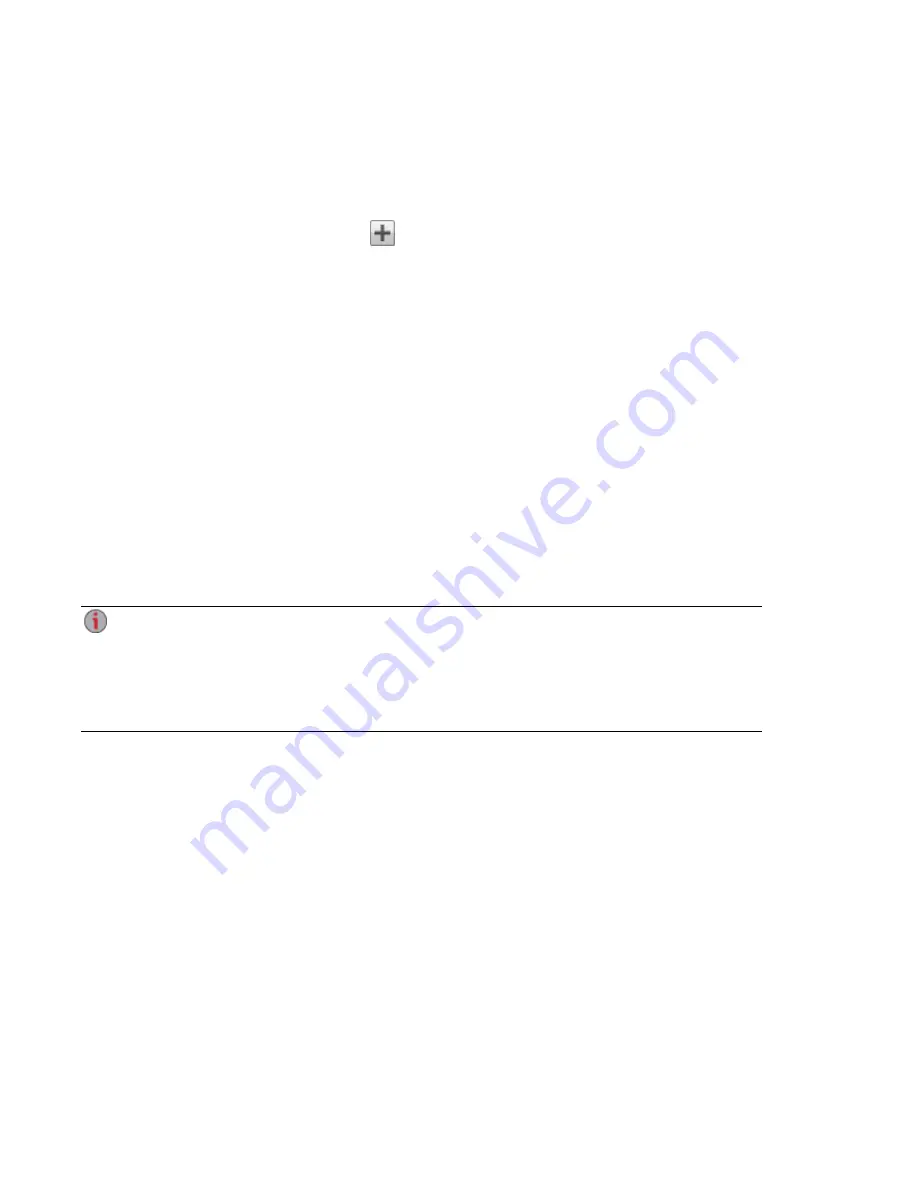
Creating Local Users and Groups in Active Directory Mode
After an AD or local administrator logs in to the ix12-300r, that user can create additional local users and
groups on the ix12-300r. The Users and Groups page lists all local and AD users and groups on the ix12-
300r.
1. On the Users and Groups page, click
Add users and groups...
2. In the Import Users and Groups from Active Directory page, under Local, click Users to create a
local user or Groups to create a group. You can add AD members to any local groups you create.
3. Enter the necessary credentials for the user or the group name, and click Create.
Creating Share Permissions for AD Users and Local Users
You can create access permissions for both AD and local users on any new or existing Shares on your
ix12-300r. For more information, see
.
Switching to Workgroup Mode from Active Directory
You can switch your ix12-300r from AD mode to Workgroup.
1. On the Device Identification page, select Workgroup.
2. Click Apply.
After changing to Workgroup mode, if there are any administrator users on your ix12-300r, you are required
to log back in to the ix12-300r. You must log in as a local user, and you do not have the choice to select an
AD domain. Also, the Users and Groups page no longer lists the AD users and groups.
If you had not enabled security on your ix12-300r prior to changing from Workgroup to Active
Directory, your ix12-300r did not have any local users. Security is automatically enabled when
you configure AD. When you switch back to Workgroup, the Switch to Workgroup Mode dialog
box displays. You must create an administrator user because security is not disabled by
switching back to Workgroup. After creating the admin user, you remain logged in to the ix12-
300r.
Securing Your Iomega StorCenter ix12-300r and Contents
Managing Your Iomega StorCenter ix12-300r with Local and Active Directory Users
78
Summary of Contents for Iomega StorCenter ix12-300r
Page 1: ...Iomega StorCenter ix12 300r with LifeLine 4 0 User Guide ...
Page 30: ...Sharing Files Sharing Files 20 CHAPTER 2 ...
Page 53: ...Storage Pool Management Storage Pool Management 43 CHAPTER 4 ...
Page 64: ...Drive Management Drive Management 54 CHAPTER 5 ...
Page 67: ...Backing up and Restoring Your Content Backing up and Restoring Your Content 57 CHAPTER 6 ...
Page 108: ...Sharing Content Using Social Media Sharing Content Using Social Media 98 CHAPTER 10 ...
Page 114: ...Media Management Media Management 104 CHAPTER 11 ...
Page 126: ... Delete a torrent job Click to delete the torrent download Media Management Torrents 116 ...
Page 140: ...Hardware Management Hardware Management 130 CHAPTER 15 ...
Page 147: ...Additional Support AdditionalSupport 137 ...
Page 150: ...Legal Legal 140 ...
Page 153: ...Warranty Information Legal 143 Warranty Information ...






























