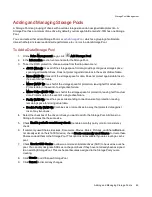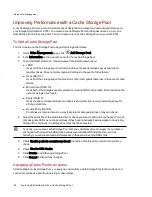Volumes
Snapshots
Snapshots Overview
A snapshot is a backup of a source volume at a certain point in time. The snapshot can be taken while the
ix12-300r is actively writing to the source volume, which means you do not have to stop your ix12-300r
from writing to the volume. After a snapshot is taken, you have the option of restoring it to the source
volume and reverting the source volume to its state at the time the snapshot was taken.
Snapshots can be created on demand, or they can be scheduled. You can create a snapshot on an
. Any Shares in the source volume are added to the snapshot with a date stamp
appended to their name, for example, Documents_2012_09_22_11_22_35. You can add content to these
snapshot Shares.
You cannot create a snapshot of a volume that has iSCSI drives or volumes that have SSD cache
enabled.
Creating a Snapshot on Demand
1. On the Drive Management page, in an existing non-cache Storage Pool, expand the Volumes
section, expand the Volume name and then expand the Snapshots section.
You must have already created a
on this volume to see the Snapshots section.
2. Click Create a snapshot of this volume now.
3. In the Create a Snapshot dialog box, specify the following and click Apply:
●
Enter a size for the snapshot as a percentage of the source volume.
●
Choose whether to expose or unexpose the snapshot. If you unexpose the snapshot, no
content on the snapshot is available for access. If the snapshot is exposed, you can view the
contents of the snapshot. With either unexposed or exposed snapshots, you can restore files
from them.
●
If you do not want to write any content to the snapshot, check Make snapshot read-only.
●
If you select to expose the snapshot, you can check Expose for previous version only.
Previous versions is a feature in Windows only. Previous versions are copies of files and
folders that Windows automatically saves as part of a restore point. You can use previous
versions of files to restore files that you accidentally modified or deleted, or that were
damaged. To access previous versions, right-click a file or folder in Windows Explorer and
click Restore Previous Versions.
Creating Snapshots with a Schedule
1. On the Drive Management page, in an existing non-cache Storage Pool, expand the Volumes
section, expand the Volume name and then expand the Snapshots section.
2. Click Create snapshots of this volume on a schedule.
3. In the Manage Snapshot Schedule dialog box, specify the following and click Apply:
●
Check Enable snapshot schedule
Storage Pool Management
48
Volumes
Summary of Contents for Iomega StorCenter ix12-300r
Page 1: ...Iomega StorCenter ix12 300r with LifeLine 4 0 User Guide ...
Page 30: ...Sharing Files Sharing Files 20 CHAPTER 2 ...
Page 53: ...Storage Pool Management Storage Pool Management 43 CHAPTER 4 ...
Page 64: ...Drive Management Drive Management 54 CHAPTER 5 ...
Page 67: ...Backing up and Restoring Your Content Backing up and Restoring Your Content 57 CHAPTER 6 ...
Page 108: ...Sharing Content Using Social Media Sharing Content Using Social Media 98 CHAPTER 10 ...
Page 114: ...Media Management Media Management 104 CHAPTER 11 ...
Page 126: ... Delete a torrent job Click to delete the torrent download Media Management Torrents 116 ...
Page 140: ...Hardware Management Hardware Management 130 CHAPTER 15 ...
Page 147: ...Additional Support AdditionalSupport 137 ...
Page 150: ...Legal Legal 140 ...
Page 153: ...Warranty Information Legal 143 Warranty Information ...