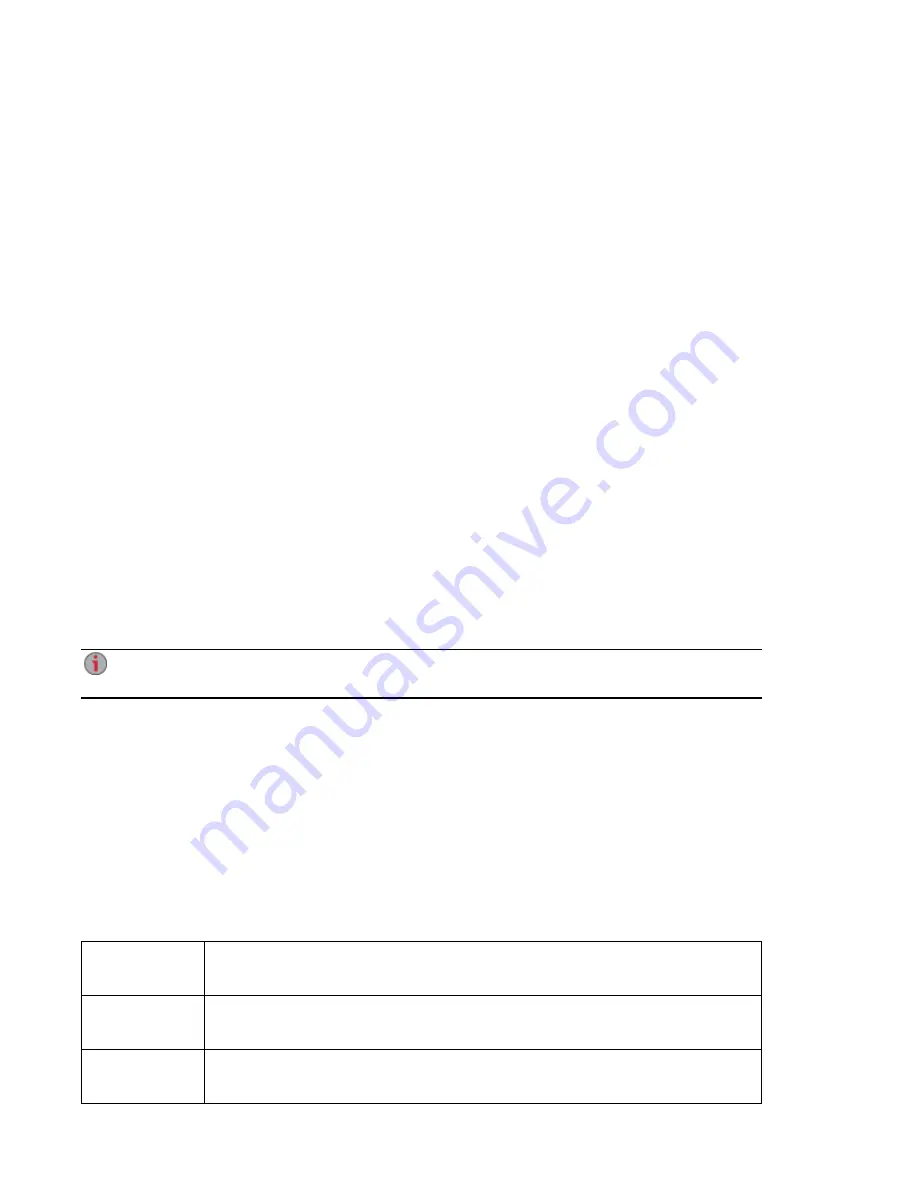
Obtaining System Status for Your Iomega StorCenter
ix12-300r
The System Status page displays space usage information and status information about your Iomega
StorCenter ix12-300r. It also provides a control panel that enables you to:
●
Blink the lights
●
Restart
●
Shut down
Space Usage
The Space Usage section graphically represents the amount of space used by Shares on the ix12-300r.
The exact space used displays in a ToolTip when you mouse over each Share.
Control Panel
The Control Panel displays commands for the ix12-300r:
●
Blink the lights
To help identify a specific ix12-300rwhen there is more than one device configured on your
network, blink the lights on the front of the ix12-300rby clicking:
●
Restart
Restart the ix12-300r.
●
Shut down
Shut down the ix12-300r.
Before shutting down the ix12-300r, be sure you have access to the physical device to turn it on. It
is recommended that you always use the power button to shut down the device.
Device Information
The Device Information section displays various hardware, software, and status details.
Status
The Status Information section displays changes to or issues with your ix12-300r. If an issue requires user
action to resolve, such as a warning or error message, the ix12-300r Management Console displays a link
in the status message.
The following types of messages can display:
INFORMATION
Identifies that a change has been made to the state of your ix12-300r, usually by a
user, such as attaching a peripheral.
WARNING
Identifies that there is a problem with your ix12-300r that requires your attention, but
your device will continue to operate normally for now.
ERROR
Identifies an urgent problem with your ix12-300r that may result in data loss and
requires your immediate attention.
Setting up Your Iomega StorCenter ix12-300r
Obtaining System Status for Your Iomega StorCenter ix12-300r
15
Summary of Contents for Iomega StorCenter ix12-300r
Page 1: ...Iomega StorCenter ix12 300r with LifeLine 4 0 User Guide ...
Page 30: ...Sharing Files Sharing Files 20 CHAPTER 2 ...
Page 53: ...Storage Pool Management Storage Pool Management 43 CHAPTER 4 ...
Page 64: ...Drive Management Drive Management 54 CHAPTER 5 ...
Page 67: ...Backing up and Restoring Your Content Backing up and Restoring Your Content 57 CHAPTER 6 ...
Page 108: ...Sharing Content Using Social Media Sharing Content Using Social Media 98 CHAPTER 10 ...
Page 114: ...Media Management Media Management 104 CHAPTER 11 ...
Page 126: ... Delete a torrent job Click to delete the torrent download Media Management Torrents 116 ...
Page 140: ...Hardware Management Hardware Management 130 CHAPTER 15 ...
Page 147: ...Additional Support AdditionalSupport 137 ...
Page 150: ...Legal Legal 140 ...
Page 153: ...Warranty Information Legal 143 Warranty Information ...
















































