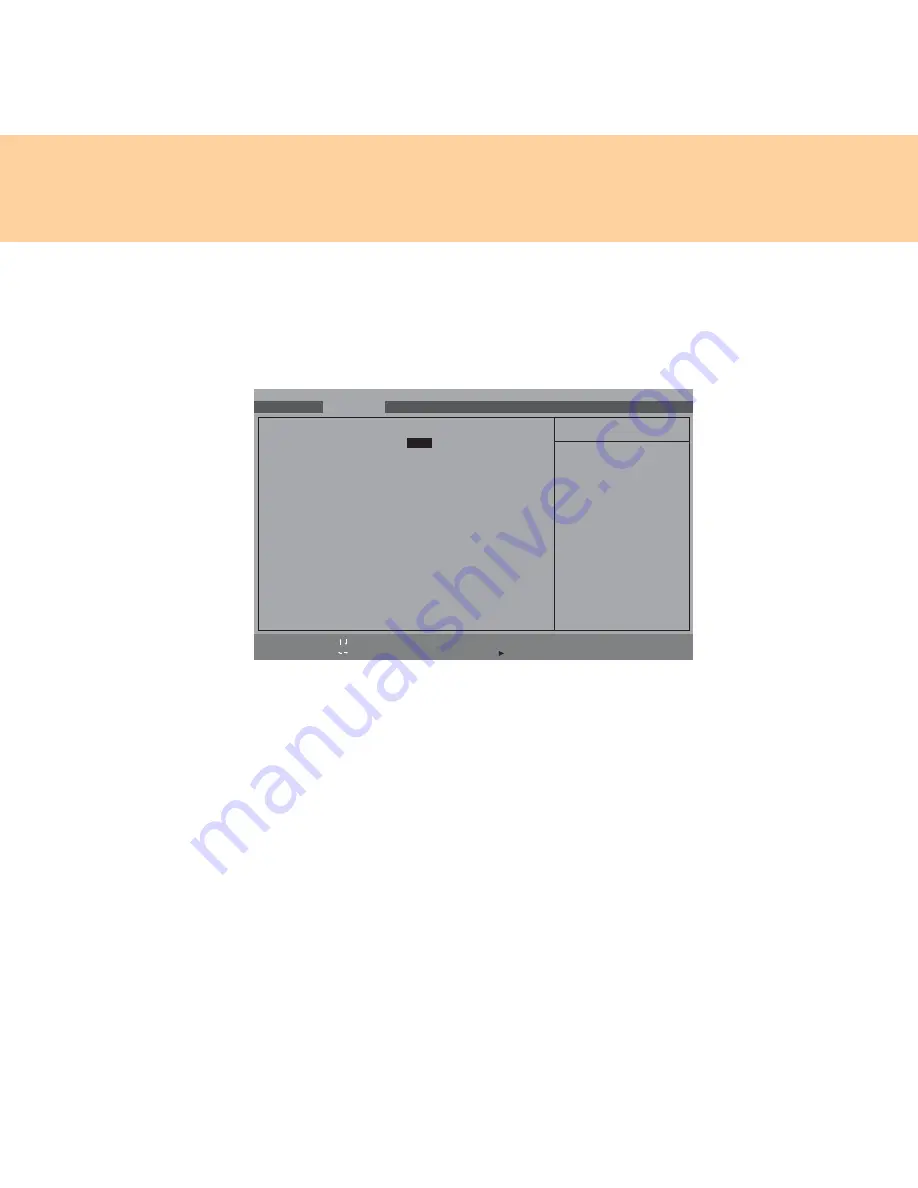
Chapter 2. Using your computer
35
5
In the initial screen display, press
F2
to enter the BIOS Setup Utility.
After that use the cursor keys, and select
Advanced
. Set up the
AHCI
mode in
SATA Mode Selection
, and press
F10
to save settings and
exit.
6
Turn on the computer and enter Windows XP system. Install the left
driver in the supplied drive disc, and thus complete the installation of
the OS and all the drivers.
Main
Advanced
Security
Phoenix SecureCore(tm) Setup Utility
Boot
Exit
Determines how SATA
controller(s) operate.
F1
Help
Select
Item
-/+
Change Values
F9
Setup Defaults
Esc
Exit
Select
Menu
Enter
Select Sub-Menu
F10
Save and Exit
Item Specific Help
Legacy OS Boot:
[Enabled]
SATA Mode Selection:
[
AHCI
]
Modem Device:
[Enabled]
WLAN Device:
[Enabled]
LAN Device:
[Enabled]
WWAN Device:
[Enabled]
Express Card Device:
[Enabled]
1394 Device:
[Enabled]
Media slot Device:
[Enabled]
PC Card Device:
[Enabled]
Serial Port Device:
[Enabled]
Bluetooth Device:
[Enabled]
USB Port Device:
[Enabled]
USB Port Device:
[Enabled]
USB Port Device:
[Enabled]
E-SATA Device:
[Enabled]
Summary of Contents for E43
Page 1: ...Lenovo E43 UG V1 0 cover_en_1 4 Lenovo E43 User Guide V1 0 ...
Page 9: ...Chapter 1 Getting to know your computer 3 Left side view d a b c f g e ...
Page 129: ...Appendix D Notices 123 Lenovo Product Service Information Japanese VCCI Class B Statement ...
Page 140: ......
Page 141: ...Lenovo 3000 E43 UG V1 0 cover_en_2 3 ...
Page 142: ...TM New World New Thinking www lenovo com P N 147002423 Printed in China Lenovo China 2009 ...
















































