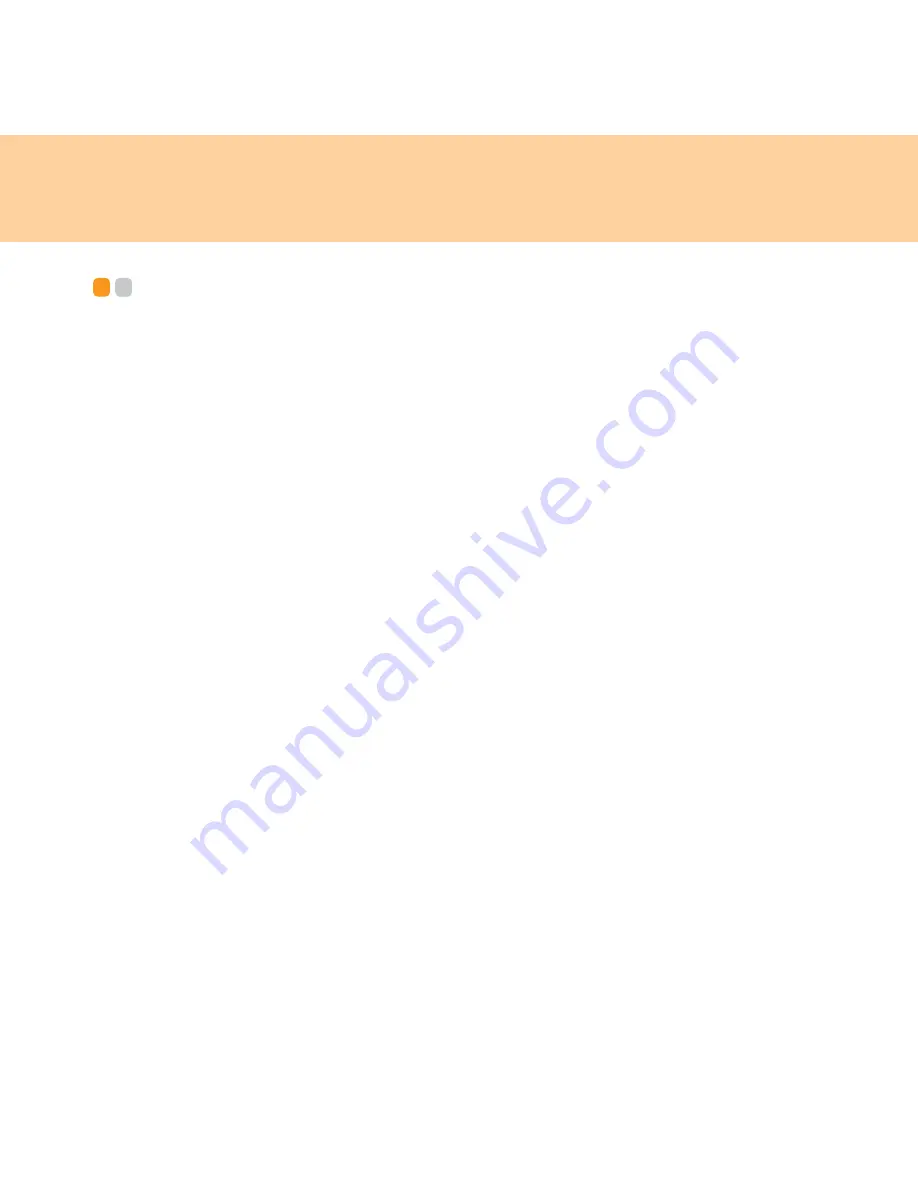
51
Chapter 4. Troubleshooting
Troubleshooting
- - - - - - - - - - - - - - - - - - - - - - - - - - - - - - - - - - - - - - - - - - - - - - - - - - - - - - - - - - - - - - - - - - - - - - - - - - - -
If you do not find your problem here, see Chapter 2. The following section only
outlines simpler solutions, which may negate the need to refer to the more
comprehensive information in Chapter 2.
Display problems
When I turn on the computer, nothing appears on the screen.
Note:
If you are using an external monitor, see “Computer screen problems” on
page 55.
If a user password is set, enter the correct password and press
Enter
.
If the user password prompt does not appear, the brightness level
might be set to minimum brightness. Adjust the brightness level by
pressing
Fn +
.
If the screen still remains blank, make sure that:
- The battery is installed correctly.
- The AC adapter is connected to the computer and the power cord is
plugged into a working electrical outlet.
- The computer power is on. (Press the power button again for
confirmation.)
If these items are properly set, and the screen remains blank, have the
computer serviced.
Summary of Contents for E43
Page 1: ...Lenovo E43 UG V1 0 cover_en_1 4 Lenovo E43 User Guide V1 0 ...
Page 9: ...Chapter 1 Getting to know your computer 3 Left side view d a b c f g e ...
Page 129: ...Appendix D Notices 123 Lenovo Product Service Information Japanese VCCI Class B Statement ...
Page 140: ......
Page 141: ...Lenovo 3000 E43 UG V1 0 cover_en_2 3 ...
Page 142: ...TM New World New Thinking www lenovo com P N 147002423 Printed in China Lenovo China 2009 ...
















































