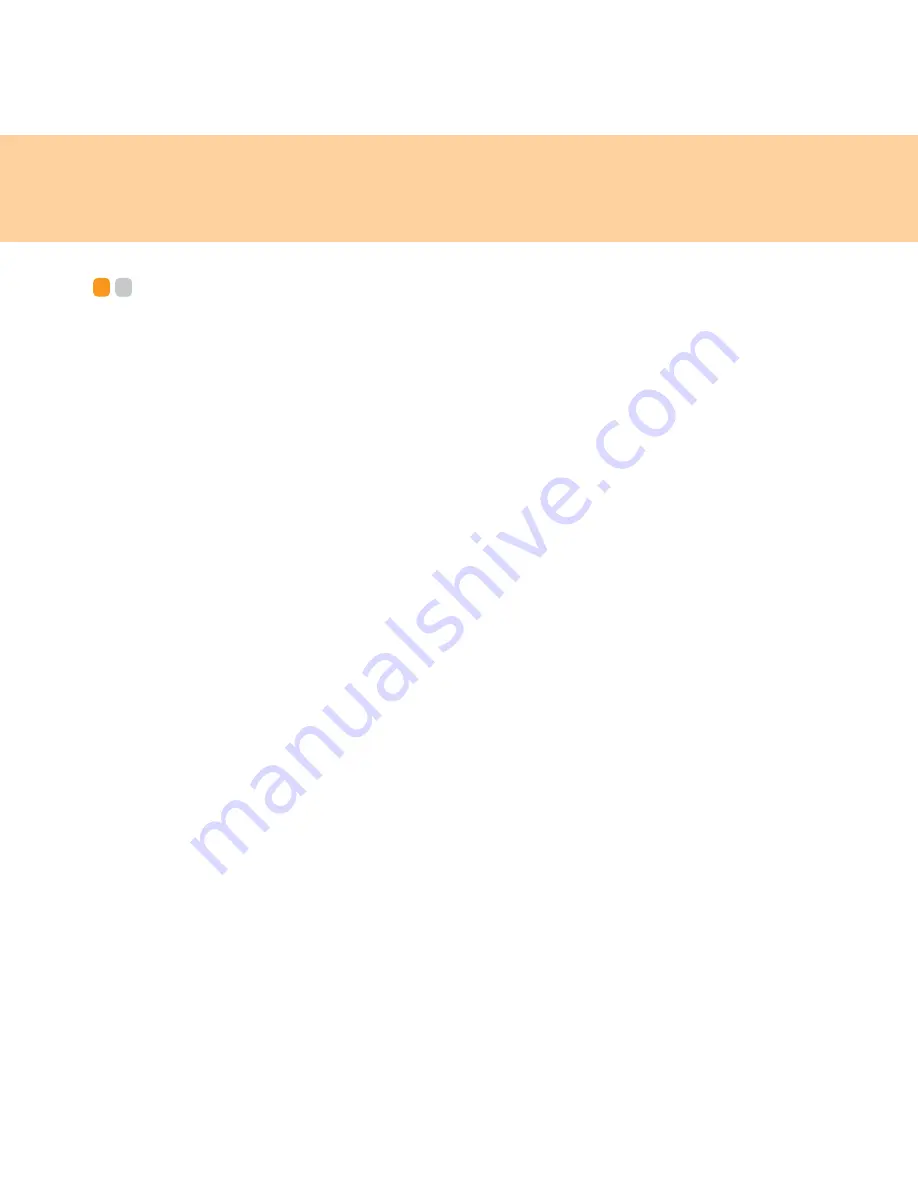
Chapter 2. Using your computer
25
Securing your computer
- - - - - - - - - - - - - - - - - - - - - - - - - - - - - - - - - - - - - - - - - - - - - - - - - - - - - - - - - -
This section provides information about how to help protect your
computer from theft and unauthorized use.
Attaching a
mechanical lock (optional)
You can attach a mechanical lock to your computer to help prevent it from
being removed without your permission.
Attach a mechanical lock to the keyhole of the computer. Then secure the
chain provided on lock to a stationary object. Refer to the instructions
shipped with the mechanical lock.
Refer to “Rear view” on page 7 for the location of the security keyhole.
Note:
You are responsible for evaluating, selecting, and implementing locking
devices and security features. Lenovo offers no comment, judgement, or
warranty regarding the function, quality, or performance of any locking
device related security features.
Summary of Contents for E43
Page 1: ...Lenovo E43 UG V1 0 cover_en_1 4 Lenovo E43 User Guide V1 0 ...
Page 9: ...Chapter 1 Getting to know your computer 3 Left side view d a b c f g e ...
Page 129: ...Appendix D Notices 123 Lenovo Product Service Information Japanese VCCI Class B Statement ...
Page 140: ......
Page 141: ...Lenovo 3000 E43 UG V1 0 cover_en_2 3 ...
Page 142: ...TM New World New Thinking www lenovo com P N 147002423 Printed in China Lenovo China 2009 ...
















































