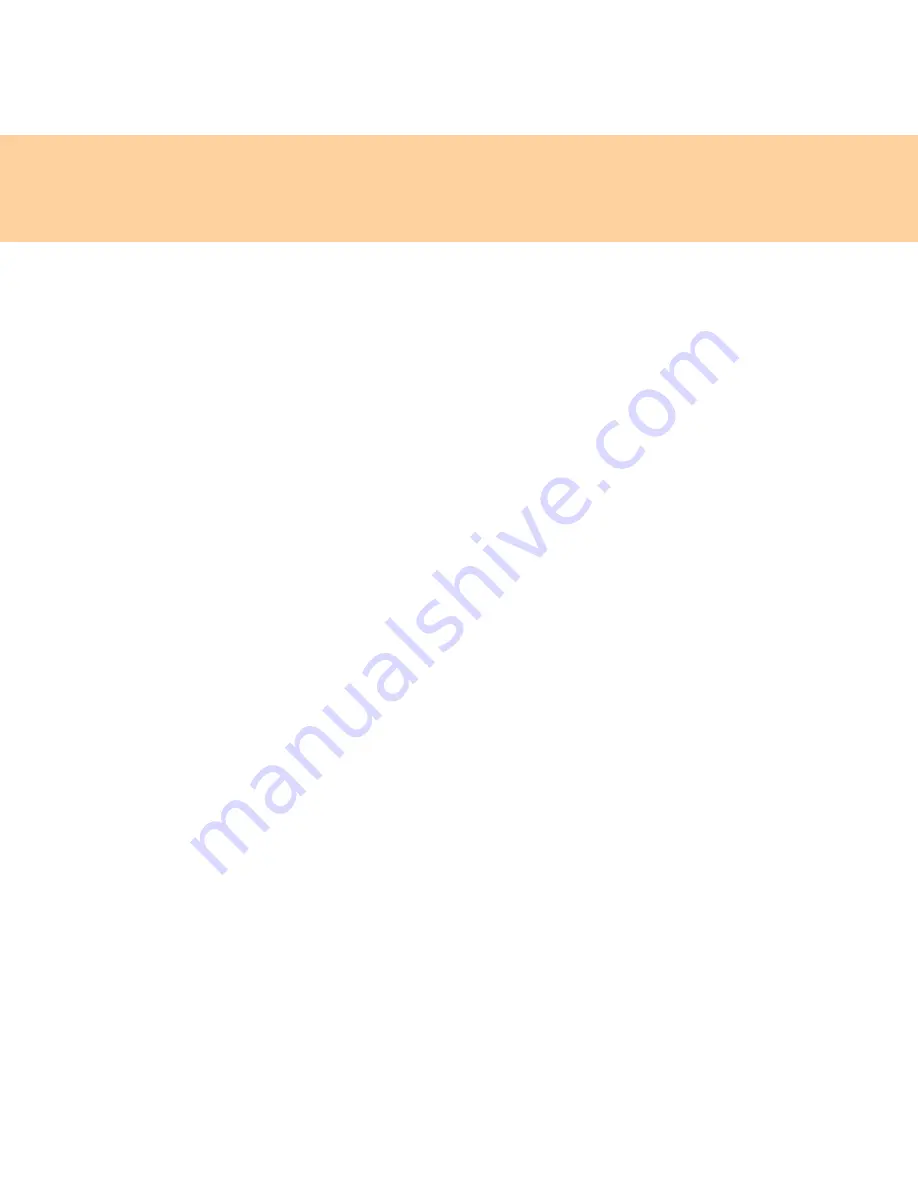
56
Chapter 4. Troubleshooting
The screen is unreadable or distorted.
Make sure that:
The display device driver is installed correctly.
The screen resolution and color quality are correctly set.
The monitor type is correct.
To check these settings, do as follows:
1
Right-click on the desktop, and select
Personalize
from the pull
down menu.
2
Click
Display Settings
and check whether the screen resolution and
color quality are correctly set.
3
Click the
Advanced Settings
button.
4
Click the
Adapter
tab.
5
Make sure that the correct device driver name is shown in the
adapter information window.
Note:
The device driver name depends on the video chip that has been
installed on your computer.
6
Click the
Properties
button. If you are prompted for an administrator
password or confirmation, enter the password or provide
confirmation. Check the
Device status
box and make sure the device
is working properly. If not, click the
Troubleshoot
button.
7
Click the
Monitor
tab.
8
Make sure the information is correct.
9
Click the
Properties
button or the
Troubleshoot
button.
Summary of Contents for E43
Page 1: ...Lenovo E43 UG V1 0 cover_en_1 4 Lenovo E43 User Guide V1 0 ...
Page 9: ...Chapter 1 Getting to know your computer 3 Left side view d a b c f g e ...
Page 129: ...Appendix D Notices 123 Lenovo Product Service Information Japanese VCCI Class B Statement ...
Page 140: ......
Page 141: ...Lenovo 3000 E43 UG V1 0 cover_en_2 3 ...
Page 142: ...TM New World New Thinking www lenovo com P N 147002423 Printed in China Lenovo China 2009 ...






























