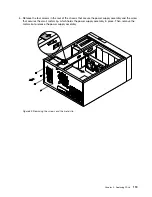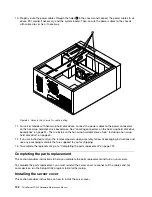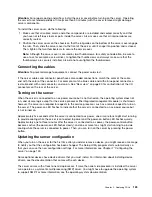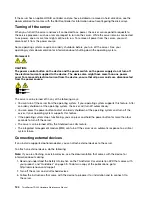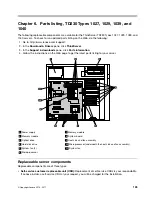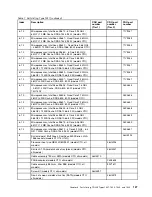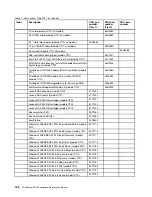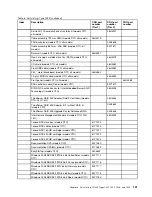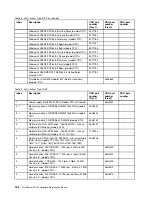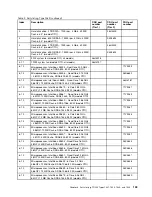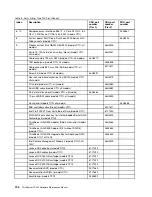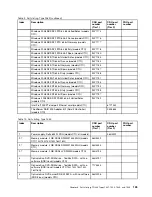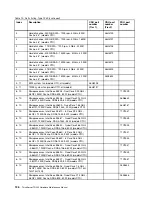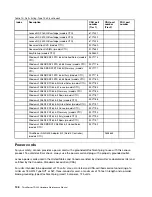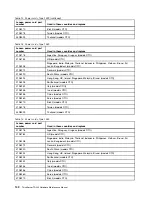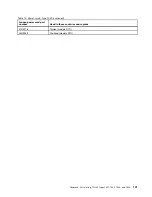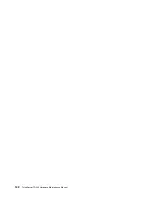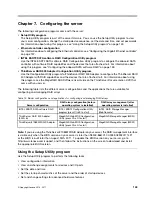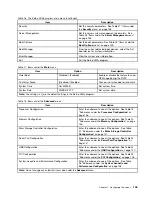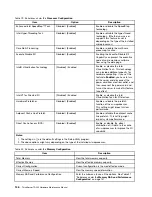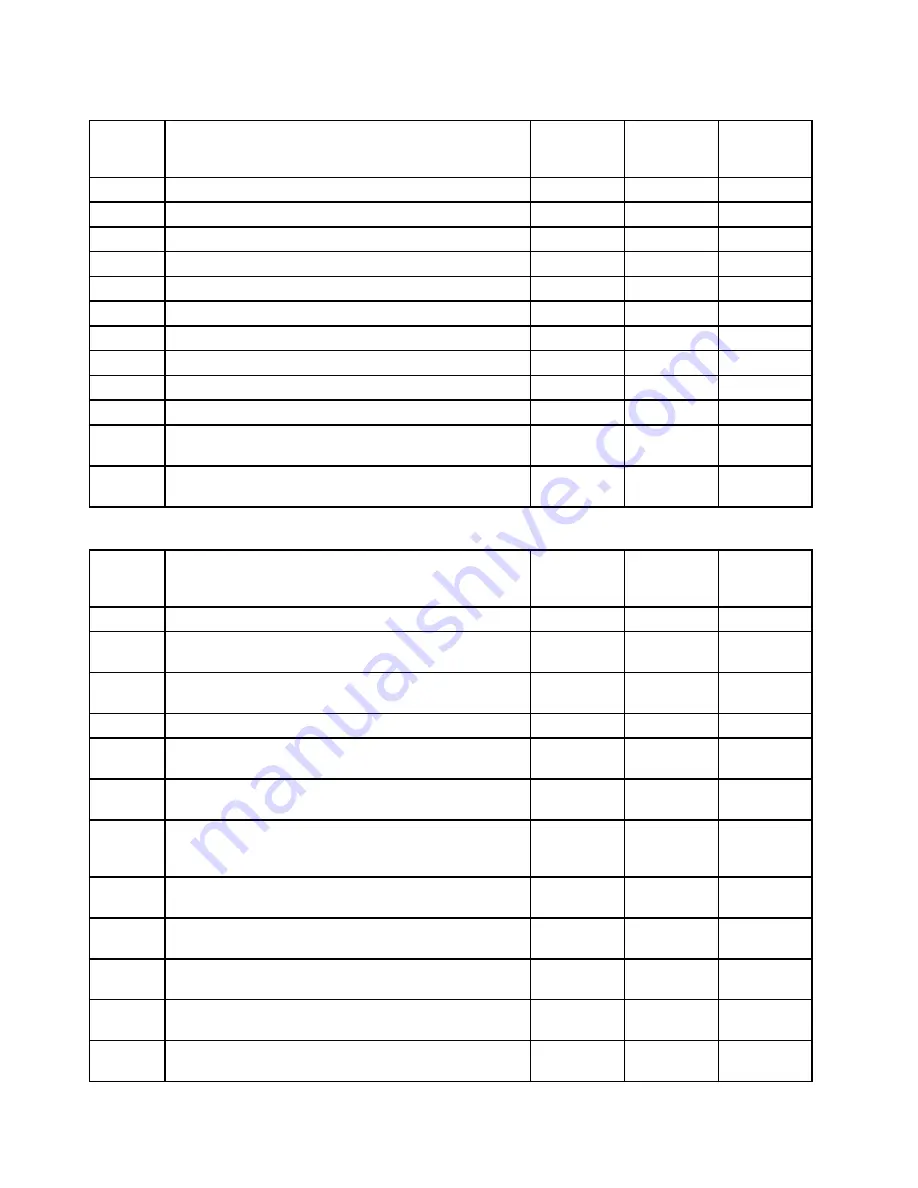
Table 8. Parts listing, Type 1029 (continued)
Index
Description
CRU part
number
(Tier 1)
CRU part
number
(Tier 2)
FRU part
number
Windows 2008 R2 STD 64 bit United Sates (models CTO)
90Y1183
Windows 2008 R2 STD 64 bit France (models CTO)
90Y1184
Windows 2008 R2 STD 64 bit Germany (models CTO)
90Y1185
Windows 2008 R2 STD 64 bit Spain (models CTO)
90Y1187
Windows 2008 R2 STD 64 bit Italy (models CTO)
90Y1188
Windows 2008 R2 ENT 64 bit United Sates (models CTO)
90Y1191
Windows 2008 R2 ENT 64 bit France (models CTO)
90Y1193
Windows 2008 R2 ENT 64 bit Germany (models CTO)
90Y1194
Windows 2008 R2 ENT 64 bit Italy (models CTO)
90Y1195
Windows 2008 R2 ENT 64 bit Spain (models CTO)
90Y1197
Windows 2008 SBS SP2 PREM 64 bit United Sates
(models CTO)
90Y1182
ThinkServer RAID 500 Adapter B-2 (Raid 5 Controller)
(models CTO)
03X3635
Table 9. Parts listing, Type 1039
Index
Description
CRU part
number
(Tier 1)
CRU part
number
(Tier 2)
FRU part
number
1
Power supply, Delta 625 W PSU (models CTO, all models)
46U3201
2, 7
Memory module, 2 GB DDR3 RDIMM 1333 MHz (models
CTO)
46U3442
2, 7
Memory module, 4 GB DDR3 RDIMM 1333 MHz (models
CTO)
46U3443
2, 7
Memory module, 2 GB DDR3 LV RDIMM (models CTO)
46U3193
3
Optical drive, DVD-ROM drive - 16x/48x SATA - with no
software (DOS/Linux) (models CTO)
46U3191
3
Optical drive, DVD-ROM drive - 16x/48x SATA - with no
software (DOS/Linux) (models CTO, 11G, 12U)
71Y5543
3
Optical drive, DVD burner/CD-RW SATA - with no software
(DOS/Linux) (models CTO 13U 13G 14G 15U 15G 16U
16G 17U 17G 18U 18G 19U 19G 1AU 1AG 1BU 1BG)
46U3206
4
Hard disk drive, 250 GB SATA - 7200 rpm, 3 Gb/s, 8 MB
Cache, 3.5" (models CTO)
46U3100
4
Hard disk drive, 500 GB SATA - 7200 rpm, 3 Gb/s, 16 MB
Cache, 3.5" (models CTO)
46U3101
4
Hard disk drive, 1 TB SATA - 7200 rpm, 3 Gb/s, 32 MB
Cache, 3.5" (models CTO)
46U3103
4
Hard disk drive, 300 GB SAS - 15000 rpm, 3 Gb/s, 32 MB
Cache, 3.5" (models CTO)
46U3572
4
Hard disk drive, 450 GB SAS - 15000 rpm, 36 Gb/s, 32 MB
Cache, 3.5" (models CTO)
46U3573
132
ThinkServer TD230 Hardware Maintenance Manual
Summary of Contents for and 1040
Page 1: ...ThinkServer TD230 Hardware Maintenance Manual Machine Types 1027 1029 1039 and 1040 ...
Page 2: ......
Page 3: ...ThinkServer TD230 Hardware Maintenance Manual Machine Types 1027 1029 1039 and 1040 ...
Page 16: ...10 ThinkServer TD230 Hardware Maintenance Manual ...
Page 20: ...14 ThinkServer TD230 Hardware Maintenance Manual ...
Page 44: ...38 ThinkServer TD230 Hardware Maintenance Manual ...
Page 148: ...142 ThinkServer TD230 Hardware Maintenance Manual ...
Page 166: ...160 ThinkServer TD230 Hardware Maintenance Manual ...
Page 168: ...162 ThinkServer TD230 Hardware Maintenance Manual ...
Page 172: ...166 ThinkServer TD230 Hardware Maintenance Manual ...
Page 185: ......