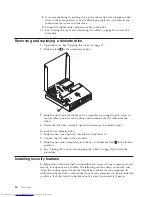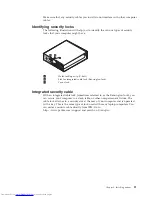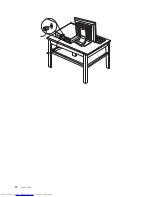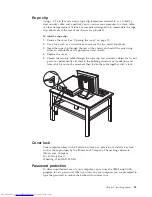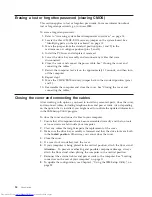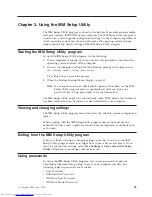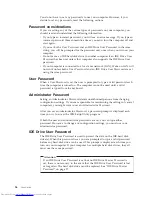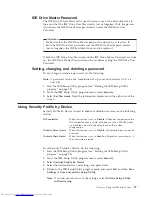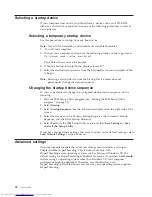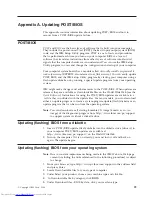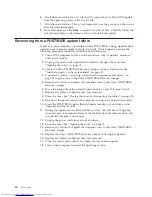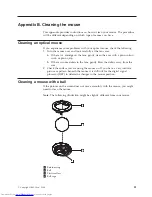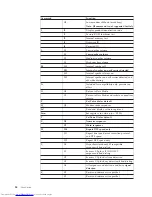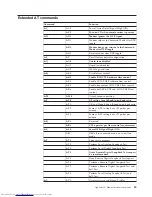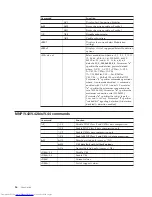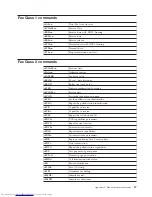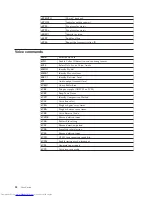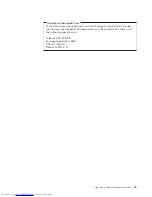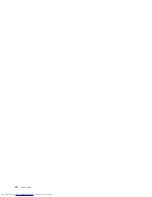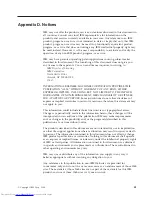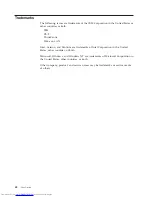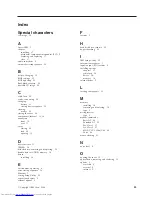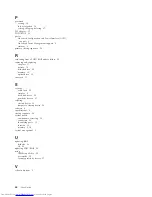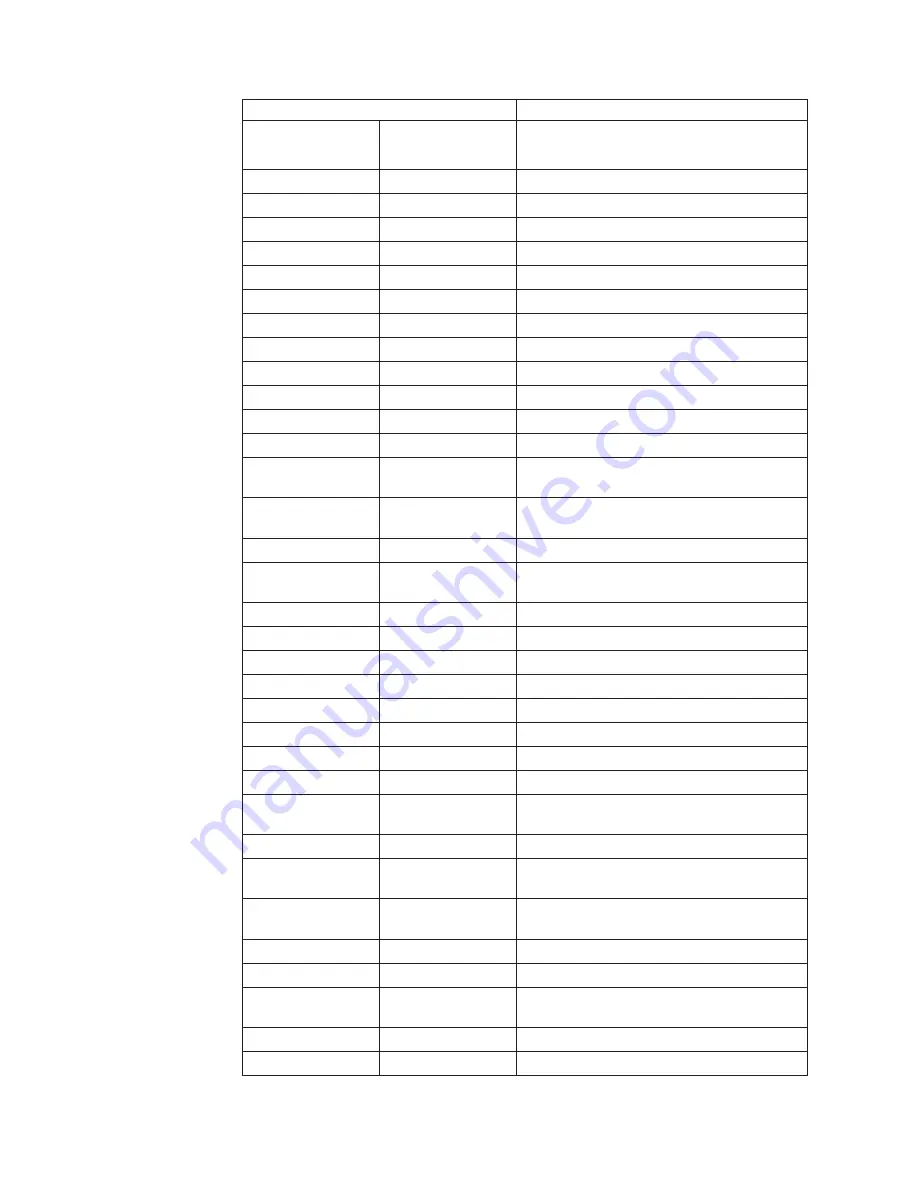
Command
Function
H1
Force
modem
off-hook
(make
busy)
Note:
H1
command
is
not
supported
for
Italy
I_
I0
Display
product-identification
code
I1
Factory
ROM
checksum
test
I2
Internal
memory
test
I3
Firmware
ID
I4
Reserved
ID
L_
L0
Low
speaker
volume
L1
Low
speaker
volume
L2
Medium
speaker
volume
L3
High
speaker
volume
M_
M0
Internal
speaker
off
M1
Internal
speaker
on
until
carrier
detected
M2
Internal
speaker
always
on
M3
Internal
speaker
on
until
carrier
detected
and
off
while
dialing
N_
Included
for
compatibility
only,
provides
no
effect
O_
O0
Return
to
Data
Mode
O1
Return
to
Data
Mode
and
initiate
an
equalizer
retrain
P
Set
Pulse
dial
as
default
Q_
Q0
Modem
sends
responses
Sr?
Read
and
display
value
in
register
r.
Sr=n
Set
register
r
to
value
n
(n
=
0-255).
T
Set
Tone
Dial
as
default
V_
V0
Numeric
responses
V1
Word
responses
W_
W0
Report
DTE
speed
only
W1
Report
line
speed,
error
correction
protocol,
and
DTE
speed.
W2
Report
DCE
speed
only
X_
X0
Hayes
Smartmodem
300
compatible
responses/blind
dialing.
X1
Same
as
X0
plus
all
CONNECT
responses/blind
dialing
X2
Same
as
X1
plus
dial
tone
detection
X3
Same
as
X1
plus
busy
detection/blind
dialing
X4
All
responses
and
dial
tone
and
busy
signal
detection
Z_
Z0
Reset
and
retrieve
active
profile
0
Z1
Reset
and
retrieve
active
profile
1
34
User
Guide
Summary of Contents for 81712CU
Page 1: ...ThinkCentre User Guide Types 8424 8425 8428 Types 8171 8172 8173 ...
Page 2: ......
Page 3: ...ThinkCentre User Guide Types 8424 8425 8428 Types 8171 8172 8173 ...
Page 6: ...iv User Guide ...
Page 22: ...8 User Guide ...
Page 36: ... 22 User Guide ...
Page 54: ...40 User Guide ...
Page 59: ......
Page 60: ... Part Number 19R0474 Printed in USA 1P P N 19R0474 ...