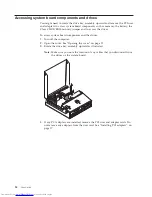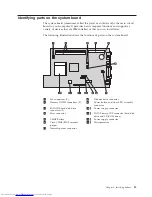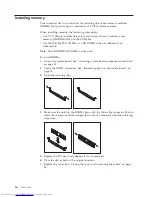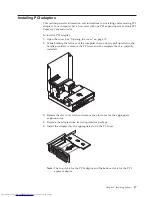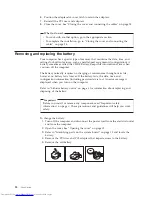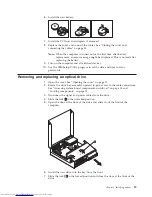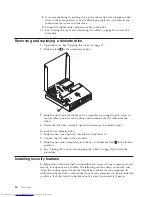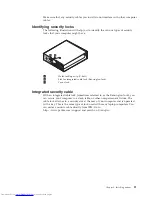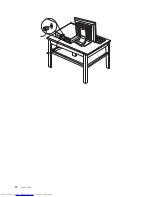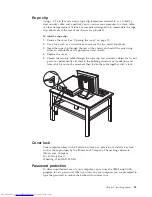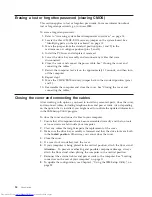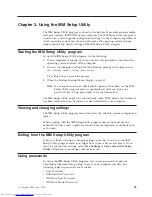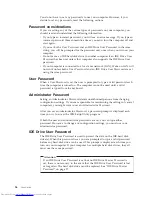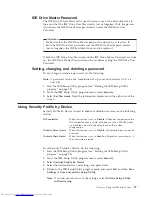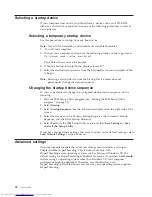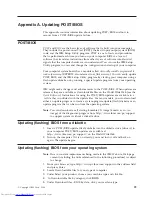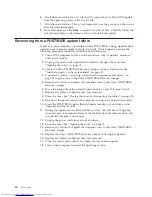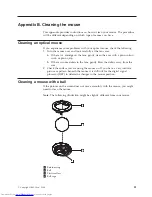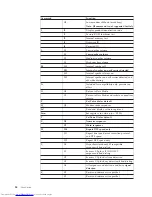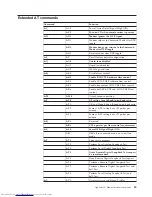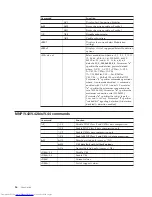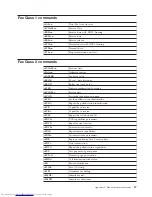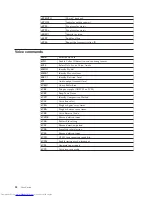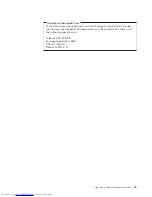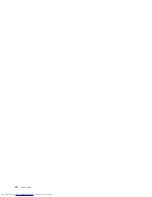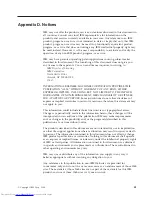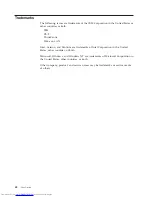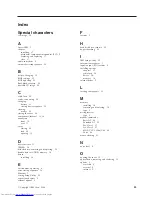Selecting
a
startup
device
If
your
computer
does
not
start
up
(boot)
from
a
device
such
as
the
CD-ROM,
diskette,
or
hard
disk
as
expected,
use
one
of
the
following
procedures
to
select
a
startup
device.
Selecting
a
temporary
startup
device
Use
this
procedure
to
startup
from
any
boot
device.
Note:
Not
all
CDs,
hard
disks,
and
diskettes
are
startable
(bootable).
1.
Turn
off
your
computer.
2.
Turn
on
your
computer
and
look
for
the
following
prompt
on
the
logo
screen:
(To
interrupt
normal
startup,
press
Enter)
Press
Enter
when
you
see
the
prompt.
3.
When
the
Startup
Interrupt
Menu
displays,
press
F12.
4.
Select
the
desired
startup
device
from
the
Startup
Device
menu
and
press
Enter
to
begin.
Note:
Selecting
a
startup
device
from
the
Startup
Device
menu
does
not
permanently
change
the
startup
sequence.
Changing
the
startup
device
sequence
To
view
or
permanently
change
the
configured
startup
device
sequence,
do
the
following:
1.
Start
the
IBM
Setup
Utility
program
(see
“Starting
the
IBM
Setup
Utility
program”
on
page
25).
2.
Select
Startup
.
3.
Select
Startup
Sequence
.
See
the
information
displayed
on
the
right
side
of
the
screen.
4.
Select
the
devices
for
the
Primary
Startup
Sequence,
the
Automatic
Startup
Sequence,
and
the
Error
Startup
Sequence.
5.
Select
Exit
from
the
IBM
Setup
Utility
menu
and
then
Save
Settings
or
Save
and
exit
the
Setup
Utility
.
If
you
have
changed
these
settings
and
want
to
return
to
the
default
settings,
select
Load
Default
Settings
on
the
Exit
menu.
Advanced
settings
On
some
computer
models
the
Advanced
settings
menu
includes
a
setting
to
Enable/Disable
HyperThreading.
This
feature
works
only
with
HyperThreading-aware
operating
systems
such
as
Microsoft
Windows
XP.
The
default
setting
for
HyperThreading
is
Enabled.
However,
if
you
select
Set
Defaults
and
are
using
an
operating
system
other
than
Windows
XP,
your
computer
performance
might
be
degraded.
Therefore,
you
should
always
set
HyperThreading
to
Disabled
unless
you
are
sure
your
operating
system
supports
HyperThreading.
28
User
Guide
Summary of Contents for 81712CU
Page 1: ...ThinkCentre User Guide Types 8424 8425 8428 Types 8171 8172 8173 ...
Page 2: ......
Page 3: ...ThinkCentre User Guide Types 8424 8425 8428 Types 8171 8172 8173 ...
Page 6: ...iv User Guide ...
Page 22: ...8 User Guide ...
Page 36: ... 22 User Guide ...
Page 54: ...40 User Guide ...
Page 59: ......
Page 60: ... Part Number 19R0474 Printed in USA 1P P N 19R0474 ...