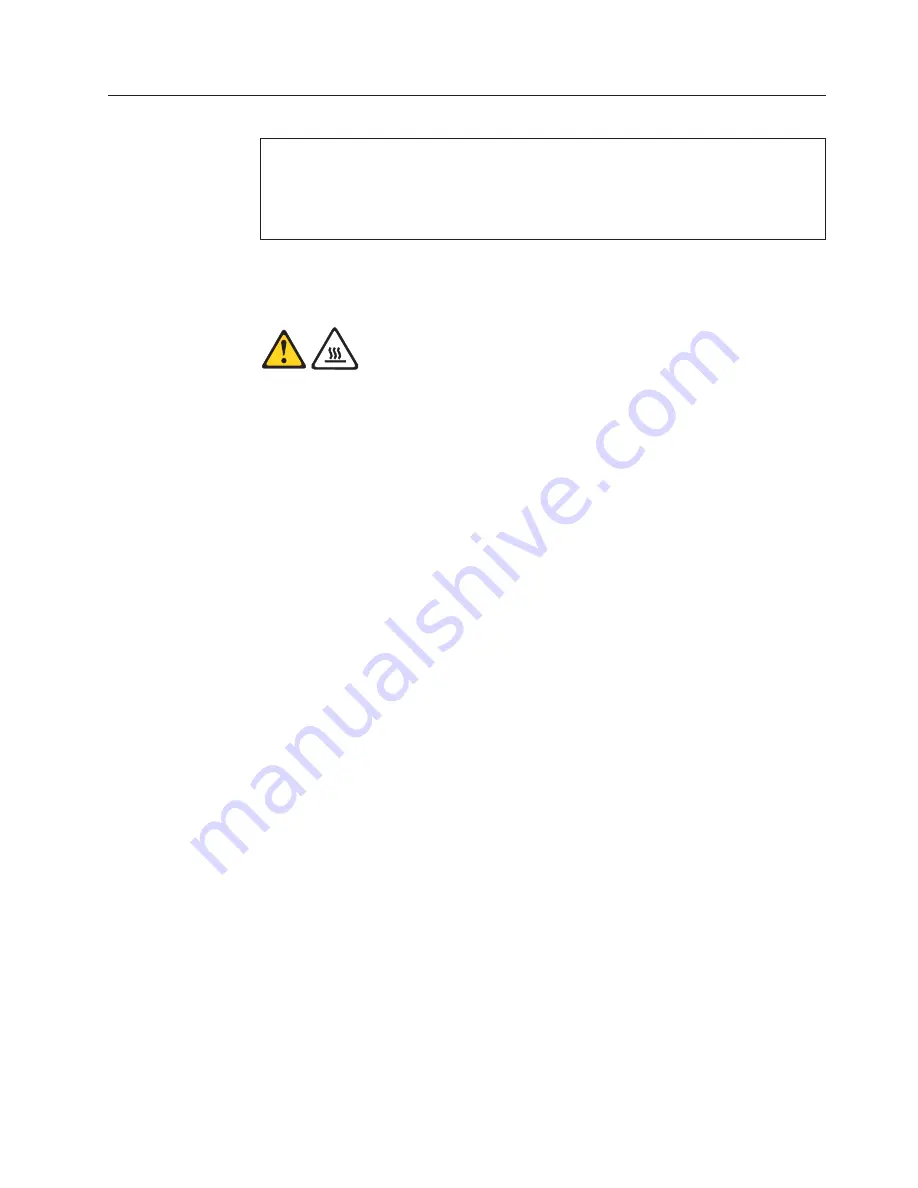
Replacing the system board
Attention
Do not open your computer or attempt any repair before reading and understanding the
“Important safety information” in the
ThinkCentre Safety and Warranty Guide
that came with
your computer. To obtain a copy of the
ThinkCentre Safety and Warranty Guide
, go to:
http://www.lenovo.com/support
This section provides instructions on how to replace the system board.
CAUTION:
The heat sink and microprocessor might be very hot. Turn off the computer and
wait three to five minutes to let the computer cool before opening the computer
cover.
To replace the system board:
1.
Open the computer cover. See “Opening the computer cover” on page 126.
2.
Pivot the drive bay assembly upward to gain access to the system board. See
“Accessing the system board components and drives” on page 127.
3.
Remove the hard disk drive. See “Replacing the hard disk drive” on page 136.
4.
Remove all memory modules and adapter cards that are currently installed.
See “Installing or replacing a memory module” on page 130 and “Installing or
replacing an adapter card” on page 132.
5.
Carefully take note of the cable routing and the location of all cable
connectors on the system board, and then disconnect all the cables. See
“Locating parts on the system board” on page 129.
6.
Remove the heat sink and fan assembly from the failing system board. See
“Replacing the heat sink and fan assembly” on page 142.
7.
Remove the heat sink and fan assembly retainer by releasing the four screws
that secure the retainer on the system board, and then lifting the retainer off
the system board.
8.
Carefully slide the system board toward the front of the chassis so that it can
be released from the four mounting studs that secure the system board in
place, and then lift the system board out of the chassis.
9.
Remove the microprocessor socket cover from the new system board.
10.
Remove the microprocessor from the failing system board and install it on the
new system board. See “Replacing the microprocessor” on page 144.
11.
The failing system board must be returned with a microprocessor socket cover
to protect the pins during shipping and handling. Install the microprocessor
socket cover removed from the new system board on the failing system board.
To install the microprocessor socket cover:
a.
Make sure the microprocessor has been removed from the microprocessor
socket, and then close the microprocessor retainer and lock it into position
with the small handle.
Chapter 9. Replacing FRUs - 607
147
Summary of Contents for 7515L2U
Page 2: ......
Page 3: ...ThinkCentre Hardware Maintenance Manual ...
Page 17: ...Chapter 2 Safety information 11 ...
Page 18: ...12 Hardware Maintenance Manual ...
Page 19: ... 18 kg 37 lbs 32 kg 70 5 lbs 55 kg 121 2 lbs 1 2 Chapter 2 Safety information 13 ...
Page 23: ...Chapter 2 Safety information 17 ...
Page 24: ...1 2 18 Hardware Maintenance Manual ...
Page 25: ...Chapter 2 Safety information 19 ...
Page 26: ...1 2 20 Hardware Maintenance Manual ...
Page 33: ...Chapter 2 Safety information 27 ...
Page 34: ...28 Hardware Maintenance Manual ...
Page 35: ...1 2 Chapter 2 Safety information 29 ...
Page 39: ...Chapter 2 Safety information 33 ...
Page 40: ...1 2 34 Hardware Maintenance Manual ...
Page 44: ...38 Hardware Maintenance Manual ...
Page 48: ...42 Hardware Maintenance Manual ...
Page 56: ...50 Hardware Maintenance Manual ...
Page 128: ...122 Hardware Maintenance Manual ...
Page 291: ......
Page 292: ...Part Number 53Y6319 Printed in USA 1P P N 53Y6319 ...
















































