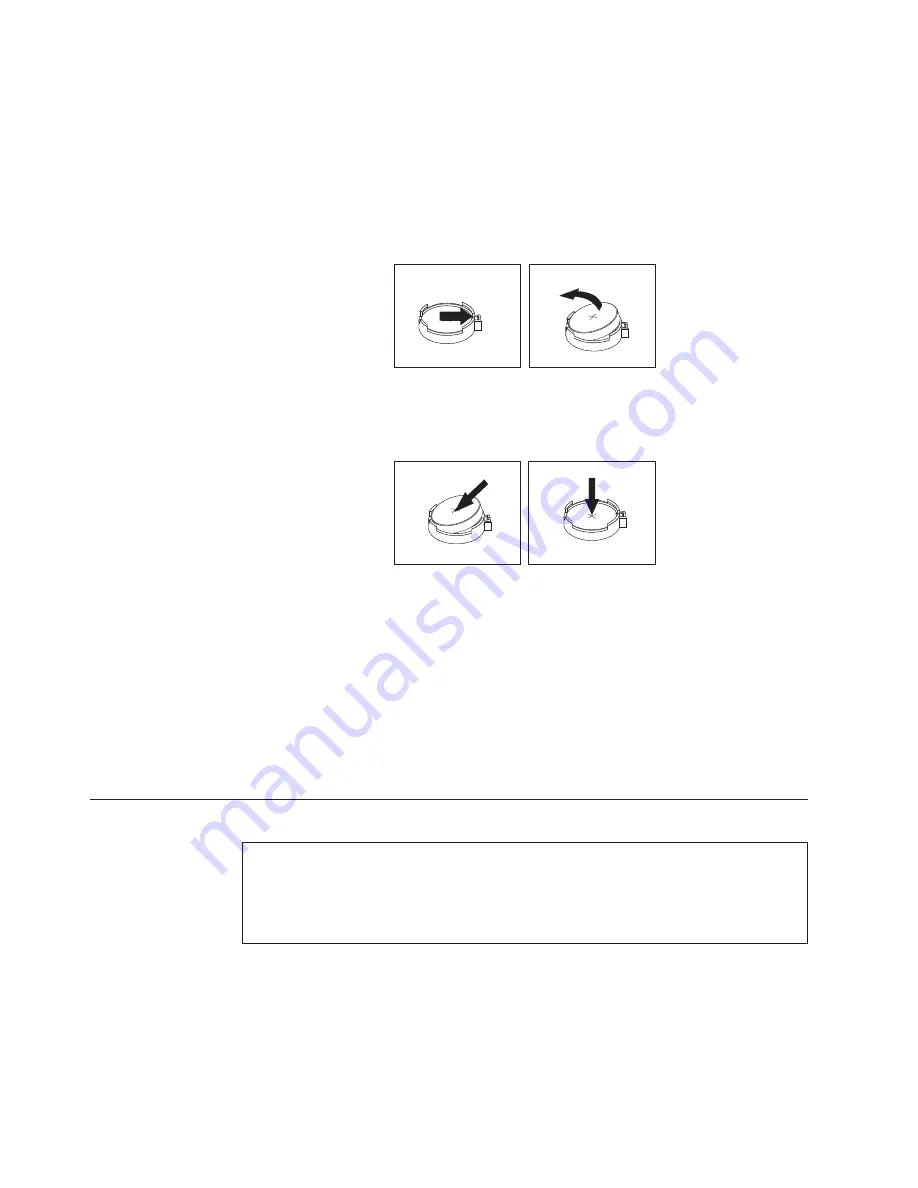
Refer to the “Lithium battery notice” in the
ThinkCentre Safety and Warranty Guide
for information about replacing and disposing of the battery.
To replace the battery, do the following:
1.
Remove the computer cover. See “Removing the computer cover” on page 86.
2.
Locate the battery. See “Locating parts on the system board” on page 89.
3.
Remove the old battery.
4.
Install a new battery.
5.
Reinstall the computer cover and connect the cables. See “Completing the FRU
replacement” on page 120.
Note:
When the computer is turned on for the first time after replacing the
battery, an error message might be displayed. This is normal after
replacing the battery.
6.
Turn on the computer and all attached devices.
7.
Use the Setup Utility program to set the date, time, and any passwords. See
Chapter 6, “Using the Setup Utility program,” on page 51.
Replacing the power supply assembly
Attention
Do not open your computer or attempt any repair before reading and understanding the
“Important safety information” in the
ThinkCentre Safety and Warranty Guide
that came with
your computer. To obtain a copy of the
ThinkCentre Safety and Warranty Guide
, go to:
http://www.lenovo.com/support
This section provides instructions on how to replace the power supply assembly.
To replace the power supply assembly, do the following:
1.
Remove the computer cover. See “Removing the computer cover” on page 86.
2.
Disconnect the power supply assembly cables from the system board and all
drives. See “Locating parts on the system board” on page 89.
Figure 13. Removing the old battery
Figure 14. Installing a new battery
96
Hardware Maintenance Manual
Summary of Contents for 7515L2U
Page 2: ......
Page 3: ...ThinkCentre Hardware Maintenance Manual ...
Page 17: ...Chapter 2 Safety information 11 ...
Page 18: ...12 Hardware Maintenance Manual ...
Page 19: ... 18 kg 37 lbs 32 kg 70 5 lbs 55 kg 121 2 lbs 1 2 Chapter 2 Safety information 13 ...
Page 23: ...Chapter 2 Safety information 17 ...
Page 24: ...1 2 18 Hardware Maintenance Manual ...
Page 25: ...Chapter 2 Safety information 19 ...
Page 26: ...1 2 20 Hardware Maintenance Manual ...
Page 33: ...Chapter 2 Safety information 27 ...
Page 34: ...28 Hardware Maintenance Manual ...
Page 35: ...1 2 Chapter 2 Safety information 29 ...
Page 39: ...Chapter 2 Safety information 33 ...
Page 40: ...1 2 34 Hardware Maintenance Manual ...
Page 44: ...38 Hardware Maintenance Manual ...
Page 48: ...42 Hardware Maintenance Manual ...
Page 56: ...50 Hardware Maintenance Manual ...
Page 128: ...122 Hardware Maintenance Manual ...
Page 291: ......
Page 292: ...Part Number 53Y6319 Printed in USA 1P P N 53Y6319 ...
















































