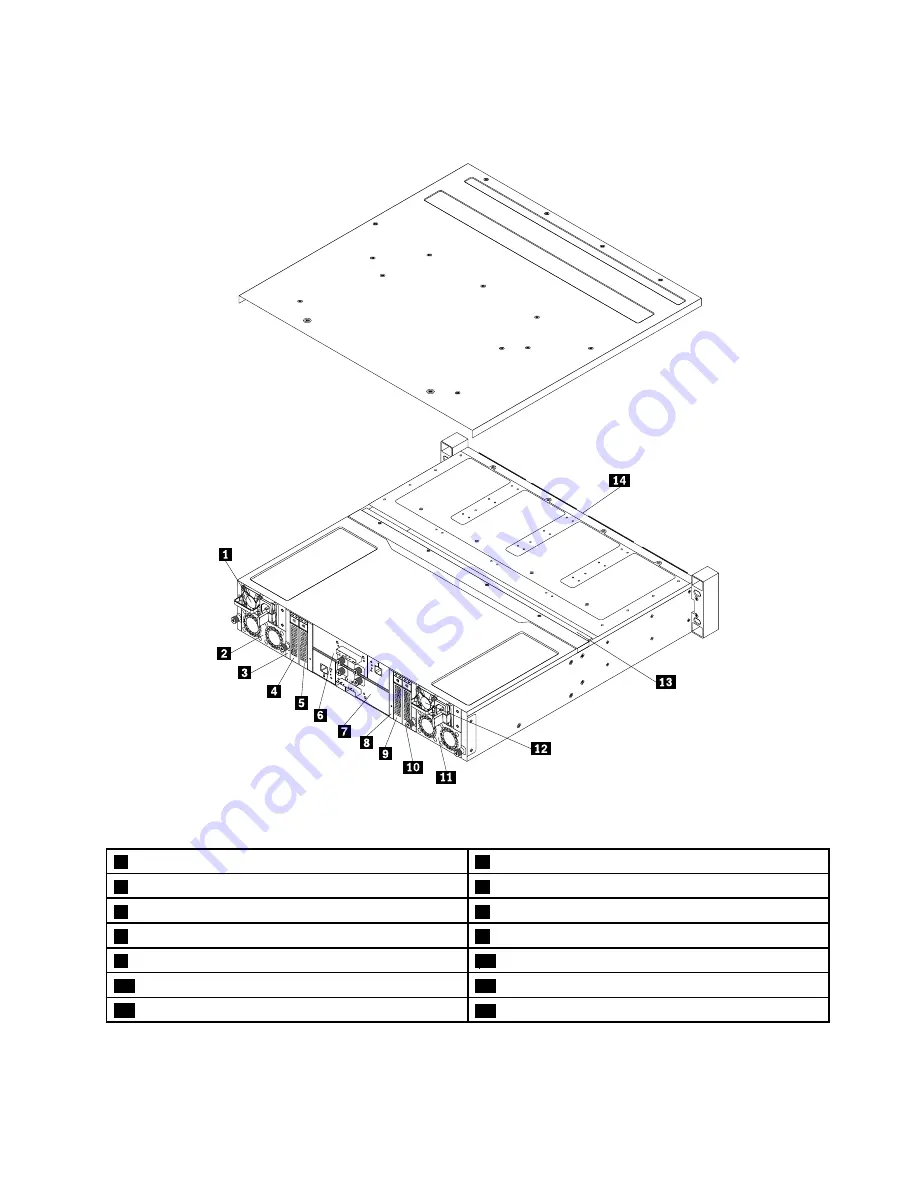
The following illustration shows the components of your storage array.
Figure 7. Components of your storage array
1
Power supply 1
2
Fan assembly 1
3
2.5-inch drive cage (SATA-to-SAS) (in some models)
4
2.5-inch drive (in some models)
5
2.5-inch drive (in some models)
6
Rear I/O module 2 (in some models)
7
Rear I/O module 1
8
2.5-inch drive cage (SATA-to-SAS) (in some models)
9
2.5-inch drive (in some models)
10
2.5-inch drive (in some models)
11
Fan assembly 2
12
Power supply 2 (in some models)
13
Backplane
14
3.5-inch drives (in some models)
Chapter 2
.
Product overview
13
Summary of Contents for 70F0
Page 16: ...4 ThinkServer Storage SA120 User Guide and Hardware Maintenance Manual ...
Page 36: ...24 ThinkServer Storage SA120 User Guide and Hardware Maintenance Manual ...
Page 38: ...26 ThinkServer Storage SA120 User Guide and Hardware Maintenance Manual ...
Page 70: ...58 ThinkServer Storage SA120 User Guide and Hardware Maintenance Manual ...
Page 74: ...62 ThinkServer Storage SA120 User Guide and Hardware Maintenance Manual ...
Page 78: ...66 ThinkServer Storage SA120 User Guide and Hardware Maintenance Manual ...
Page 95: ......
Page 96: ......
















































